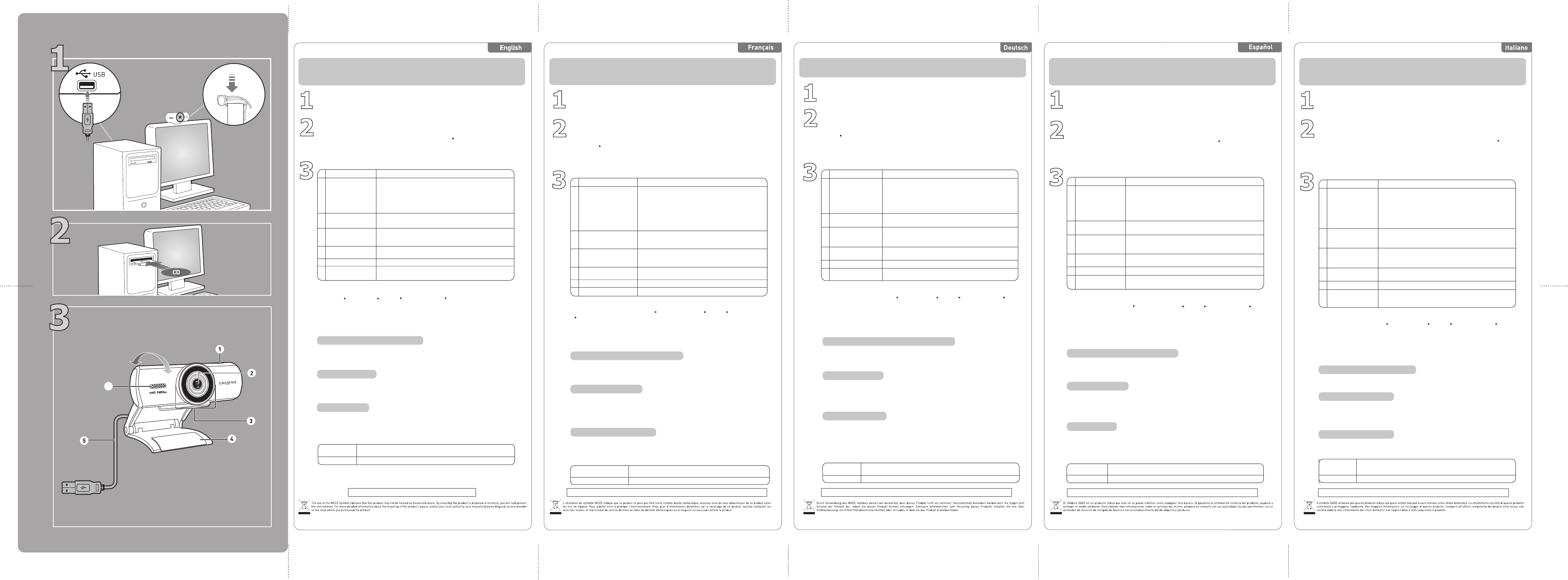Nota:
- questa webcam supporta anche Mac OS
®
X 10.5 o versioni successive e Ubuntu
®
con Linux
®
kernel 2.6
o versioni successive.
- Questa webcam utilizza il driver base in dotazione a OS X e Ubuntu e pertanto le funzionalità sono limitate.
1
W
Auf www.mylivecam.com erf
erfahr
heru
Hier finden Sie die aktuellsten Tipps und T
Softwaremöglichk
Snapshot-Taste
Scharnierhebel
USB-Kabel
Rot Strom-LED
Leuchtet beim Einschalten auf und erlischt nach fünf Sekunden,
wenn das Gerät nicht benutzt wird. Leuchtet bei Video
-
Wiedergabe oder Audio-Streaming/Aufnahmen ebenfalls auf.
Zur sicheren Befestigung Ihrer Live! Cam am LCD-Bildschirm
eines Desktop-PCs oder Notebooks.
Zum Anschluss an den USB-Port Ihres PCs.
1
2
3
4
5
Noise-Cancelling-
Mikrofon
Nimmt den Ton beiVideo-Chats deutlich auf.
6
Komponente
Beschreibung
Wie Sie Ihre Live! Cam benutzen
Produktr
Durch die Regis
Produkt-Support. Sie k
regis
.
Wir weisen Sie darauf hin, dass Ihr
T
Unter support.crkönnen Sie mit der rund um die Uhr v
von Cr
auch Kundendienstangebote und ander
Ih
So
Pulsante Istantanea
Leva incernierata
Cavo USB
Si monta sulla Live! Cam per il fissaggio sui display LCD di PC
fissi e notebook.
Collegamento alla porta USB del computer.
1
2
3
4
5
Microfono con
cancellazione del
rumore
Cattura l'audio in modo chiaro durante le chat video.
6
Componente
Descrizione
Uso di Live! Cam
Registrazione del pr
La regis
per il prodott
regis
.
T
Servizi tecnici e di assistenza clienti
Accedersupport.cr per individuar
24 ore su 24. Il CD c
CD di installazione
Installations-CD
Garanti d:\warr
Pleas
Sicherhei d:\noticSaf
La
so
l
• Per aprire Live! Central 3
Fare doppio clic sull'icona di Live! Central 3 sulla barra delle applicazioni. In alternativa,
dal desktop, fare clic su Start Tutti i programmi Creative Creative Live! Cam
Live! Central 3.
• Drücken, um Live! Central 3 zu s
• Fotos anfertigen und Videoaufnahme starten/stoppen.
• Während des Anschließens der W
gedrückt halten, um ein Flackern des Videobildes zu
vermeiden. Die T
aufleuchtet. Das Flack
• Live! Central 3 starten
Doppelklicken Sie auf das Symbol für Live! Central 3 in der Task-Leiste. Oder klicken Sie auf
der Benutzeroberfläche auf Start Alle Programme Creative Creative Live! Cam
Live! Central 3.
• Premere per avviare Live! Central 3.
• Acquisire immagini fisse e avviare/interrompere registrazioni di
video.
• Per eliminar
premuot dur
Quando si accende la spia, rilasciar
automaticamente eliminato.
Altre f
Perw.
Schließen Sie das USB-Kabel der Webcam an den Computer an.
1)
Doppelklicken Sie auf das Symbol Arbeitsplatz . Klick
Start Mein Computer .
2) Klicken Sie mit der r
Laufwerks, und klicken Sie anschließend auf AutoPlay
.
Folgen Sie den Anw
Installieren Sie Software und Treiber (Nur Windows
®
)
Legen Sie die Installations-CD in das CD-ROM-/DVD-ROM-Laufwerk ein. Ihre CD sollte
automatisch starten – befolgen Sie anderenfalls folgende Schritte:
Collegare il cavo USB della webcam al computer.
LiquidCrystal-Autofokus
Bildeinstellungen und Videos bleiben automatisch scharf, ohne
störende Geräusche bei der Videoaufnahme.
1)
FarRisor. In alternativa, fStart
Risorse del computer .
2) F
quindi farAutoPlay
.
Per compl
Installare il software e i driver (Solo per Windows
®
)
Inserire il CD di installazione nell'unità CD-ROM/DVD-ROM. Il CD dovrebbe avviarsi
automaticamente, in caso contrario, adottare la seguente procedura:
Si illumina all'accensione e si spegne dopo 5 secondi di inattività.
Si illumina inoltre durante la riproduzione in
streaming/registrazione di un video o audio.
Mantiene immagini e video nitidi automaticamente, senza
aggiungere rumore alle registrazioni video.
LED di
alimentazione rosso
30
o
6
3
2
Conservar
Garanzi d
È neces
di garan
Sicur d:\noticSafety
•
Per eseguire videochiamate in HD, è necessario prima installare Skype sul computer e
rispettare i requisiti minimi di sistema.
Per ulteriori informazioni, visitare http://skype.com
.
Messa a fuoco
automatica
LiquidCrystal
Snapshot
Red Power LED
Hinged lev
USB
cable
Noise-Can
celing
Microphone
• Pres
• Captu
re s
• T
connecting your webc
LED lights up, rel
remo
Lights up when powe
red on and turns off after fiv
when not in use. Also lights up when per
forming video or
audio
str
Mounts
your Live! Cam secur
LCD displays.
Connect
to your computer’
Captu
res audio cl
1
2
3
4
5
6
Component
Description
3
Using Y
Copyright © 2011 Creative T
Windows ist eine eingetragene Marke von Micr
Ubuntu ist eine eingetragene Marke von Canonical Ltd. Linux is
Product Regis
Registering your pr
support available. Yregis
.
Please note that y
T
Go to support.cr to r
24-hour self-help Knowledge Base. Y
helpful information her
Installation CD
W d:\warr
Pleas
Safet d:\notic
Y
Howev
webcam's featur
2
• To launch Live! Central 3
Double-click the Live! Central 3 icon on your taskbar. Alternatively, from your desktop,
click Start All Programs Creative Creative Live! Cam Live! Central 3.
1
More Inf
Learn how to make full use of ywww.mylivecam.com .
Y
in your web br
1)
Double-click the My Computer icStart My Computer .
2) Right-click the CD-ROM/DVD-ROM drive icon, and then click AutoPlay .
Foll
Connect your webcam's USB cabl
In
stall software and drivers (For Windows
®
only)
Insert the Installation CD into your CD-ROM/DVD-ROM drive. Your CD should start automatically.
If it does not, follow the steps below:
Note:
- This webcam also supports Mac OS
®
X 10.5 or higher and Ubuntu
®
with Linux
®
kernel 2.6 or higher.
- This webcam uses the basic driver provided by OS X and Ubuntu, therefore functionality is limited.
Hinweis:
- Diese Webcam unterstützt auch Mac OS
®
X 10.5 oder höher sowie Ubuntu
®
mit Linux
®
Kernel 2.6 oder höher.
- Diese Webcam verwendet den jeweiligen Basistreiber von OS X und Ubuntu mit begrenztem Funktionsumfang.
LiquidCrystal
Auto Focus
Keep images and videos sharp automatically, without adding noise
to your video recordings.
• To enjoy HD video calls with Skype
You need to install the Skype application on your computer and meet the minimum system
requirements to make HD video calls.
Visit http://skype.com for more information.
Copyright © 2011 Creative T
Windows est une marque déposée de Micr
Ubuntu est une marque déposée de Canonical Ltd. Linux es
3
2
V
d'
pl
Bewahr
Conservez ce document pour pouv
1
• So nutzen Sie HD-Videogespräche in Skype
Die Skype-Anwendung muss auf Ihrem Computer installiert sein und die Mindest-
Systemanforderungen müssen erfüllt sein, um HD-Videogespräche durchführen zu können.
Weitere Informationen hierzu unter http://skype.com
.
Keep this document for futur
CD de instalación
Garantí d:\warra
Guar
Seguridad d:\notic
Su
so
c
Guarde es
Copyright © 2011 Creative T
países. Windows es una marca c
Ubuntu es una marca comer
Copyright © 2011 Creative T
Windows è un marchio r
Ubuntu è un marchio r
Copyright © 2011 Creative T
landen. Windows is een geregistr
landen. Ubuntu is a register
• Pour profiter d’appels vidéo HD avec Skype
Vous devez installer l’application Skype sur votre ordinateur et disposer de la configuration
système requise pour effectuer des appels vidéo HD.
Allez sur http://skype.com pour obtenir de plus amples informations.
3
2
1
Utilisation de votre Live! Cam
Enregis
L'enregis
produit appr
regis
.
V
l'enregis
CD d'installation
Garanti d
Veuill
Sécurité d:\notic
• P
Dou
cli
Découvrwww.mylivecam.com .
V
et jouer à des jeux passionnants dans votr
1)
Double-cliquez sur l'icPoste de travail . V
Démarrer P.
2) Cliquez avec le bout
Exécution automatique
.
Suivez les ins
Connectez le câble USB de votre webcam à l'ordinateur.
Installez le logiciel et les pilotes
(Uniquement pour Windows
®
)
Insérez le CD d’installation dans votre lecteur de CD-ROM/DVD-ROM. Votre CD devrait démarrer
automatiquement. Dans le cas contraire, effectuez les étapes suivantes :
Remarque :
- Cette webcam prend également en charge Mac OS
®
X 10.5 ou version supérieure et Ubuntu
®
avec
Linux
®
kernel 2.6 ou version supérieure.
- Cette webcam utilise le pilote de base fourni par OS X et Ubuntu. Les fonctionnalités sont donc limitées.
Bouton de prise
d’instantanés
Levier à détente
Câble USB
Micro suppresseur de bruit
• Appuyez pour lancer Live! Centr
• Capturez des images fixes et démarrez/arrêtez
l'enregistrement vidéo.
• Pour éliminer le scintill
bouton et maint
webcam à l'or
s'allume, r
automatiquement supprimé.
S'allume lorsqu'il est mis sous tension et se met hors tension
après cinq secondes d'inutilisation. S'allume également lors
d'une diffusion/d'un enregistrement vidéo ou audio.
Permet de monter votre Live! Cam en toute sécurité sur les
écrans LCD de votre ordinateur de bureau ou portable.
Se connecte au port USB de votre ordinateur
Capture un son clair pendant les conversations vidéo.
1
3
4
5
6
Composant
Description
Voyant d'alimentation
rouge
Permet de conserver automatiquement la netteté des
images et des vidéos, sans ajouter de bruit à vos
enregistrements vidéo.
2
Mise au point automatique
LiquidCrystal
Informations cmentaires
All
sup
po
d'a
V
Utilizar su Live! Cam
Registr
Al regis
disponible para el pr
regis
.
T
• Para iniciar el Live! Central 3
Haga doble clic en el ícono Live! Central 3 de la barra de tareas. En alternativa, a partir del
escritorio, haga clic en Inicio Todos los programas Creative Creative Live! Cam
Live! Central 3.
Más información
Aprenda a sacwww.myliv.
Puede obtener los últimos c
participar en juegos en su navegador web.
Botó
Diodo emisor de luz
(LED) de encendido
rojo
Pala
Cabl
Micr
sile
• Pulse para iniciar Live! Central 3.
•
Captura de fotos e inicio y detención de grabación de vídeo.
• Para eliminar el parpadeo en el vídeo, pulse y mantenga pulsado
mientras se conecta la webc
LED de alimentación se encienda, suelte el botón. El parpadeo se
eliminará automáticamente.
Se enciende cuando conectado y se apaga cuando no es utilizado
durante cinco segundos. También se enciende durante la realización
de una secuencia/grabación de vídeo o audio.
Soporta de forma segura su Live! en pantallas LCD de ordenadores de
sobremesa y portátiles.
Se conecta al puerto USB del ordenador.
Captura audio de forma clara durante las conversaciones por vídeo.
1
3
4
2
5
6
Componente
Descripción
1)
Haga doble clic en el icMi PC . TInicio Mi PC .
2) Haga clic con el botón secundario en el icono de la unidad de CD-ROM/D
a continuación, haga clic en Repr
.
Siga las instrucciones que apar
Cuando se le indique, conecte al ordenador el cable USB de la cámara.
Instalación del software y los controladores
(Sólo para Windows
®
)
Coloque el CD de instalación en la unidad de CD-ROM/DVD-ROM. El CD debería iniciarse
automáticamente, si esto no es así siga los pasos indicados a continuación:
Nota:
- Esta webcam es también compatible con Mac OS
®
X 10.5 o posterior y Ubuntu
®
con Linux
®
kernel 2.6 o posterior.
- Esta webcam utiliza el controlador básico proporcionado por OS X y Ubuntu y por lo tanto su funcionalidad
está limitada.
3
2
1
•
Tiene que instalar la aplicación Skype en el equipo y comprobar que éste cumple con los
requisitos de sistema mínimos para realizar videollamadas HD.
Si desea más información acuda a http://skype.com
.
Mantenga la nitidez de sus imágenes y vídeos de forma automática
sin añadir ruido a sus grabaciones de vídeo.
Enfoque automático
LiquidCrystal
Servicios de asistencia técnica y al cliente
Acuda a support.creativ para obtener información técnic
Base de Conocimientos de Cr
encontrar Servicios de Asist