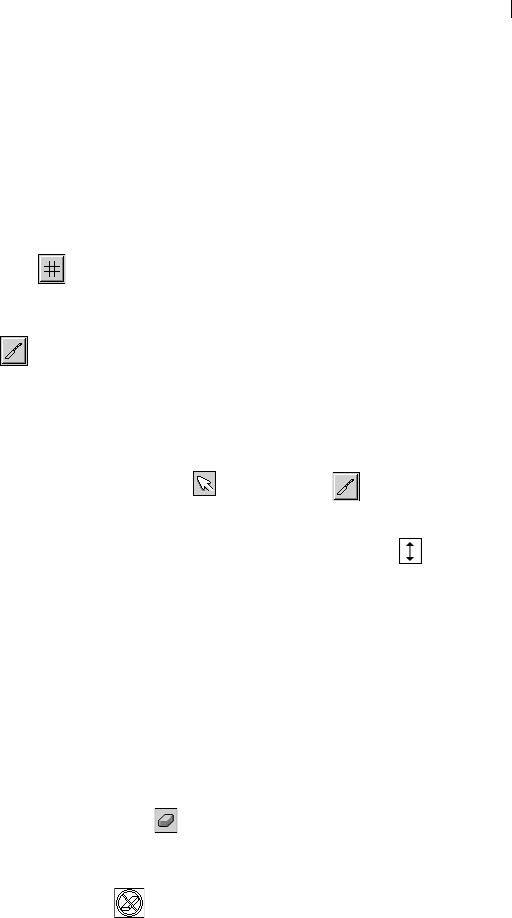-
Hallo, als ik een foto heb en ik wil een naam in kleur erin zetten bijv. met rood. Dan krijg ik alleen witte letters... Wat doe ik fout in jasc paint shop pro.. Please help me... groetjes hve Gesteld op 20-3-2021 om 15:36
Reageer op deze vraag Misbruik melden -
Gaarne nederlandse vertaling van de handleiding voor paint shop pro 9.
Reageer op deze vraag Misbruik melden
Wie kan mij helpen Gesteld op 17-9-2012 om 16:39-
Zie BOL.com Geantwoord op 25-9-2012 om 17:09
Waardeer dit antwoord (7) Misbruik melden
-
-
U heeft zojuist de handleiding van Corel Paint Shop Pro 9 in de taal Nederlands gedownload??
Reageer op deze vraag Misbruik melden
jammer dat ze in english geschreven is !!!!! Gesteld op 11-5-2011 om 06:25-
Bedankt voor het doorgeven. De 'nederlandse' is inmiddels verwijderd. Geantwoord op 11-5-2011 om 07:11
Waardeer dit antwoord Misbruik melden
-
-
Als ik de Nederlandse versie download krijg in hem in het Engels en download ik hem in het Engels krijg ik niks te zien. Ik hou me nog steeds aanbevolen voor de nederlandse handleiding van psp9.
Reageer op deze vraag Misbruik melden
Gr. Margreet Wezel
margreetwezel@gmail.com Gesteld op 1-5-2011 om 13:36-
Ik heb jasc Paint Shop Pro 9 in het Engels, ik wil hem in het Nederlands. Hoe kan ik hem omzetten in het Nederlands Geantwoord op 9-11-2014 om 14:57
Waardeer dit antwoord (37) Misbruik melden
-
-
Ik had dezelfde vraag hoe kan Paintshop Pro X9 omzetten in het Nederlands . Geantwoord op 6-11-2016 om 07:59
Waardeer dit antwoord (10) Misbruik melden -
ik heb jasc paint shop pro,maar heb er totaal geen beschrijving of handleiding bij,het liefst nederelandstalig,kan iemand mij hier bij helpen???bedankt alvast Gesteld op 27-2-2010 om 21:55
Reageer op deze vraag Misbruik melden-
zie Bol.com Geantwoord op 25-9-2012 om 17:10
Waardeer dit antwoord (6) Misbruik melden
-