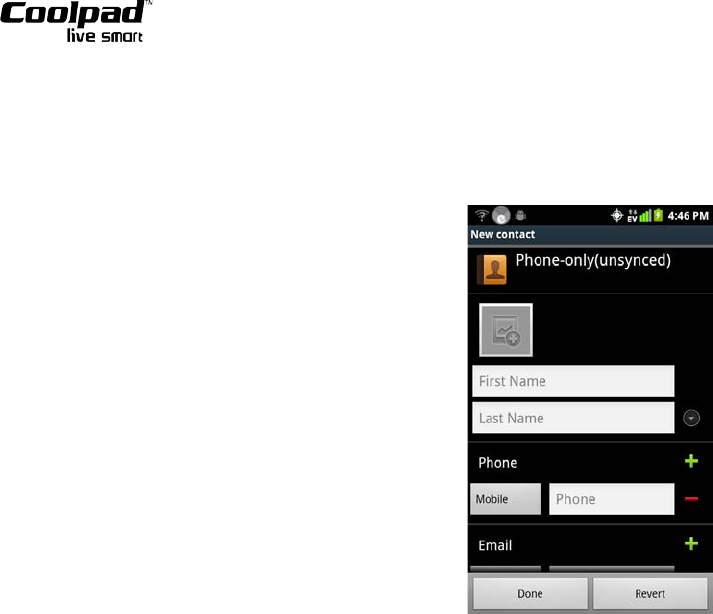Create New Contact
1. Tap the Contact icon on the home interface
2. Tap the Menu key and select “New contact” to enter the interface for creating a new contact.
3. Input the contact information and tap “Done” to finish creating the new contact.
View and edit contact
Select the contact to view details for that contact:
1. You can view and/or edit the contact’s stored information.
2. Tap the Menu key and select “Edit contact” to edit information pertaining to the contact. When finished
editing, tap “Done” to save the changes and exit the interface.
Search for contact(s)
Your device features a searching functionality for Contacts. Tap the Menu key and select “Search”, then input
key words to quickly search for your desired contact.
MESSAGING
COMPOSING SMS/MMS
1. Tap the Messaging icon to enter the messaging main interface, and then tap “Compose new message” to
create a new message. Directly input the message recipient's phone number into the “To:” box or tap the
Recipient icon to select the desired recipient(s) from your Contacts list.
2. Type your desired message into the message box.
3. Tap “Send” to send your message. If you tap the “Back” button prior to sending the message, the message
will be automatically saved as a draft.
4. You can tap the Menu key to attach photos, audio files and videos based on your needs.
Searching messages
At the main messaging interface, tap the Menu key to select “Search” from the pop-up menu and input key
words to search for your desired message(s).