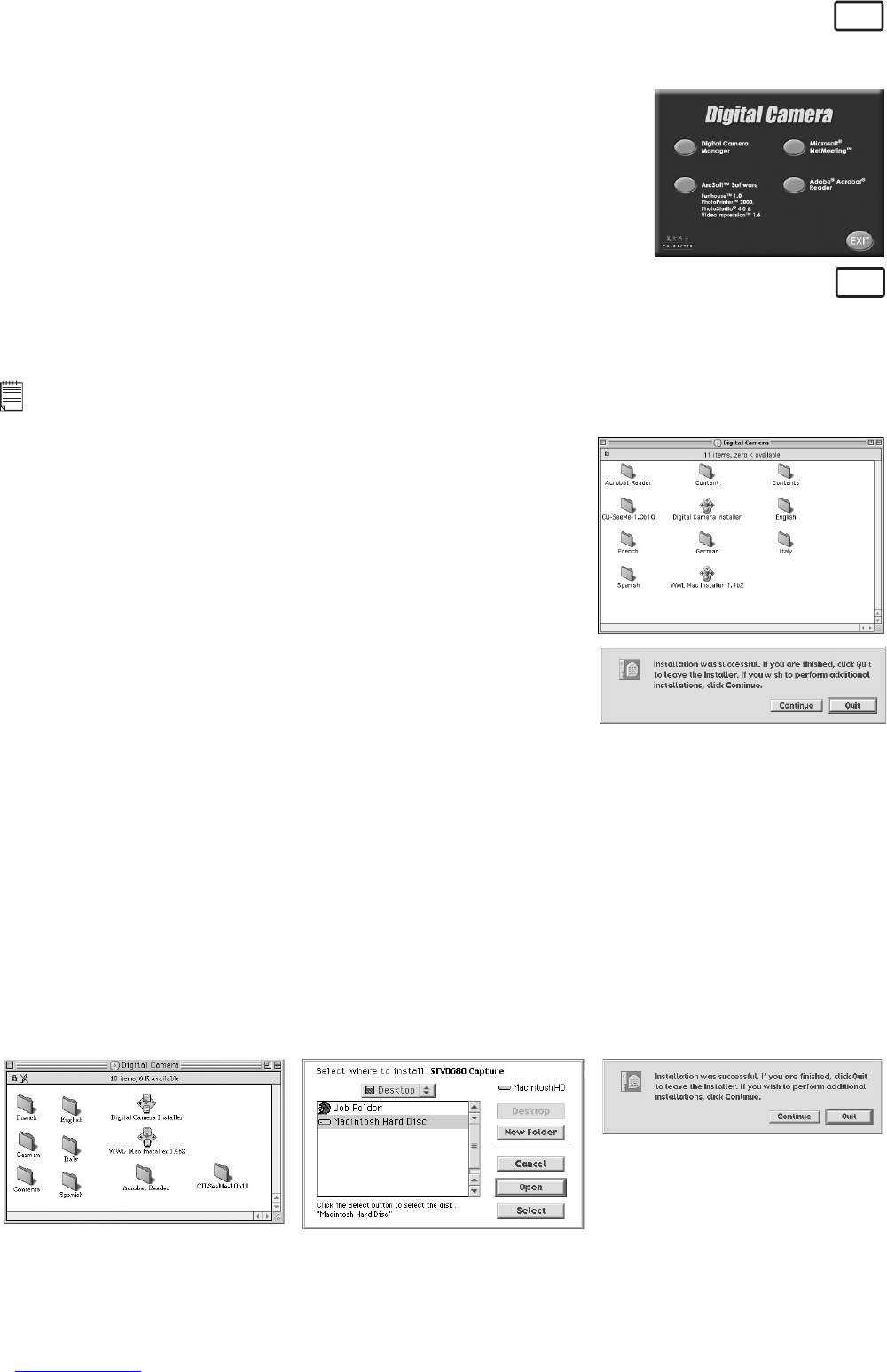9
How to install Adobe® Acrobat® Reader
PC
Adobe® Acrobat® Reader lets you view and print Adobe Portable Document format (PDF) files on all major
computer platforms, as well as fill in an submit Adobe PDF forms online.
1. Re-insert the CD-ROM disc into the CD-ROM drive and close the CD-ROM
drawer.
2. An installation wizard will automatically launch.
3. Click the “Adobe® Acrobat® Reader” icon.
4. Follow the instructions presented on the screen to complete the
installation.
Visit http://www.adobe.com/ for all your FAQ’s, tips and technical
support.
How to Install Digital Camera Driver Software
MAC
You are now able to enhance the resolution of your taken images by using the Digital Camera Driver. The
images can be converted to higher resolution automatically by using a driver named “WWL Mac Installer”.
Or you can use the “Digital Camera Driver” if you want the resolution remain unchanged.
Note:
Macintosh® users may only choose one type of driver at a time to install (Digital Camera Driver) without enhancement
or with enhancement). The driver cannot run properly if both drivers are installed.
How to Install Digital Camera Driver (without enhancement):
1. Insert the CD-ROM disc into the CD-ROM drive and close the
CD-ROM drawer.
2. Double click the CD-ROM icon “Digital Camera”.
3. Double click the “Digital Camera Installer” icon.
4. Click “Continue”.
5. Please disconnect all USB camera before continuing.
6. Choose a folder to install “STV0680 Capture” Plug-in file and click
“Choose” to confirm. Locate the “STV0680 Capture” Plug-ins file in
Hard Disk.
7. Click “Quit” to finish the installation.
8. A folder named “STV0680 Camera Snapshots” will appear in your
Hard Disk after your AQUA-CAM is connected to your Mac via the
USB cable for collecting images and movies.
How to Uninstall Digital Camera Driver (without enhancement):
To uninstall the Digital Camera Driver (without enhancement), you have to remove 2 files located in
different folders and restart your Mac. The 3 files are listed below.
“STV0680 Camera” in Control Panel Folder
“STV0680 Downloader” in Extensions Folder in System Folder
How to install Digital Camera Driver (with enhancement)For CIF version only:
1. Insert the CD-ROM disc into the CD-ROM drive and close the CD-ROM drawer.
2. Double click the CD-ROM icon “Digital Camera”.
3. Double click the “WWL Mac Installer 1.4b2” icon.
4. Click “Continue”.
5. Select where to install “WWL Mac Import” Plug-in file. Locate the “WWL Mac Import” Plug-ins file in Hard
Disk if you have not install any Photo-retouching software.
6. Click “Quit” to finish the installation.
7. A folder named “WWL Mac Snapshots” will appear in your Hard Disk after your AQUA-CAM is connected
to your Mac via the USB cable for collecting images and movies.
How to Uninstall Digital Camera Driver (with enhancement) For CIF version only:
To uninstall the Digital Camera Driver (with enhancement), you have to remove 3 files located in different
folders and restart your Mac. The 2 files are listed below.
“WWL Mac” in Control Panel Folder
“WWL Mac” in Extensions Folder in System Folder