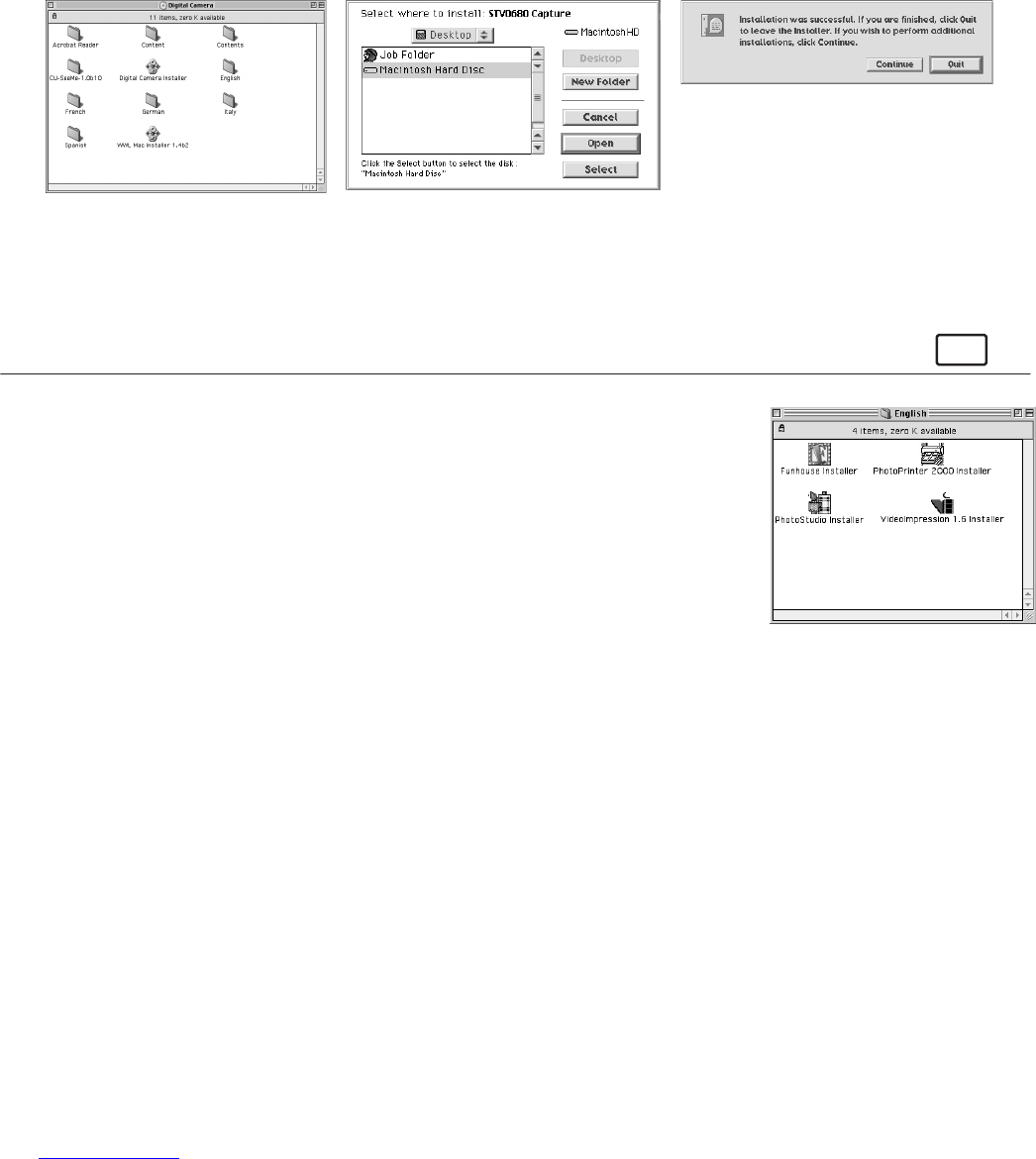6
5.5.2 How to Uninstall Digital Camera Driver (without enhancement):
To uninstall the Digital Camera Driver (without enhancement), you have to remove 2 les located in different
folders and restart your Mac. The 2 les are listed below.
“STV0680 Camera” in Control Panel Folder
“STV0680 Downloader” in Extensions Folder in System Folder
5.5.3 How to install Digital Camera Driver (with enhancement):
1. Insert the CD-ROM disc into the CD-ROM drive and close the CD-ROM drawer.
2. Double click the CD-ROM icon “Digital Camera”.
3. Double click the “WWL Mac Installer 1.4b2” icon.
4. Click “Continue”.
5. Select where to install “WWL Mac Import” Plug-in le. Locate the “WWL Mac Import” Plug-ins le in Hard
Disk.
6. Click “Quit” to nish the installation.
7. A folder named “WWL Mac Snapshots” will appear in your Hard Disk after your Micro C@m is connected to
your Mac via the USB cable for collecting images and movies.
5.5.4 How to Uninstall Digital Camera Driver (with enhancement):
To uninstall the Digital Camera Driver (with enhancement), you have to remove 2 les located in different
folders and restart your Mac. The 2 les are listed below.
“WWL Mac” in Control Panel Folder
“WWL Mac” in Extensions Folder in System Folder
For Macintosh® Users:
MAC
5.6 How to Install ArcSoft
®
Software
5.6.1 How to Install PhotoStudio
®
4.0
1. Insert the CD-ROM disc into the CD-ROM drive and close the CD-ROM drawer.
2. Double click the CD-ROM icon “Digital Camera”.
3. Double click the “PhotoStudio® Installer” icon in English folder.
4. Follow the instructions presented on the screen to complete the installation.
5.6.2 How to Install ArcSoft Funhouse™ 1.0
1. Insert the CD-ROM disc into the CD-ROM drive and close the CD-ROM drawer.
2. Double click the CD-ROM icon “Digital Camera”.
3. Double click the “Funhouse™ Installer” icon in English folder.
4. Follow the instructions presented on the screen to complete the installation.
5.6.3 How to Install ArcSoft PhotoPrinter® 2000
1. Insert the CD-ROM disc into the CD-ROM drive and close the CD ROM drawer.
2. Double click the CD-ROM icon “Digital Camera”.
3. Double click the “PhotoPrinter® Installer” icon in English folder.
4. Follow the instructions presented on the screen to complete the installation.
5.6.4 How to Install ArcSoft VideoImpression™ 1.6
1. Insert the CD-ROM disc into the CD-ROM drive and close the CD ROM drawer.
2. Double click the CD-ROM icon “Digital Camera”.
3. Double click the “VideoImpression™ 1.6 Installer” icon in English folder.
4. Follow the instructions presented on the screen to complete the installation.