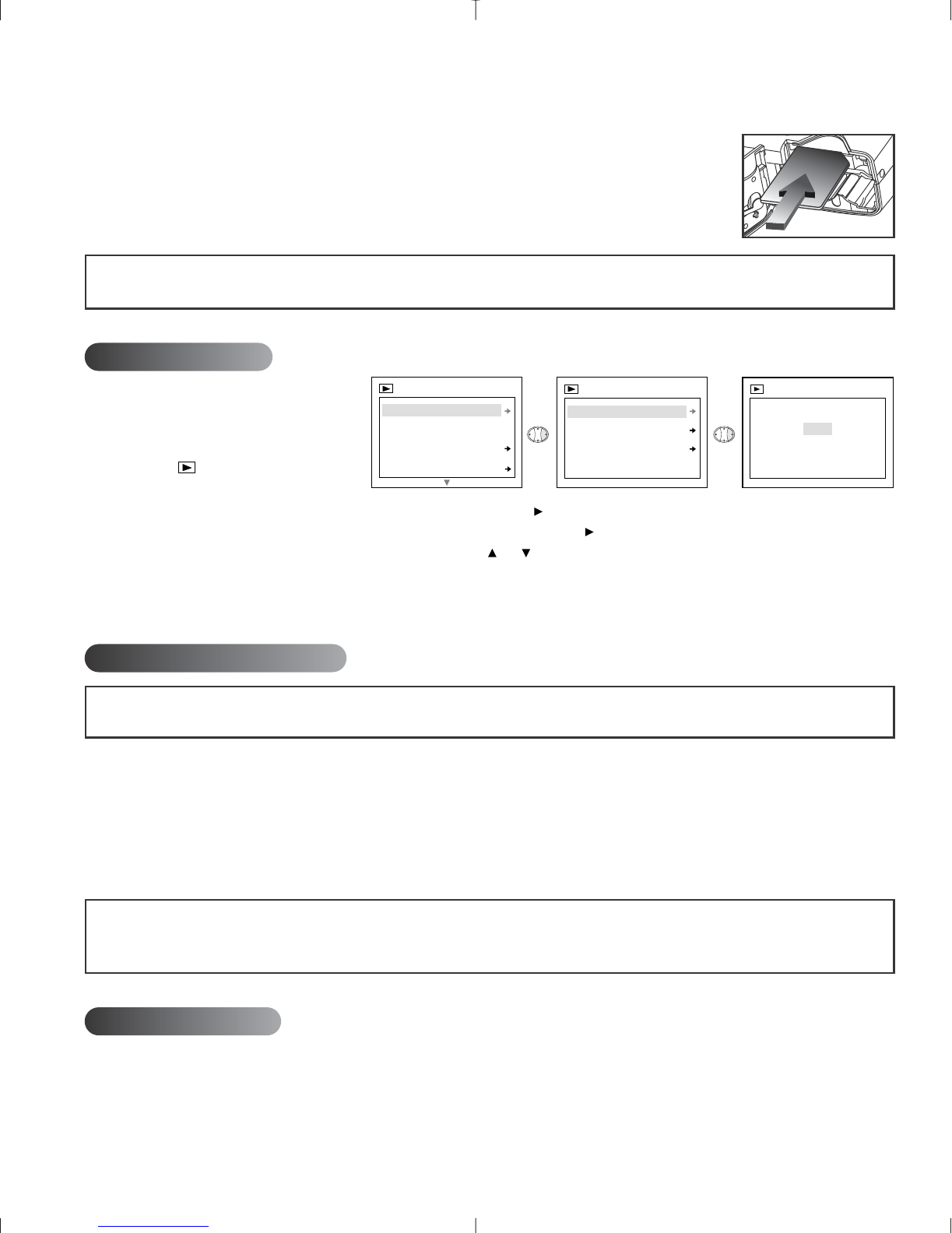4
Inserting the memory card:
1. Locate the battery door on the bottom of the camera.
2. Slide the button on the battery door toward the center of the camera.
3. Lift the battery door to open.
4. Insert the MMC in the direction specified on the card. (fig.1.6)
5. Close the battery door.
NOTE: If an MMC with insufficient memory is inserted, there will only be a partial transfer and
the MMC will be filled. Please insert an MMC with sufficient memory.
DELETE ONE FILE:
To delete a single file from the
internal memory:
1. Slide the mode switch
towards .
2. Press MENU.
3. When Delete is highlighted in the MAIN MENU, press .
4. When Delete One is highlighted in the DELETE menu, press .
5. The next screen will read "Delete This File?" Press or to highlight No or Yes and press OK to select.
6. If Yes is selected, the file will be deleted.
7. If No is selected, no change will be made.
SOFTWARE INSTALLATION
NOTE: Do not connect the camera to your computer before the camera drivers and software
installation is completed.
Installing the Camera Drivers and ArcSoft Applications:
1. Insert the CD-ROM included in your Concord Eye-Q Duo LCD box.
2. The installation screen appears on the computer’s monitor. Follow the software installation
instructions on your screen to install the software.
3. When the CD-Rom installation is finished, connect your camera to the computer to complete installation.
4. Follow the on-screen instructions to complete the installation.
NOTE: If your computer has the CD-ROM automatic installation disabled,click on START. Select
MY COMPUTER and locate the CD-ROM Drive. Double click on the CD-ROM Drive icon to show its
contents. Double-click on the file named SETUP.EXE and follow the instructions on your screen.
SPECIAL FEATURES
PC Video Clips (Window only)
The Concord Eye-Q Duo LCD has the ability to capture video clips on your computer by using the
ArcSoft VideoImpression software. To edit, manipulate or create video clips using all the features
that VideoImpression offers, follow these simple steps.
fig.1.6