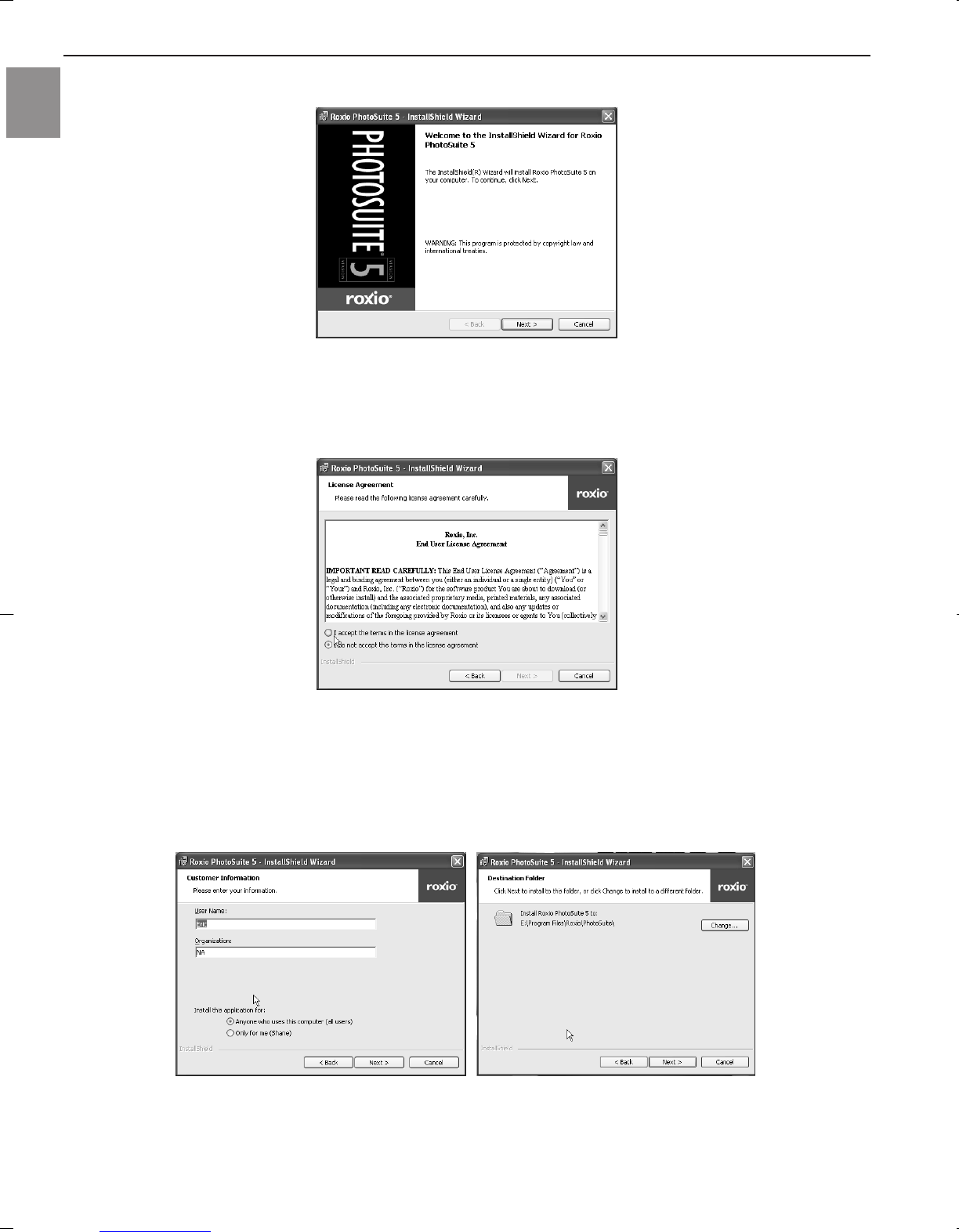47
INSTALLING SOFTWARE
En
4. A welcome window appears. Click Next to continue with the installation.
5. The ‘Software License Agreement’ window appears. To accept the license, click on ‘I accept the terms in the
license agreement’, then click Next . (If you do not accept the license agreement, click on ‘I do not accept
the terms in the license agreement’, then click Cancel. To exit installation, click Yes.)
6. Type your name in the ‘User Name:’ field. Then type the name of your organization in the ‘Organization:’
field. Select the option of “Install this application for:”. (Note: the option selection may not appear for some
editions of Windows operation system.) Then click Next.
7. Select a destination folder in which the software will be installed. For most users, ‘C:\Program files\’ is the
most appropriate choice. Then click Next.