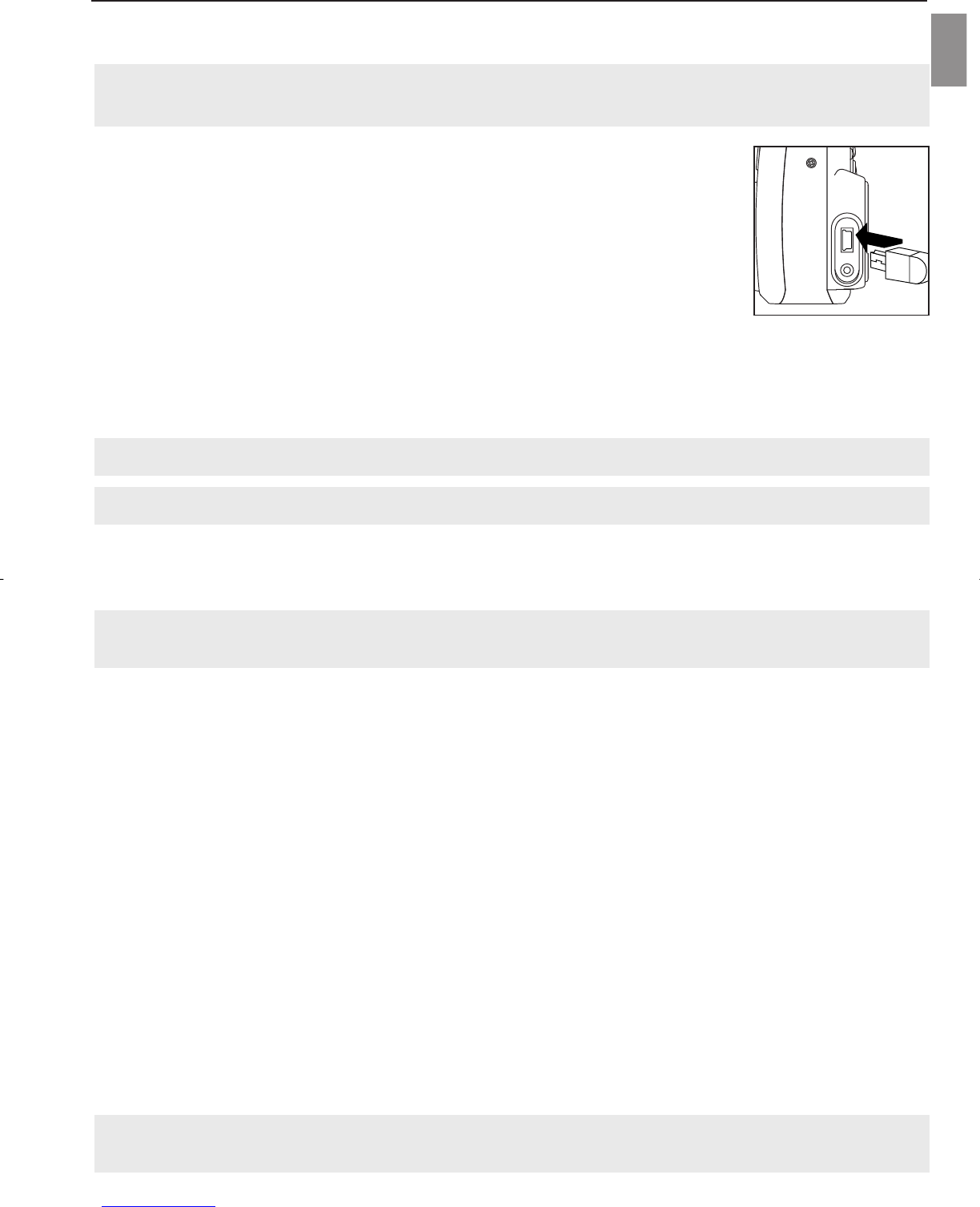48
CONNECTING THE CAMERA TO THE COMPUTER
En
CONNECTING THE CAMERA
CONNECTING THE CAMERA
T
T
O THE COMPUTER
O THE COMPUTER
Note for Windows 98 and 98SE users: Do not connect the camera to your computer before the camera
drivers and Microsoft DirectX 9 installation is completed.
1. Power the camera on.
2. Connect the camera to the computer with the Mini-USB cable provided.
• Plug the larger end of the Mini-USB cable that is included with the camera into
your PC’s USB port. (Please refer to your computer’s documentation for more
information on the location of the USB port.)
• Plug the small end of the Mini-USB cable into the USB port located in the
Cable Connection panel on the side of the camera.
3. When the camera is connected to the computer for the first time, the camera
USB Mass Storage driver installation will begin. Please follow the on-screen
instructions to complete the installation.
DOWNLOADING PICTURES AND VIDEO CLIPS ONTO YOUR COMPUTER
Note: Windows 98/98SE users must install the camera driver first. (Page 41)
Note: Windows 2000 users must install DirectX 9 to view video clips on the computer. (Page 43)
Downloading files from the camera:
• Internal memory: Do not insert the memory card.
• Memory Card: Insert the memory card.
Caution: Do not attempt to open the battery/memory door to insert or remove the memory card and/or
batteries when the camera is connected to the computer.
FOR WINDOWS USERS
Downloading Pictures and Video Clips onto your computer:
1. Connect the camera to the computer.
2. Double-click on My Computer.
3. Double-click Removable Disk.
4. Double-click DCIM.
5. Double-click 100_4360.
• The stored pictures (JPEG) and video clips (AVI) stored in the memory card will be displayed.
6. Click and drag the files into a directory in your computer to save them.
•To select all files, click Edit > Select all.
FOR MACINTOSH USERS
1. Connect the camera to the computer.
• After a few moments, the external hard drive will appear on the desktop.
2. Double-click the “untitled” removable drive that is on your desktop.
3. Double-click DCIM.
4. Double-click 100_4360.
• The stored pictures (JPEG) and video clips (AVI) stored in the memory card will be displayed.
5. Drag and drop the image you want to save in the computer.
•To select all files, click Edit > Select all.
Note: You may also transfer the stored pictures and video clips on your memory card onto your computer
by using a memory card reader. (sold separately)