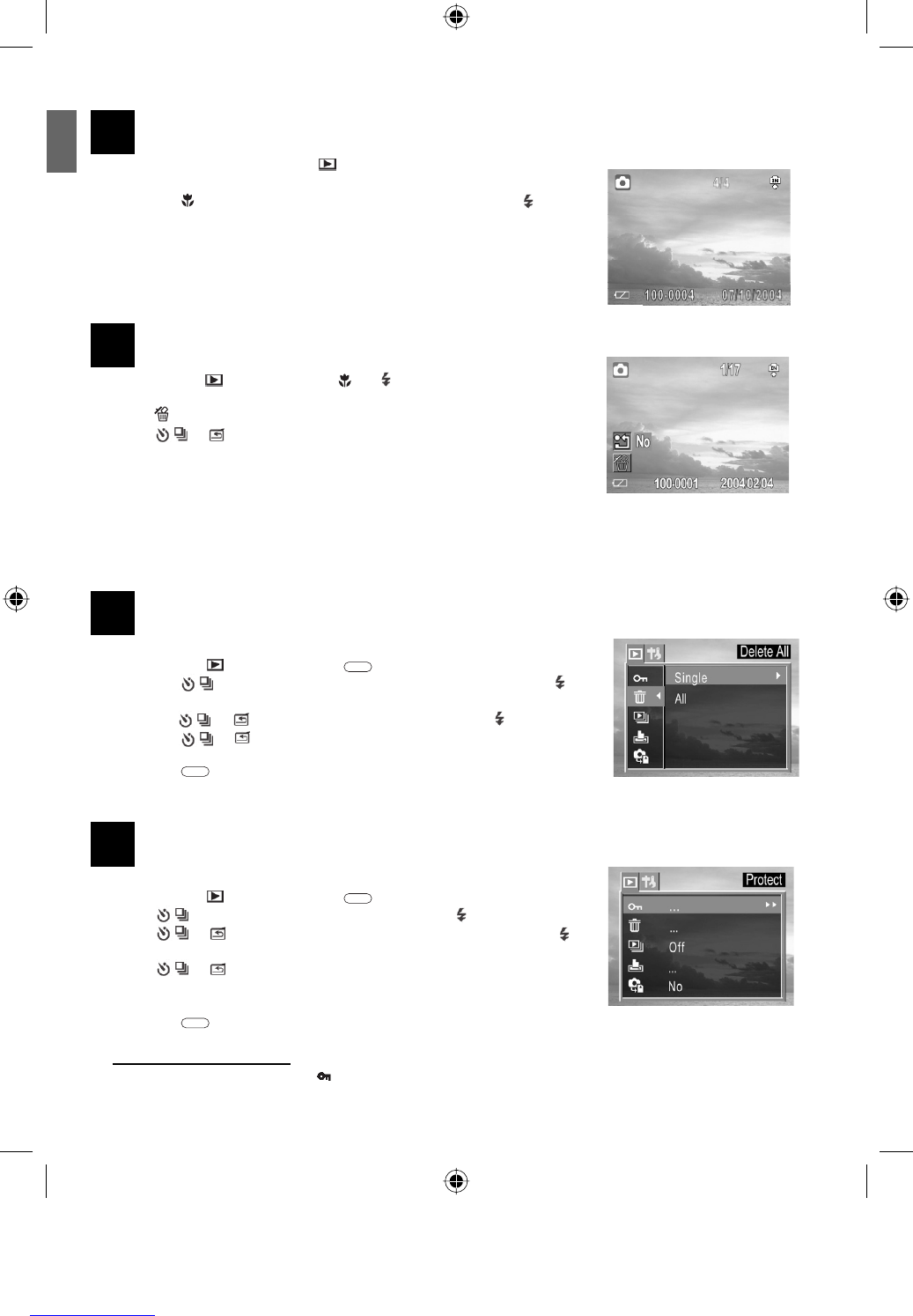5
ENU
14
REVIEWING THE STORED FILES
1. Set the camera mode switch to .
• The last recorded image or video clip appears on the LCD monitor.
2. Press the
button to move to the previous file and press the button
to move to the next file.
3. For video clips, only the first frame will be shown. When video clip icon is
shown, press SET to start playing the video. Press SET again to pause or
resume playing.
15
DELETING ONE FILE
1. In the Review mode, press the or to find out the file to be
deleted.
2. Press
.
3. Press
or to select YES or NO.
4. Press SET to confirm the choice.
Note: Do not press SET repeatedly. Otherwise you may have other files
deleted.
5. Press MENU to exit the submenu of Deleting One.
Note: Files deleted cannot be recovered. Exercise caution before erasing a file.
16
DELETING ALL FILES
You can protect important files from being accidentally erased.
1. In the Review
mode , press the
MENU
button.
2. Press the
button to select Delete ALL and then press SET or
button.
3. Press the or to select All and then press SET or
button.
4. Press the
or to select Yes or No, then press the SET button to
confirm the choice.
5. Press the
MENU
button to close the menu window.
17
PROTECTING YOUR FILES
You can protect important files from being accidentally erased.
1. In the Review
mode, press the
MENU
button.
2. Press
to select Protect then press the SET or button.
3. Press
or to select Single or All and then press the SET or
button.
4. Press
or to select Yes or No, then press the SET button to
confirm the choice. The file(s) being protected will have a key shape icon
shown on the upper left corner of the LCD.
5. Press the
MENU
button to close the menu window.
To remove the protection, follow the steps 1 to 3 above to remove protection. When the file is
un-protected, the protect icon (
) will disappear.