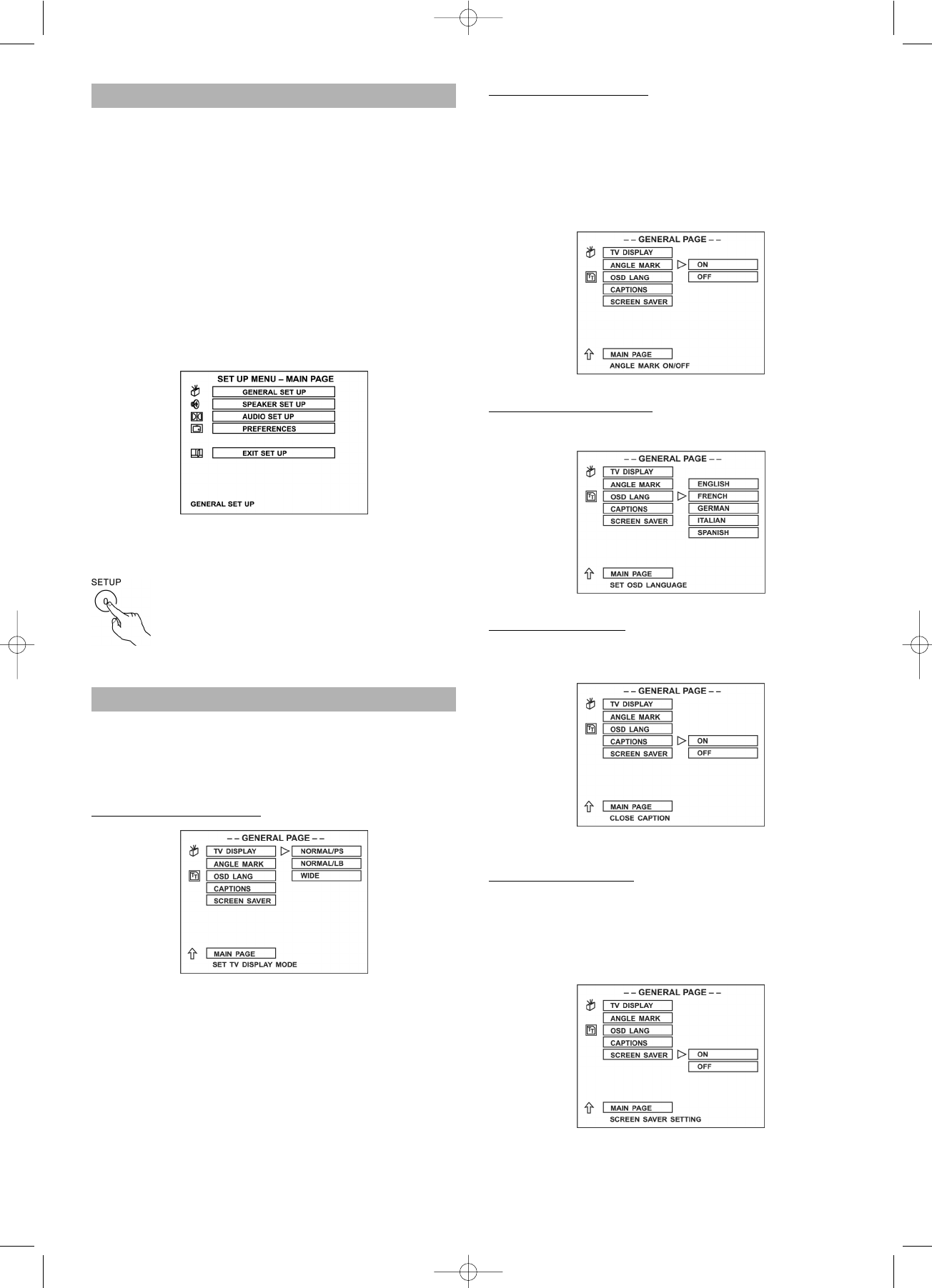76
2. Set up ANGLE MARK
– Some DVD disc is record by serval video camera from
the different angles to take, when playback, can select
the one of the angle to watch.
ON open the angle
OFF close the angle
– The disc must have the angle mark, the set up can
work.
3.
Set up the OSD LANG
– You can select the TV display language.
4.
Set up CAPTIONS
ON – open the option.
OFF – close the option.
The TV set must support closed captions function.
5.
Set up SCR SAVER
– When no disc or playback stop some time, the unit will
automatic open the Screen saver function. This time
the screen will become black, only the DVD patten
move on the screen. This function is protect the TV
screen long time display will be hurt.
SETUP MENU
The SETUP MENU let you to customize the DVD player
by allowing you to select various language preferences,
set up a parental level, turn captions and screen saver on
and off, adjust what type of television screen you have
and more. Below, find the menu, and then find the corre-
sponding page that describes the features of the selected
menu option.
1. Press the SETUP button.
2. Press the UP/DOWN buttons to select the
menus/screens.
3. Press the ENTER button to select the highlighted
option.
Press SET UP in the stop or playback mode (in DVD
mode).
– The SET-UP menu is display
– Press UP/DOWN buttons to select, and press ENTER
button to enter.
– The SETUP menu operation, can set up
the general, speaker, audio, and perferen-
ces.
– To exit SETUP menu.
Press DOWN button to select the EXIT
SETUP to exit.
General Setup
Select GENERAL SETUP in the SETUP MENU and then
select the desired option using the cursor buttons to navi-
gate through the menus/screens and press the ENTER
button to select.
1.
Set up the TV DISPLAY
NORMAL/PS: Pan scan. Select when the unit is connec-
ted to a conventional TV. Video material formatted in the
Pan Scan style is played back with the left and right
edges are cut off.
NORMAL/LB: Letter Box. Select when the unit is connec-
ted to a normal TV. Wide-screen images are shown on
the screen with a black band at the top and bottom.
WIDE: Select when the unit is connected to a wide-
screen TV.
Note:
The displayable picture size is preset on the DVD disc.
Therefore the playback picture of some DVD discs may
not conform to the picture size you select.