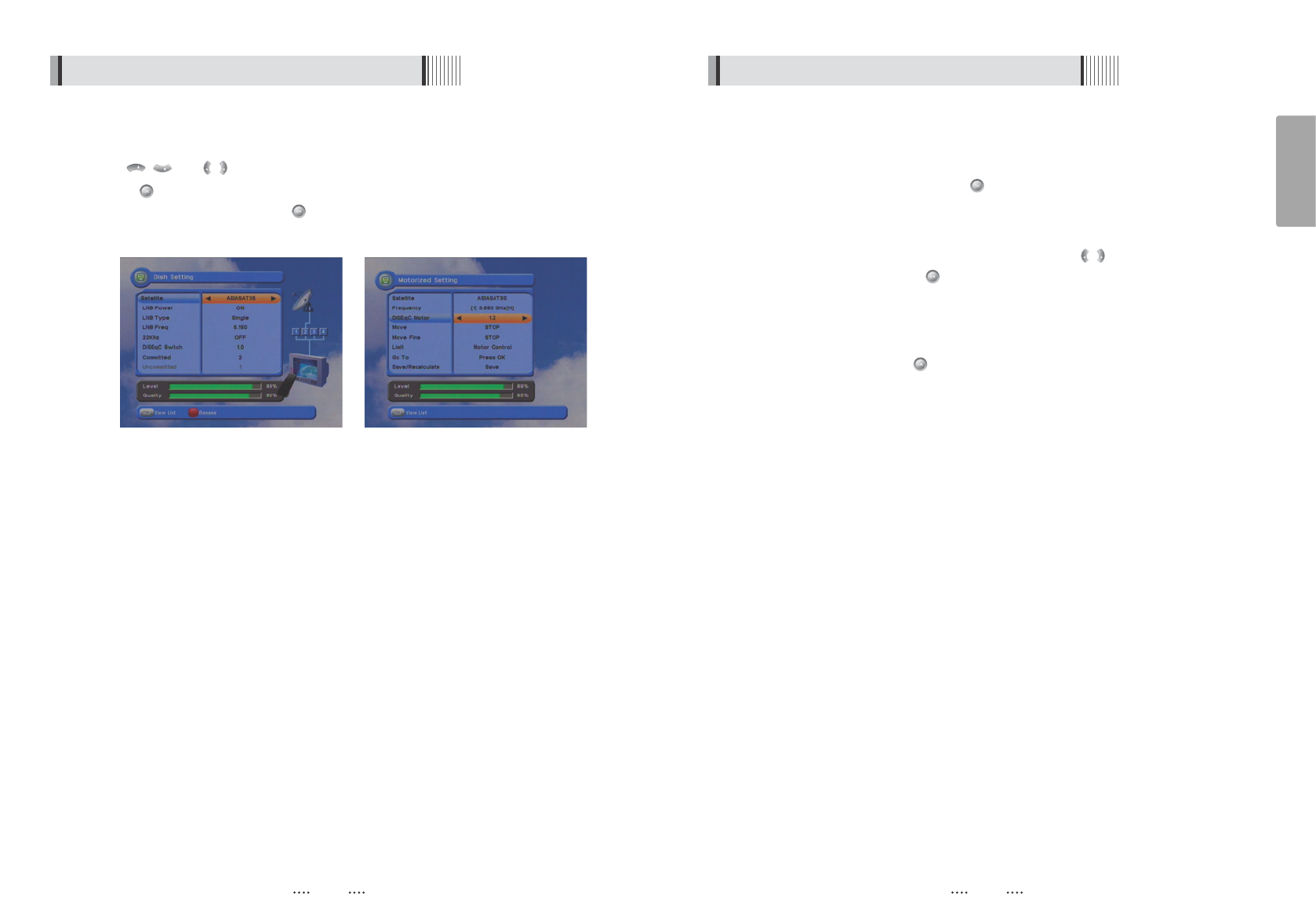13
English
12
6.1 Getting Started 6.1 Getting Started
͋
Select the item that you want to edit, and set its parameters as desired. <Dish Setting>
- LNB Power : Select among ON/OFF/13V/18V.
- LNB Type : Select among Single/Universal/OCS.
- LNB Freq : Set the frequency of the LNB oscillator.
- 22KHz : When not AUTO, set the signal path from LNB or switch by selecting a control
signal among 0/22KHz.
- DiSEqC switch : Select DiSEqC protocol among OFF/1.0/1.1 as appropriate for your
configuration.
- Committed/Uncommitted : Select the DiSEqC port.
͌
Select the item that you want to edit and set its parameters as desired. <Motorized Setting>
- Frequency : If the default TP frequency is not appropriate, you can select another TP
frequency at which to check for signal.
- DiSEqC Motor : Select DiSEqC protocol among OFF/1.2/USALS as appropriate for your
Motor.
(
When the DiSEqC Motor parameter is set as 1.2
)
- Hemisphere : Select between the Northern/Southern.
- Move : You can move the dish to the West/East.
- Limit : If you want to set limits, press .
- Disable Limit : You can disable the East and West limits.
- Goto Center : Move the dish to the initial 0 position.
- Set East / West Limit : Move the dish East or West using / .
Press to set East or West limit.
(
When the DiSEqC Motor parameter is set as USALS
)
- Sat Degree : Satellite location.
- Antenna Position : Press .
- Goto Reference : Move the dish to the reference 0 position.
- Antenna Longitude : Your longitude at present.
- Antenna Latitude : Your latitude at present.
ҫ
Note : You need to know what LNB you are using to correctly set the L.O. (local
oscillator) frequency.
ҫ
Note : You need to understand how your receiver is connected to properly set the
22KHz and DiSEqC.
͍
When you are done, press the EXIT button.
<Figure 6.1.2> <Figure 6.1.3>
͈
Press the MENU button to display the main menu.
͉
Use / and / to move in the menu.
͊
Press on ‘Dish Setting’. The following window will appear. <Figure 6.1.2>
If you have a motorized dish, press on ‘Motorized Setting’. <Figure 6.1.3>
ҫ
Note : Enter a 4-Digit password if need arise. The default password is ‘0000’.