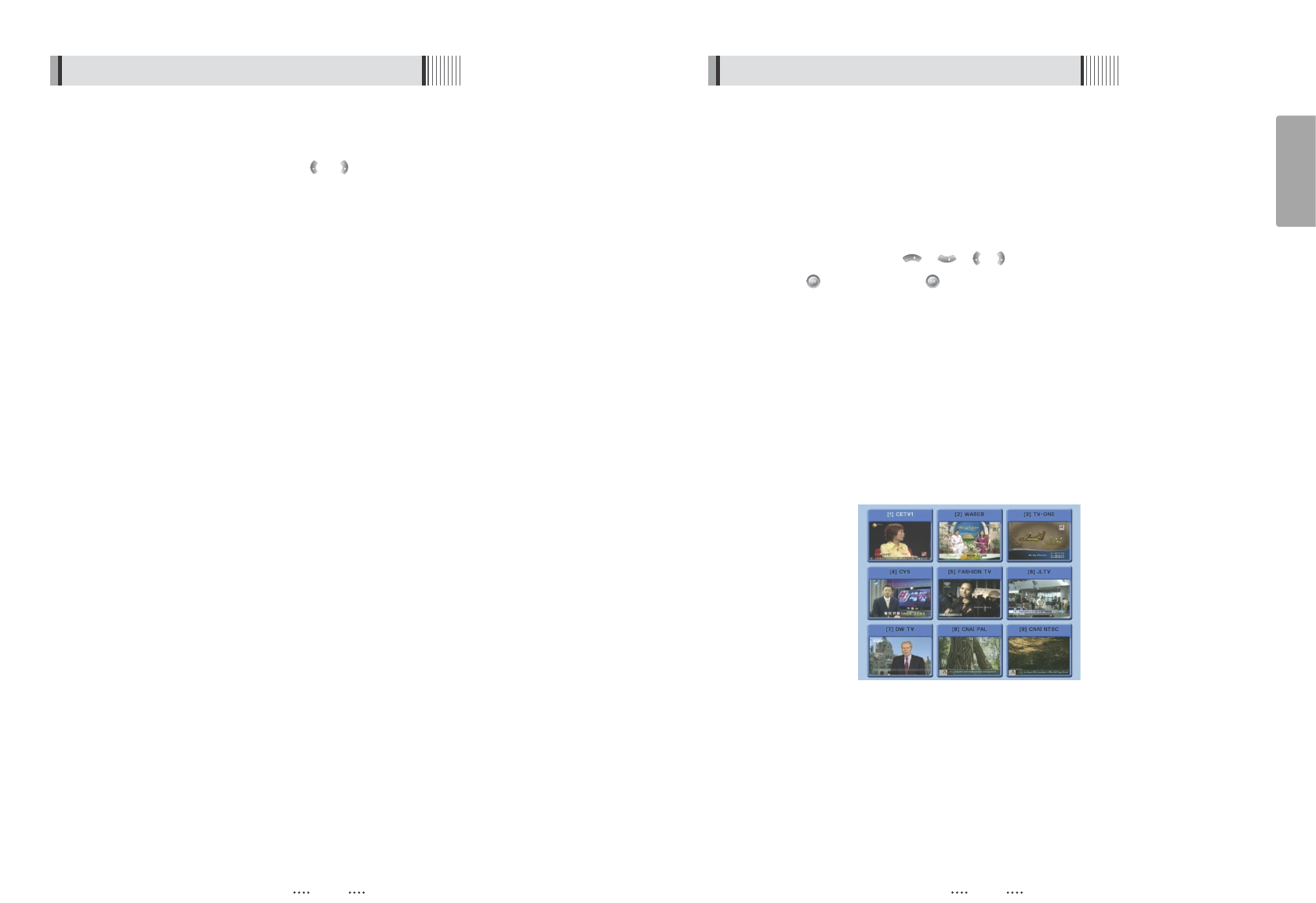19
English
18
ᶀᶀ
Channel Information
⊹
You can press the INFO button to display the information banner for a few seconds.
⊺
If you then press the INFO button again, a detailed banner will be displayed.
5) Other Functions of the Remote Control
ᶀᶀ
Volume Control
⊹
While watching a program, press or to control the volume.
⊺
You can press the MUTE button to remove the sound of the program: the mute
icon will be displayed. Press the MUTE button again to turn the sound back on.
ᶀᶀ
TV/ SAT switching
You can press TV/SAT to select the source of the signal to receive:
- TV Mode : Signal from TV ANT INPUT will be out. (Front will display ‘TV’)
- VCR Mode : Signal from VCR SCART INPUT will be out. (Front will display 'VCR')
- SAT Mode : Signal from Satellite will be out. (Front will display the channel number)
ᶀᶀ
TV/ RADIO switching
You can press this key to change from a TV channel to a Radio channel or vice versa.
ᶀᶀ
RECALL(RED)
Press to return to the previous channel.
ᶀᶀ
Subtitle / Audio (GREEN)
Press to adjust the subtitle and/or audio status of the current channel:
- Audio Mode : Select between, Stereo ᵎ Mono-Left ᵎ Mono-Right
- Audio Track : Select between tracks available in this program
⍢⍢
Note : These subtitle and audio parameters are workable only when the desired
channel supports these functions.
6.1 Getting Started
ᶀᶀ
PAUSE
You can press this key to pause the video. Press it again to resume the video. When
video is paused, you can zoom in sections of it.
⊹
Select a section using / / / .
⊺
Press to zoom in. Press again to zoom out.
ᶀᶀ
GROUP
When watching TV or listening to Radio, you can press this button to view the list of
satellites and/or favorite channel groups.
Only registered satellites and favorite groups are displayed.
ᶀᶀ
Multi Picture Display <Figure 6-10>
You can press the BLUE button to display multiple pictures; you can choose the
number of pictures such as 1X2, 2X2, 2X3 or 3X3.
ᶀᶀ
Teletext(YELLOW)
The Teletext service is a text data service sometimes available from the Service
Provider.
6.1 Getting Started
<Figure 6-10>