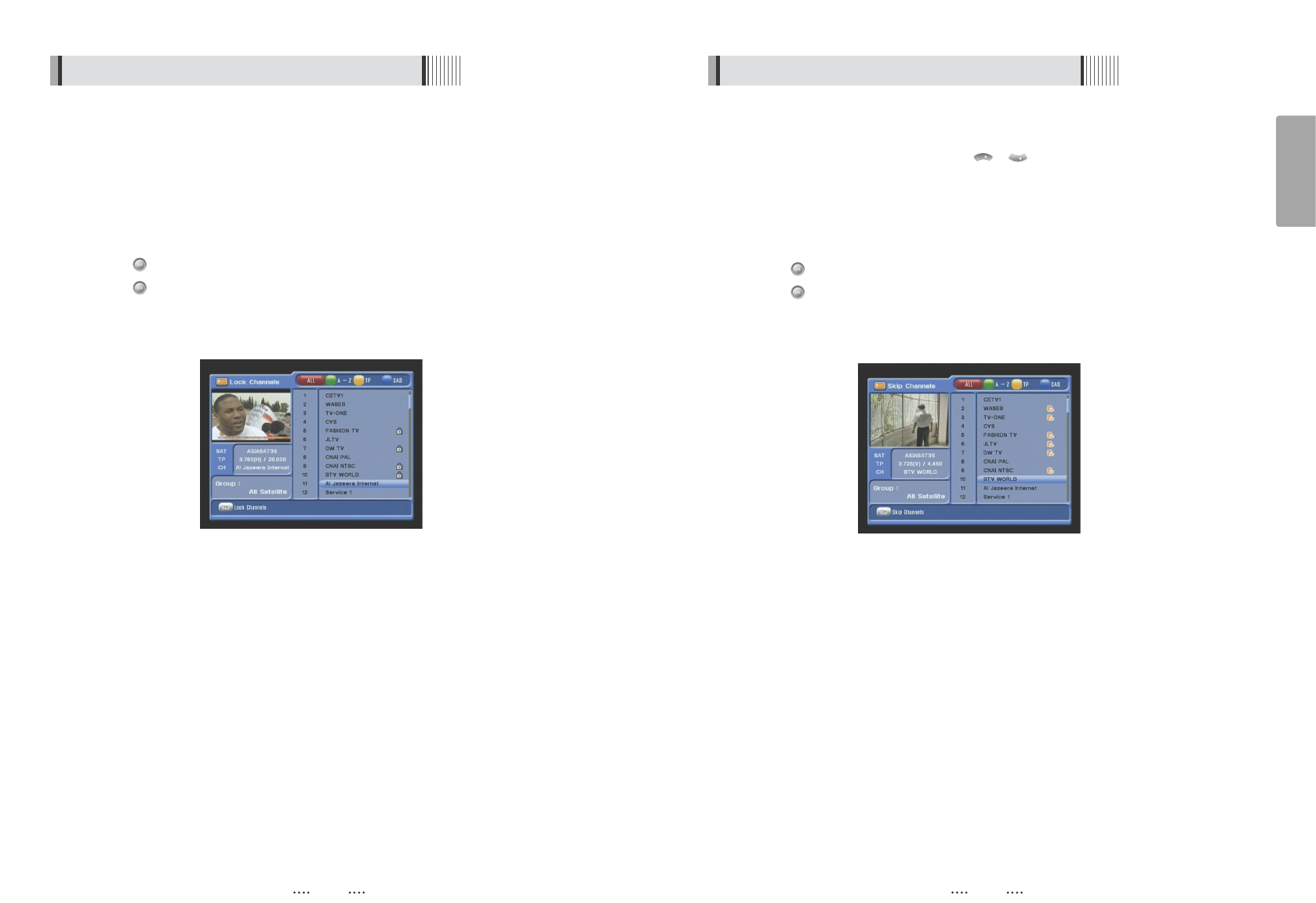29
English
28
This submenu allows you to lock channels to control access to them. Once a channel is
locked, you will be asked to enter a password whenever you try to watch it. You can
select TV or Radio channels in an alternative way by pressing the TV/RADIO button. You
can choose a channel list group by pressing the GROUP button.
⍢⍢
If you set ‘Lock Channel Confirm’ (refer to <6.2>security setting) to OFF, you will not
be asked to enter a password even if the channel is locked.
⊹
Press on ‘Lock Channels’. The following menu will be displayed. <Figure 6-22>
⊺
Press on the channel that you want to lock/unlock; the lock icon will be
displayed/removed.
⊻
Press the EXIT button to return to the previous menu.
4) Lock Channels
<Figure 6-22>
6.3 Channels
<Figure 6-23>
This submenu allows you to skip channels. Once a channel is set to be skipped, it will be
whenever you navigate channels using / in non-menu mode. You can select TV
or Radio channels in an alternative way by pressing the TV/RADIO button. You can
choose a channel list group by pressing the GROUP button.
⍢⍢
Note : You can still access a ‘skipped’ channel if you enter its number using the
NUMERIC buttons in non-menu mode.
⊹
Press on ‘Skip Channels’. The following menu will be displayed.<Figure 6-23>
⊺
Press on the channel that you want to skip/un-skip; the skip icon will be displayed /
removed.
⊻
Press the EXIT button to return to the previous menu.