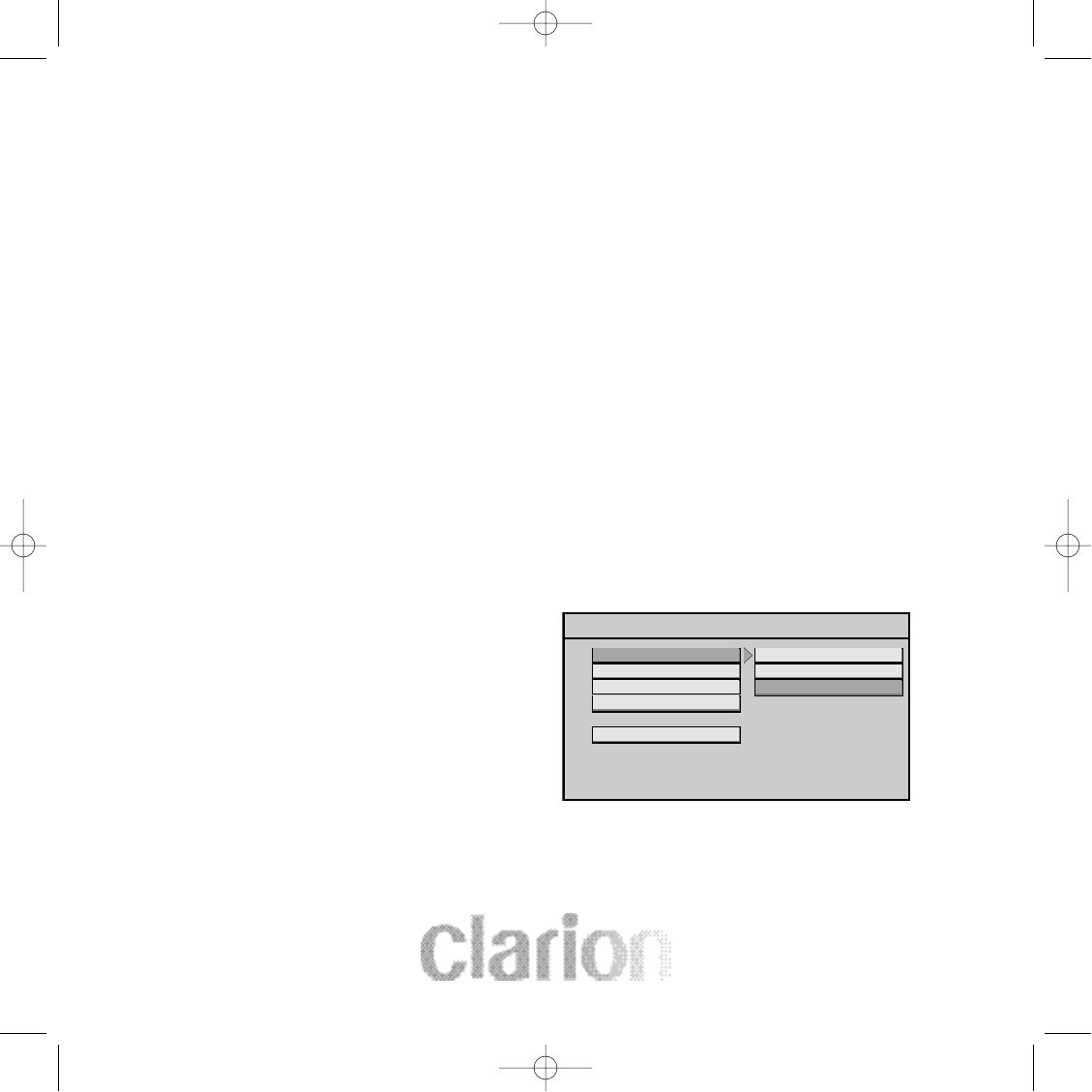22
Settings and Adjustments
This chapter describes how to setup and how to adjust using the on-screen SETUP
menu.
Using the Setup Menu
Using the setup menu, you can do the initial setup, adjust the picture quality, and set
the various outputs. You can also set a language for the on-screen display, the setup
display and limit playback by children.
1) Press the SETUP button to display the "setup menu" on the display screen.
2) Select the main item you want using the cursor buttons and then press the ENTER
button.
To Cancel Using the Setup Display
Press the SETUP button on the remote.
Settings for Display
Press the SETUP button and select Display. The DISPLAY SETUP allows you to
adjust screen setting (aspect ratio). Press and then use the cursor buttons to select
the appropriate settings.
4:3 / PS (Pan + Scan)
This displays the wide picture on the
screen with a portion of the left & right side
removed.
4:3 / LB (Letter Box)
This displays the wide picture with black
bands on the upper and lower portions of
the screen.
16:9
This displays a picture with black bands on
the upper and lower portion of the screen.
Then press ENTER to confirm your selection.