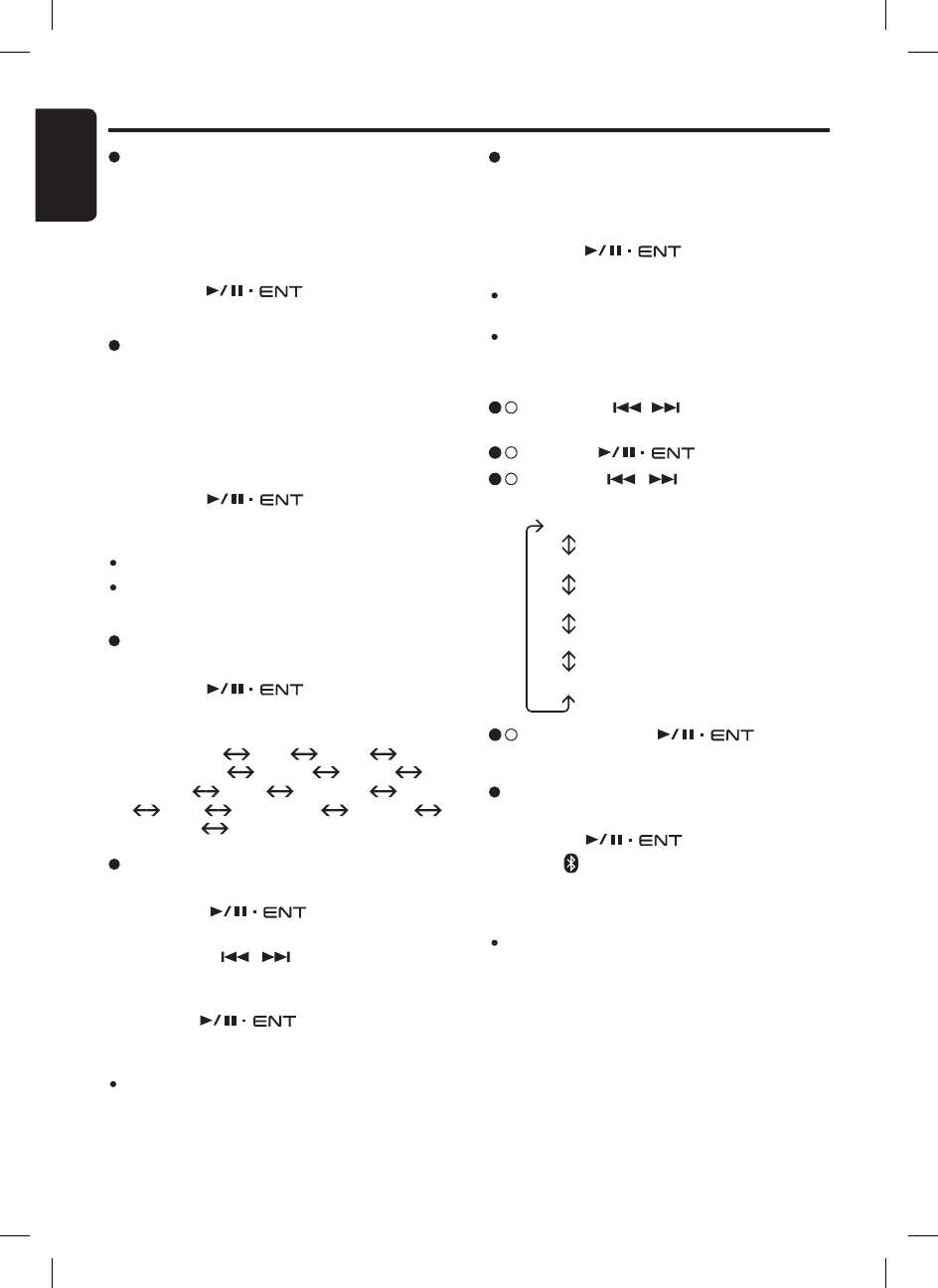Common Operations
Setting user colour mode
1. Select “USER COL”.
2. Turn the
[
]
knob to enter the
setting.
3. Press the
[
,
]
button to move the
cursor for adjusting the R, G or B value. The
value of R is adjustable by default.
4. Turn the
[
]
knob to select from 0
to 8. Adjustment will be updated in realtime.
Note:
The factory default setting for user colour R, G and
B
(
R: red, G: green, B: blue
)
are “8”.
Adjusting the display contrast
You can adjust the display contrast to match the
angle of installation of the unit.
∗ The factory default setting is “9”.
(
Adjustment level: 0 to 14
)
1. Select “CONTRAST”.
2. Turn the
[
]
knob to adjust the
contrast.
Adjusting the display and line illumination
You can adjust the display illuminations
(
Display
backlight intensity
)
at night (key illumination on).
The adjustment level is from 1 to 9.
∗ The factory default setting for key illumination on
is “3”.
1. Select “ILLUM”.
2. Turn the
[
]
knob to adjust the
illumination.
Notes:
The new settings will be stored in memory.
Display illumination is fixed at “
9” for key illumination
off
(
Daytime
)
. “N/A” will be displayed.
Setting the colour line illumination
1. Select “COLOUR”.
2. Turn the
[
]
knob to select the
colour, the type changes in the following or
-
ders:
COL. SCAN OFF BLUE
SURF BLUE WHITE AQUA
GREEN LIME ORANGE RED
PINK PALE PINK VIOLET
PURPLE COL. SCAN ...
3 - 3 .
Push or turn the
[
]
knob
depends on selected item.
Adding a new device
(
Pairing mode
)
1. Select “ADD DEV.”.
2. Push the
[
]
knob.
∗
The “ ” indicator will be blinking. The display
shows “Pairing...” and the car stereo is currently
in Pairing mode.
Note:
The pairing timeout is 3 minutes.
Bluetooth
®
adjustment
2 - 1 .
Press the
[
,
]
button and select
“BLUETOOTH”.
3 - 1 .
Push the
[
]
knob.
3 - 2 .
Press the
[
,
]
button to select the
“item name”.
“ADD DEV.”
“EDIT DEV.”
“DEL. DEV.”
“AUTO CONN”
“MIC”
Setting the animation effect
You can turn on or off the animation effect in this
unit.
1. Select “ANIMATION
”.
2. Turn the
[
]
knob to select “
ON”
or “OFF”.
ON
:
Welcome animation and screen wipe
transition at Source mode are enabled.
OFF
:
Animation effect is disabled.