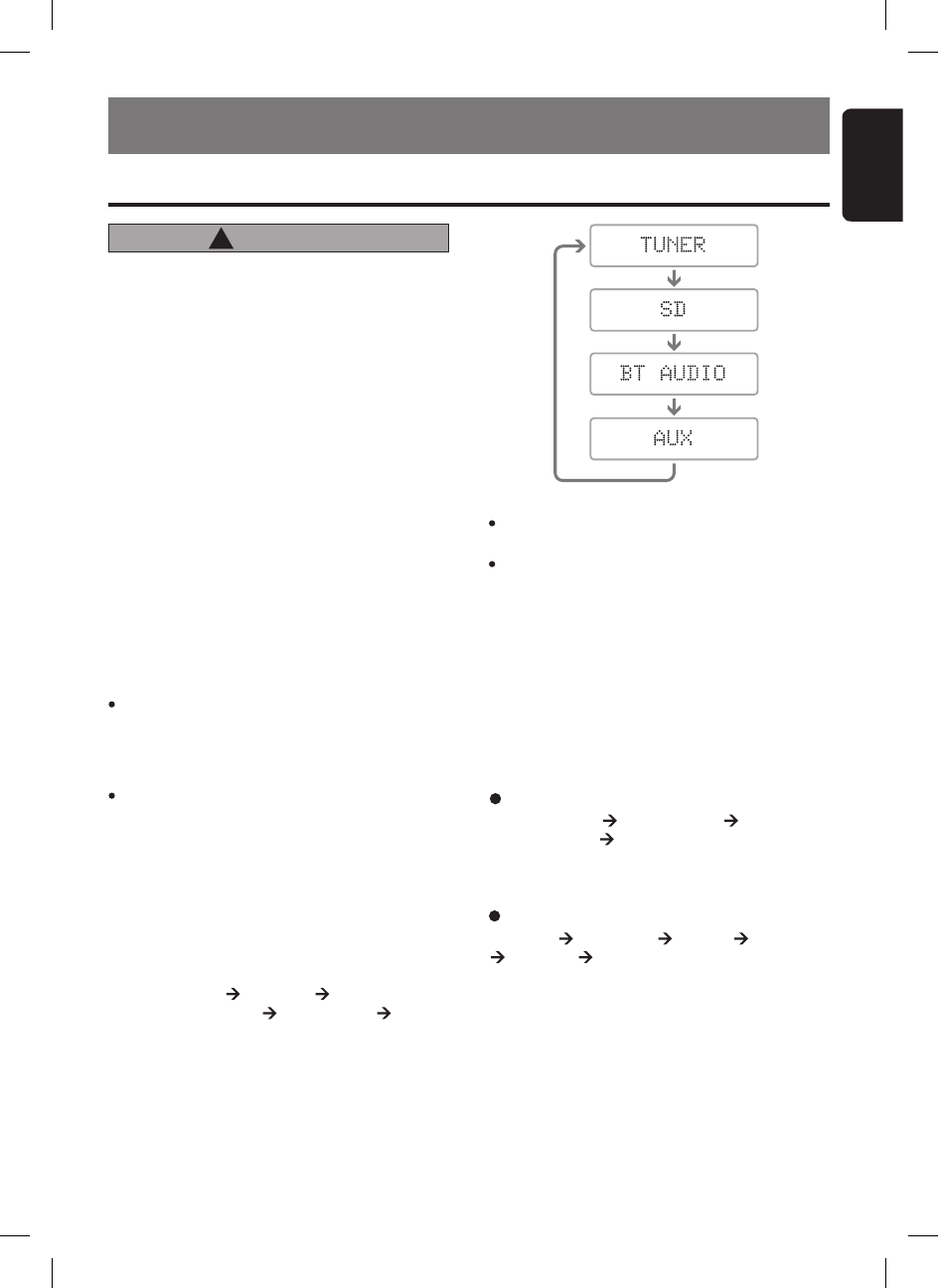9
English
FB278RBT
SD mode
“TRACK” “FOLDER” “TITLE” “ALBUM”
“ARTIST” “TRACK” ...
∗ Once selected, the preferred display becomes the
display default. When a function adjustment such
as volume is made, the screen will momentarily
switch to that functionʼs display, then revert back
to the preferred display several seconds after the
adjustment.
Note: Be sure to read this chapter referring to the front diagrams of
chapter “3. CONTROLS” on page 5.
6. OPERATIONS
CAUTION
!
Basic Operations
Be sure to lower the volume before switch-
ing off the unit power or the ignition key. The
unit remembers its last volume setting. If
you switch the power off with the volume up,
when you switch the power back on, the sud-
den loud volume may hurt your hearing and
damage the unit.
Turning on/off the power
1. Press the
[
SRC
]
button.
2. The illumination and display on the unit light
up. The unit automatically remembers its last
Operation mode and will automatically switch
to display that mode.
3. Press and hold the
[
SRC
]
button for 1.5 sec
-
onds or longer to turn off the power for the
unit.
∗
A welcome animation will be displayed at the
first time. This animation can be turned on or
off in the Adjustment mode.
Notes:
Be careful about using this unit for a long time
without running the engine. If you drain the carʼs
battery too much, you may not be able to start the
engine and this can reduce the service life of the
battery.
The unit will automatically prevent from being
turned on the power for a few seconds after power
off for internal protection purposes.
Selecting a mode
1. Press the
[
SRC
]
button to change the Opera
-
tion mode.
2. Each time you press the
[
SRC
]
button, the Op
-
eration mode changes in the following order:
Radio mode SD mode
(
BT Audio mode
)
(
AUX mode
)
Radio mode...
∗
AUX mode is only available if AUX is enabled
in ADJ mode while BT Audio mode will only be
available if there is A2DP connection.
And the following title will be displayed for a
moment each time the mode changes.
Switching the display
Press the
[
DISP
]
button to select the desired dis
-
play.
When the
[
DISP
]
button is pressed at the first
time, the current display type will be displayed.
Further pressing the
[
DISP
]
button will switch the
display in the following order:
Notes:
There will be screen wipe transition in between if
animation is enabled in Adjustment mode.
If the SD mode is selected when no SD memory
card is inserted, the display shows “NO CARD”.
Radio mode
“FREQUENCY” “STATION ID”
“RADIO TEXT” “FREQUENCY”...
∗ Please refer chapter “RDS Operations” on page
12 for more details.