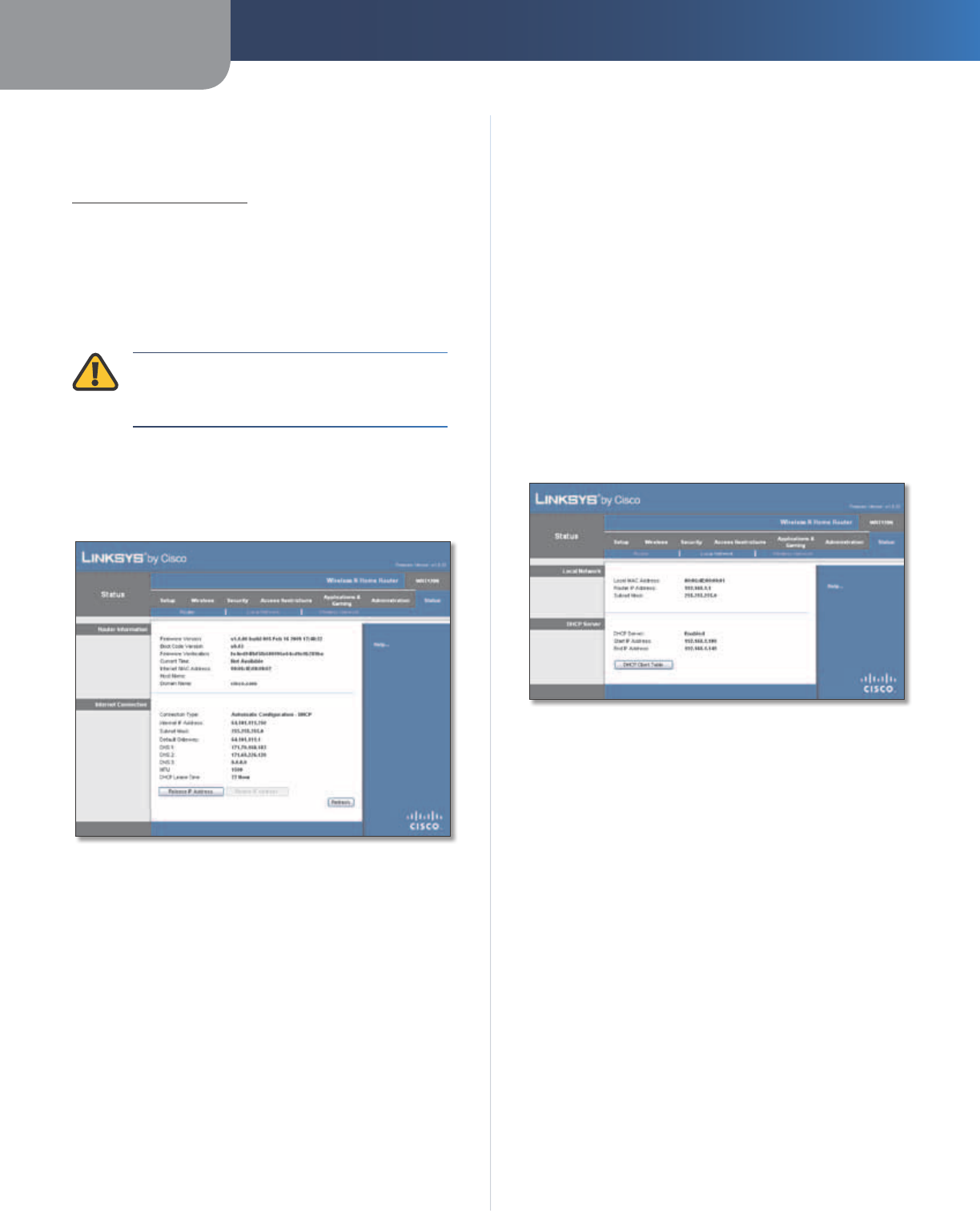-
wat is het wachtwoord ciscoWRT120n voor wifi Gesteld op 6-2-2014 om 14:48
Reageer op deze vraag Misbruik melden-
Dat moet je zelf instellen d.m.v. het configuratiescherm die je met een webbrowser kunt openen, type in je webbrowser 192.168.1.1 en komt in het inlogscherm. De loginnaam laat je leeg, het standaard wachtwoord is admin. Ga naar WiFi instellingen en pas het wactwoord aan. Geantwoord op 11-2-2014 om 09:32
Waardeer dit antwoord (2) Misbruik melden
-
-
wat is het wachtwoord van de wrt120n
Reageer op deze vraag Misbruik melden
serienummer JUTooJC29889
mac adres 00259cCEICaC1 Gesteld op 19-12-2013 om 20:02-
Heb je al : admin geprobeerd? Geantwoord op 1-2-2014 om 16:45
Waardeer dit antwoord (1) Misbruik melden
-
-
gebruikersnaam en wachtwoord vergeten
Reageer op deze vraag Misbruik melden
Gesteld op 15-1-2013 om 19:58-
Hard reset je router en login met: gebr.naam: admin ww: admin
Waardeer dit antwoord Misbruik melden
Geantwoord op 1-2-2014 om 16:47
-
-
Ik heb de WRT120N overgenomen van mijn werkgever. Hij blijkt echter met een netwerksleutel beveiligd, en deze hebben ze niet meer..Wat nu? Gesteld op 15-6-2012 om 11:39
Reageer op deze vraag Misbruik melden-
admin - admin doet het al;tijd Geantwoord op 4-7-2012 om 03:47
Waardeer dit antwoord (4) Misbruik melden
-