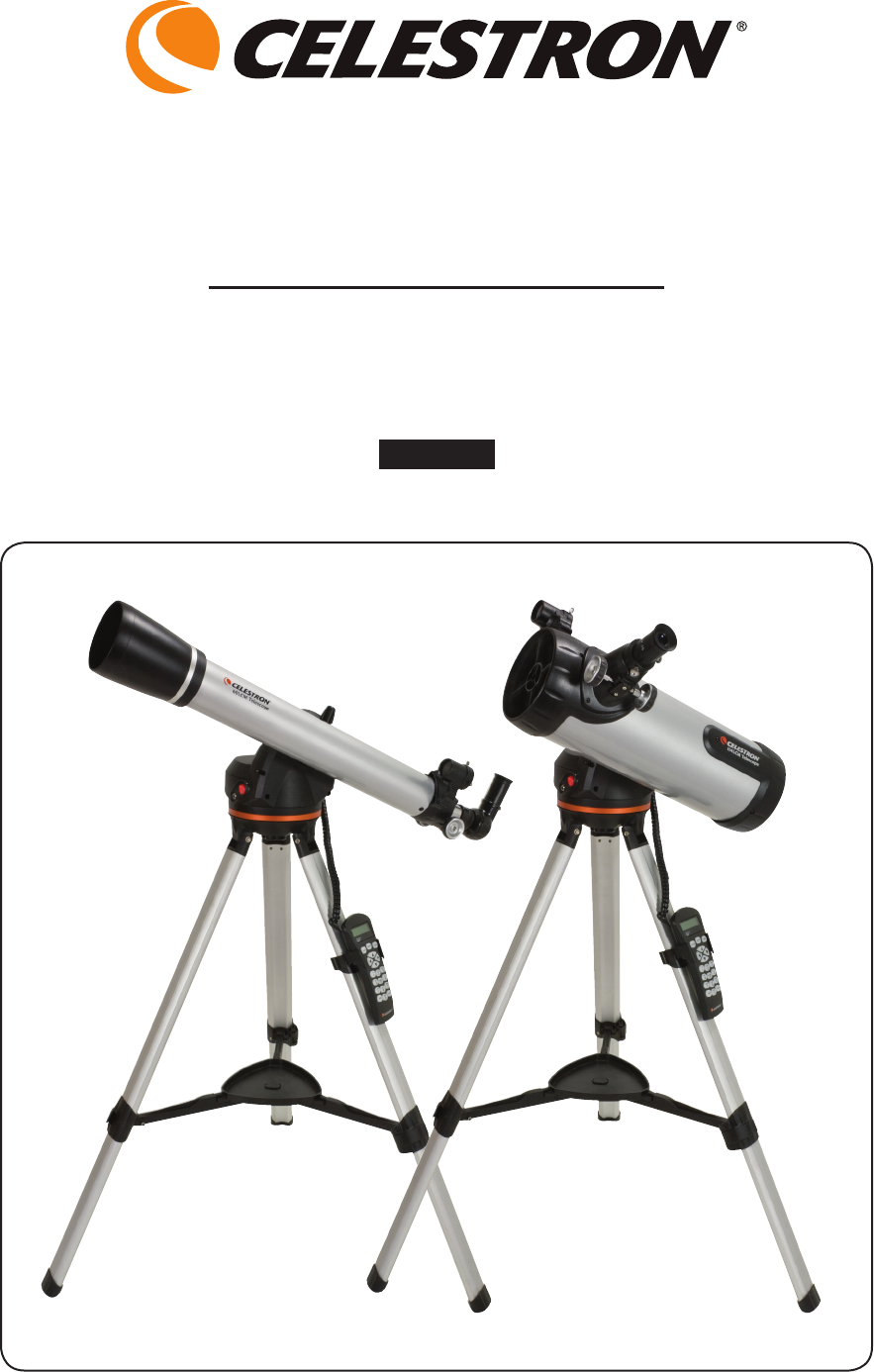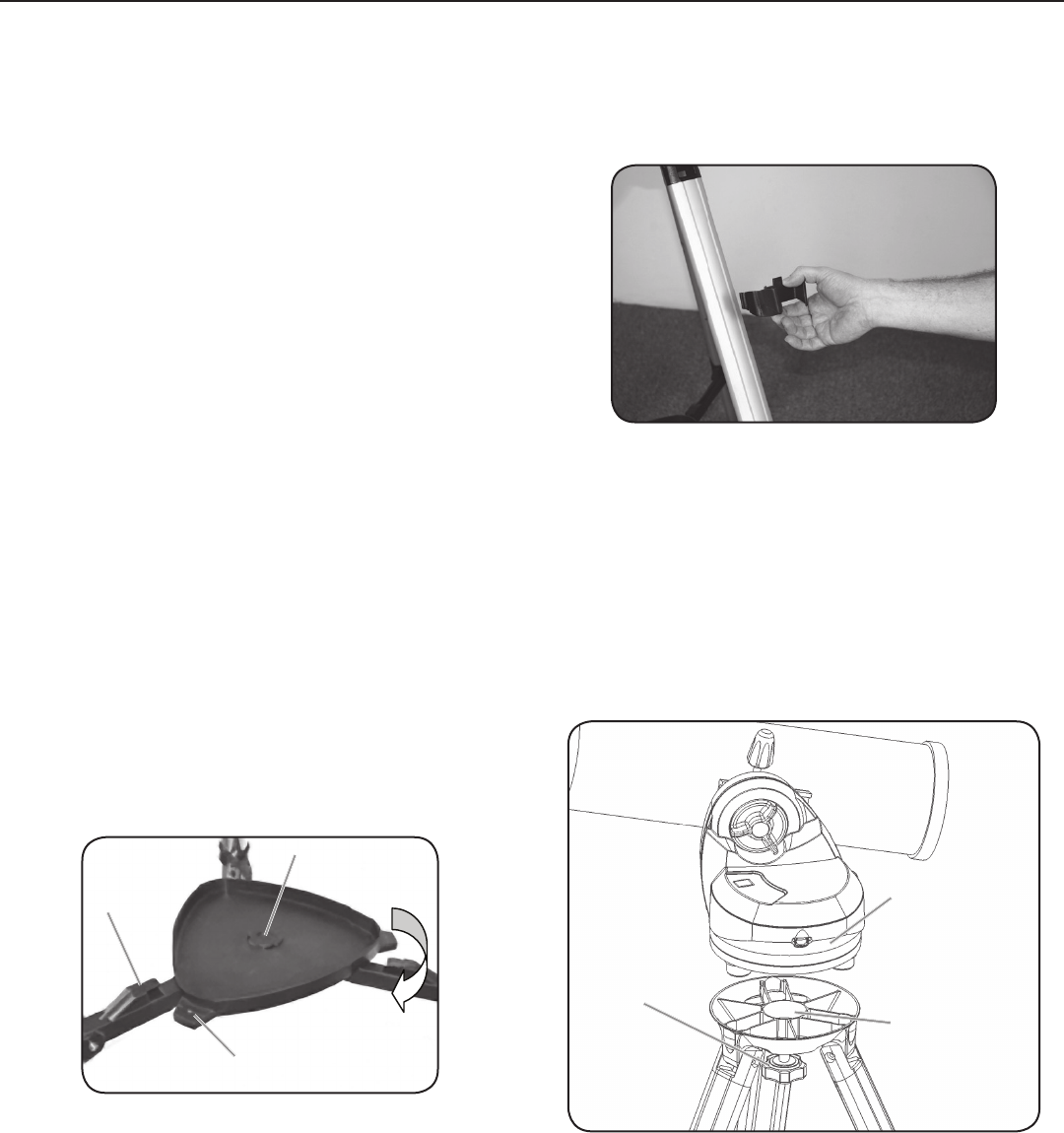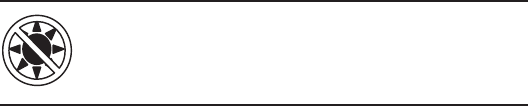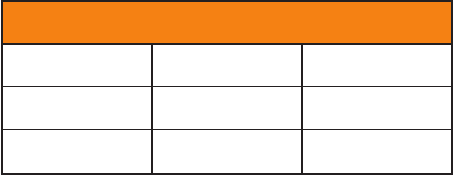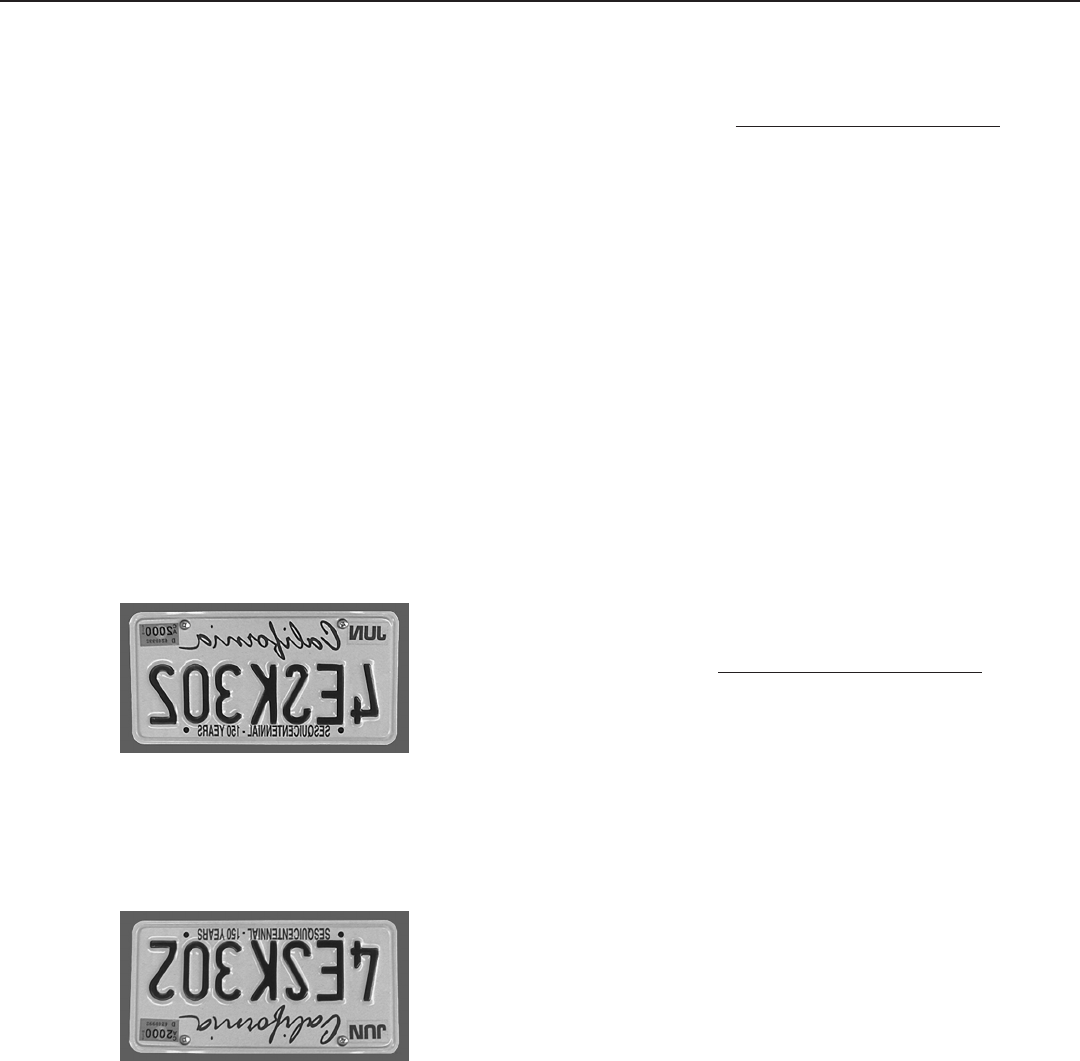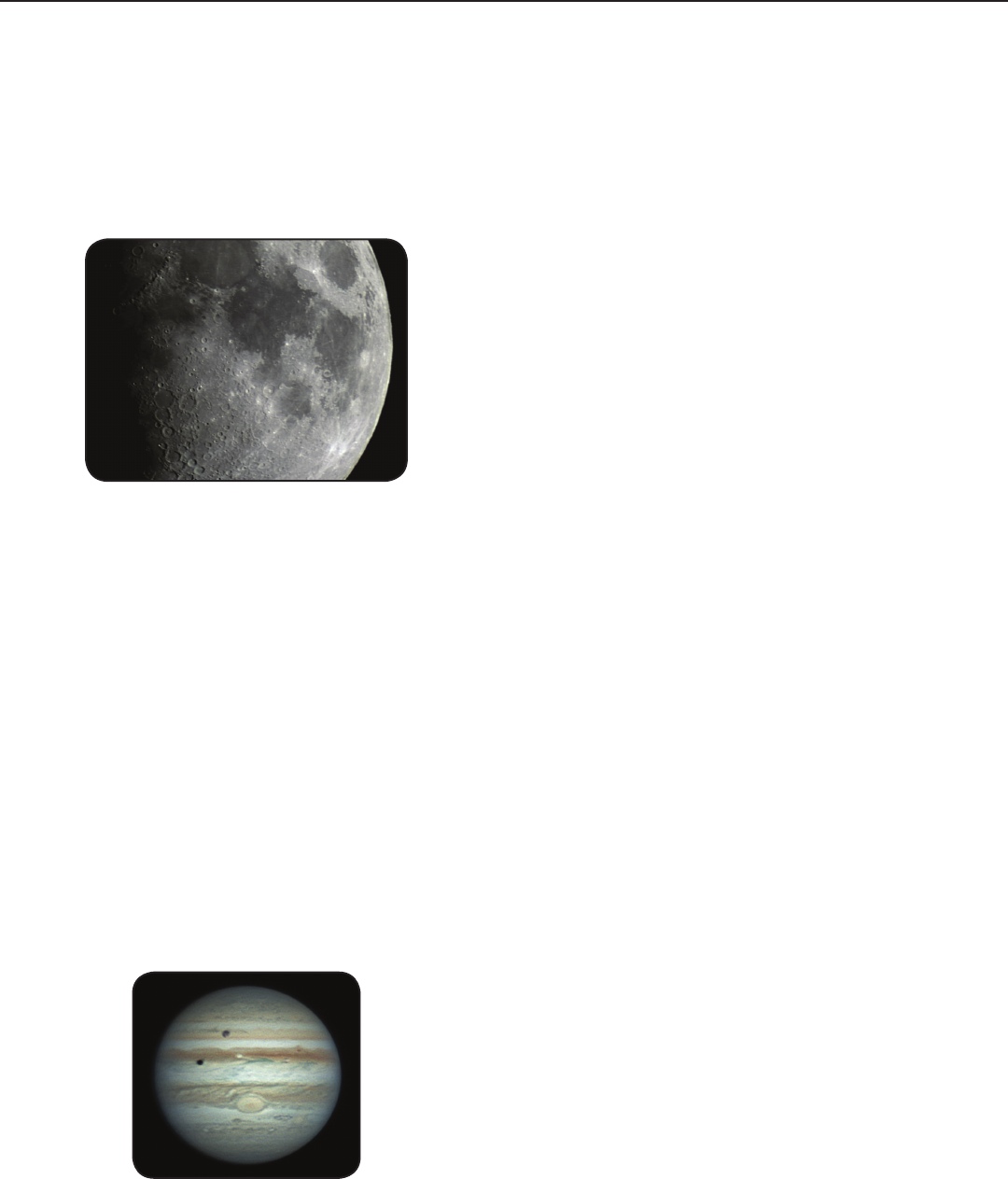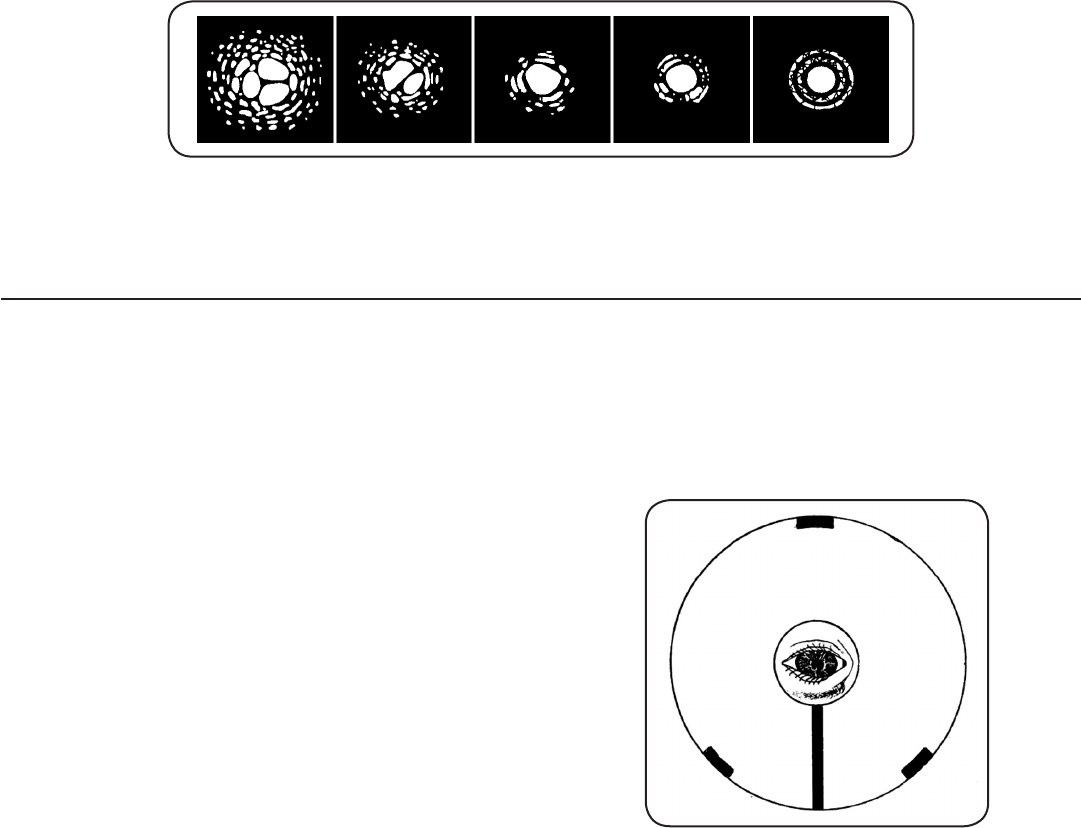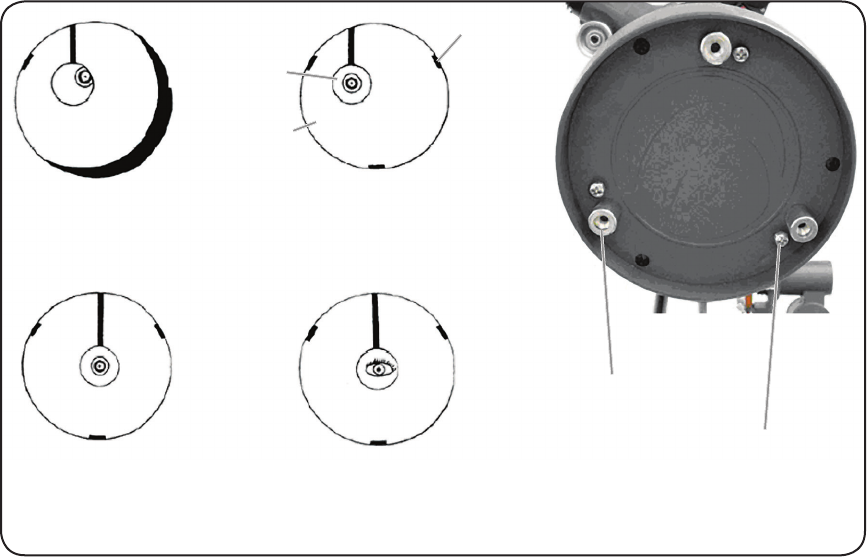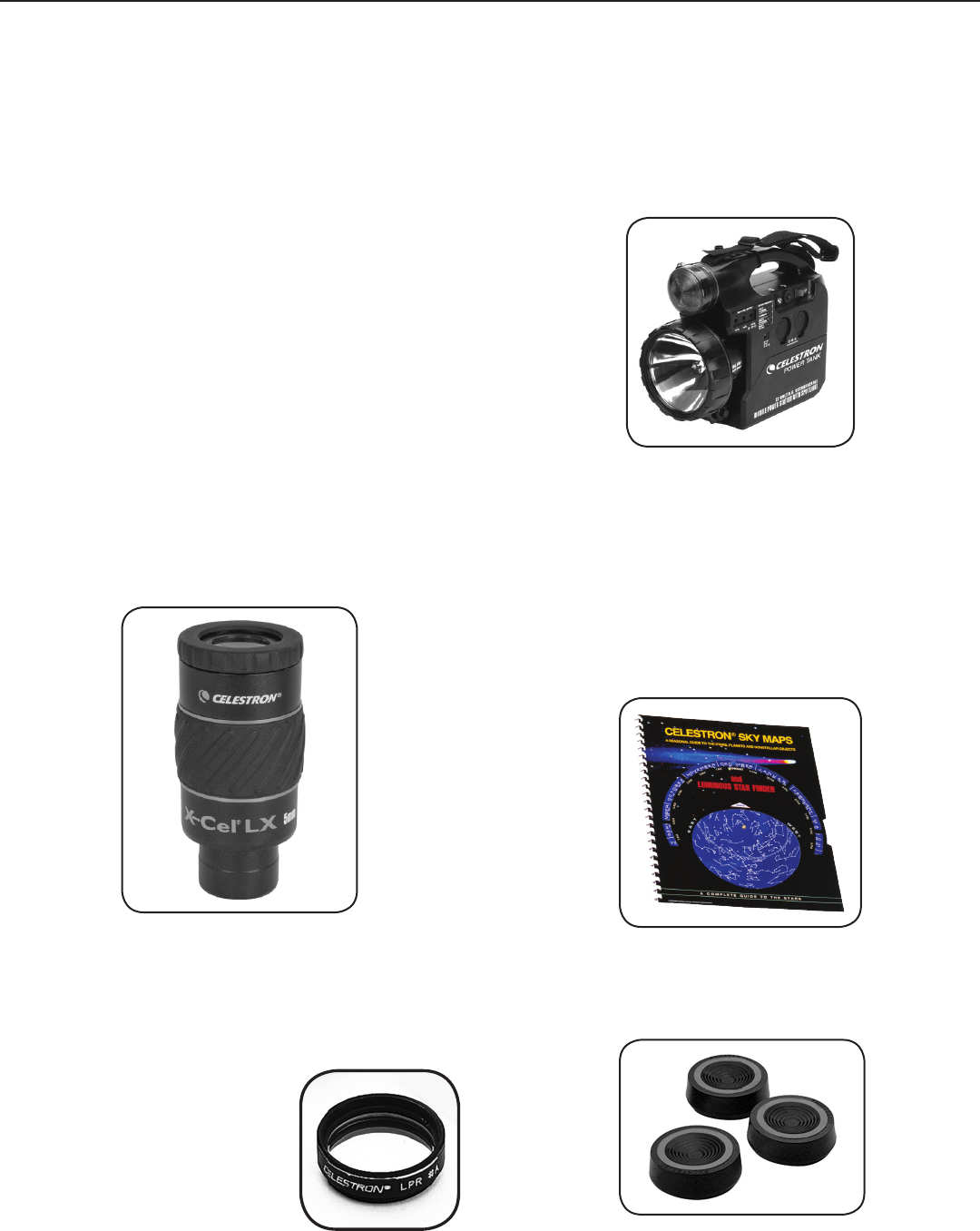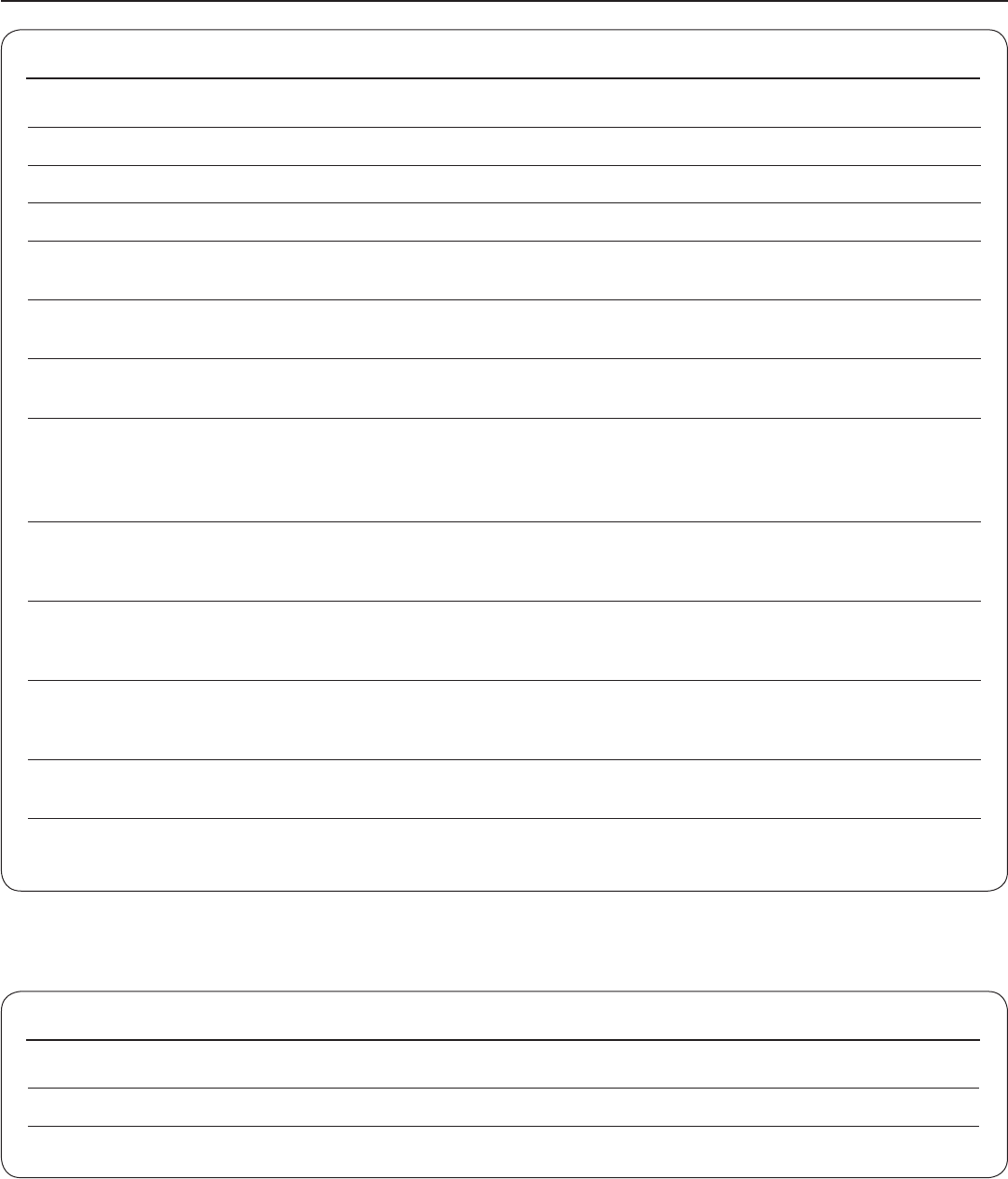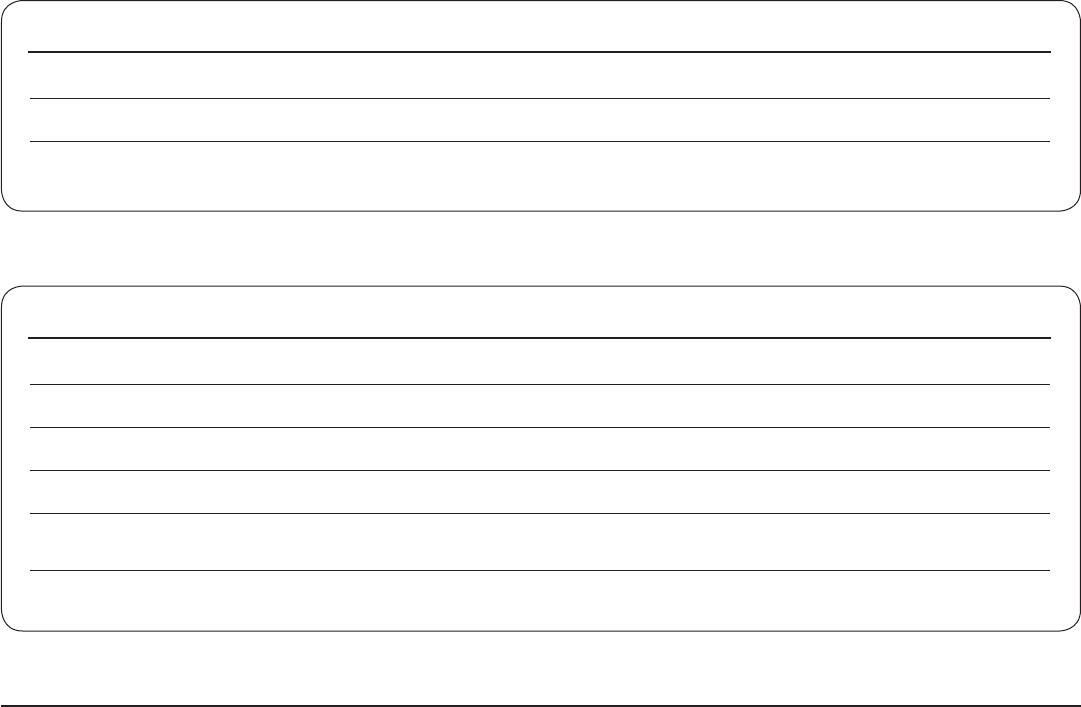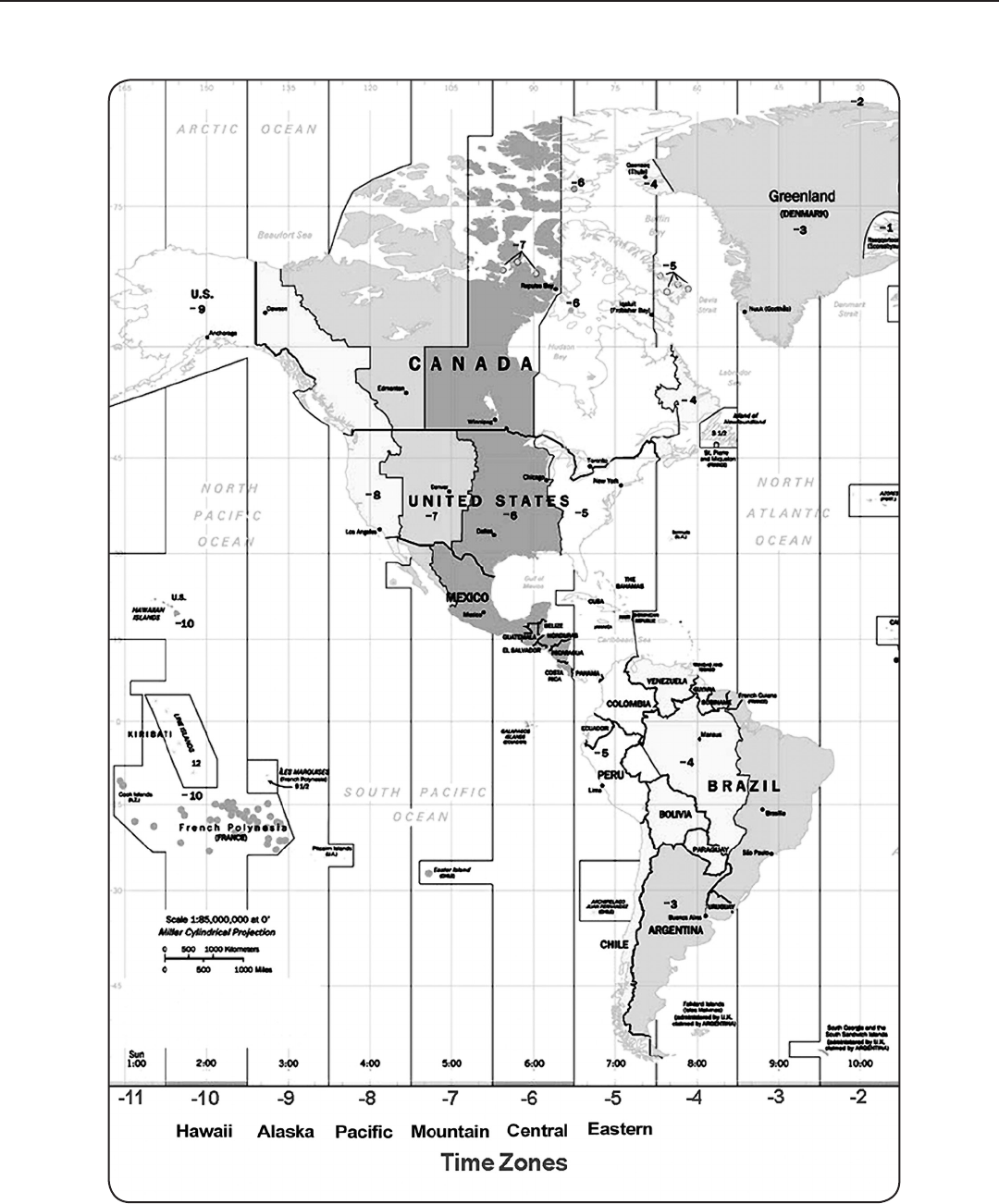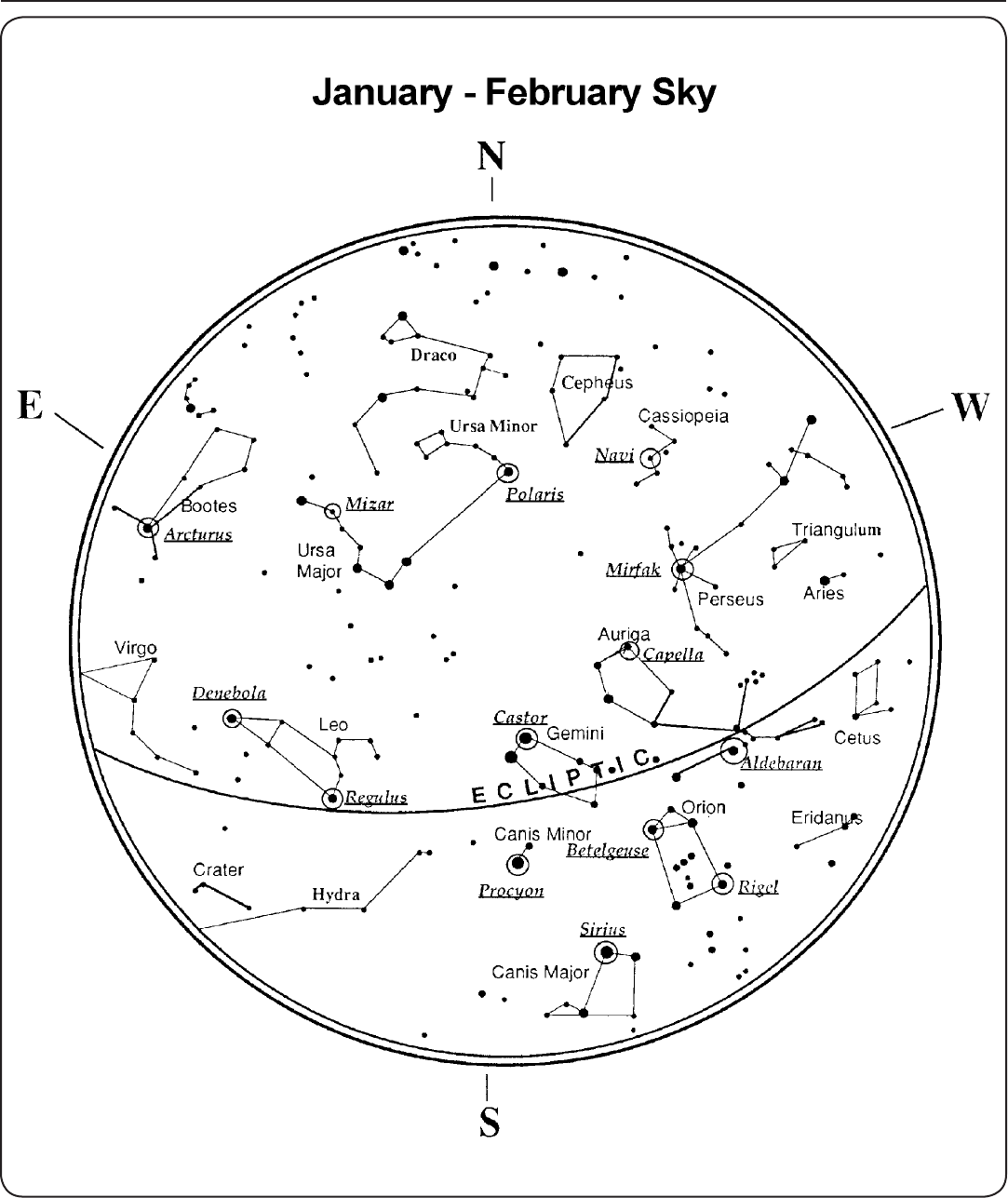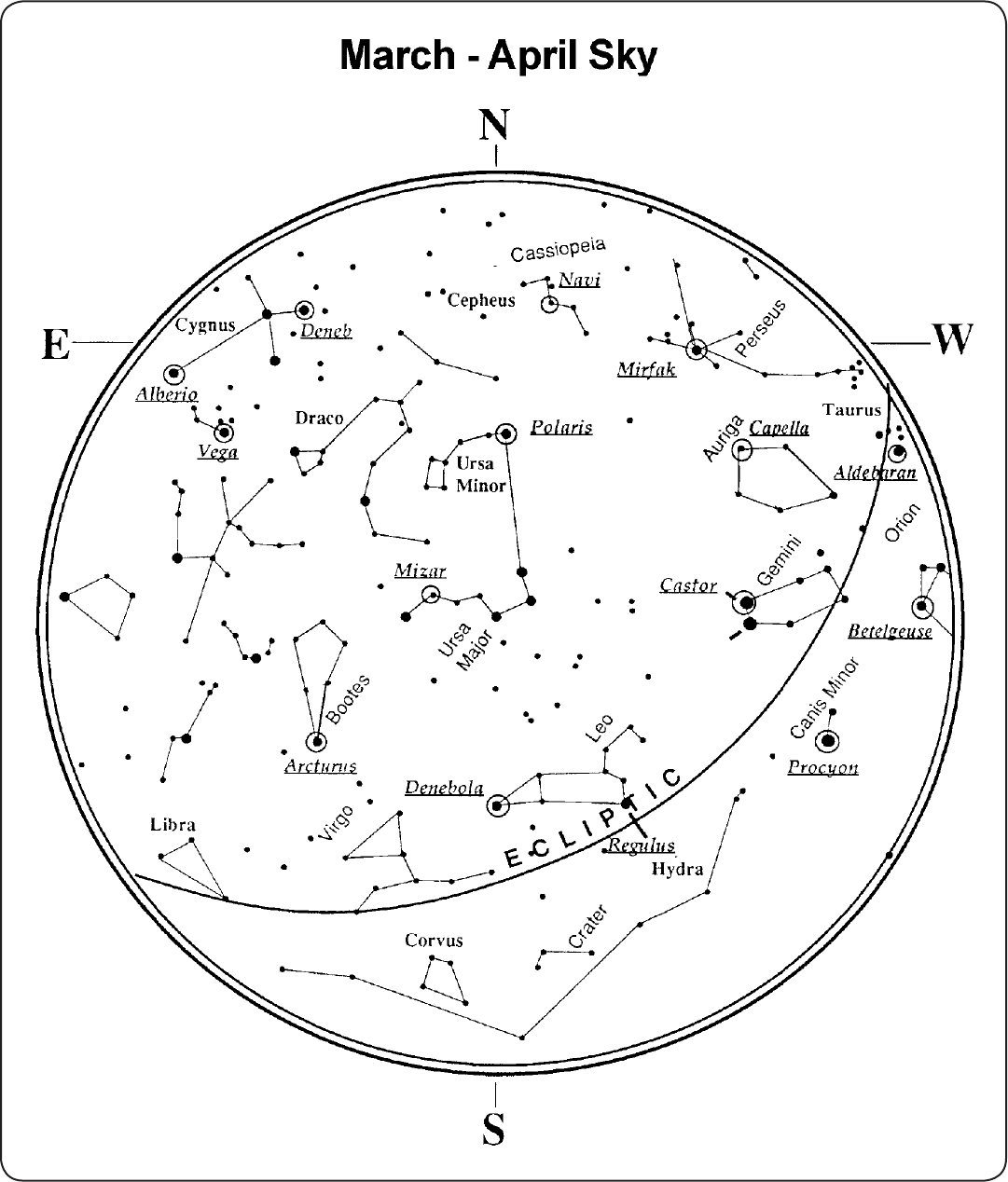13
To replace the contents of any of the user defined objects,
simply save a new object using one of the existing identification
numbers;LCMwillreplacetheprevioususerdenedobject
with the current one.
Get R.A./DEC. — Displays the right ascension and declination
for the current position of the telescope.
Goto R.A./ DEC. — Allows you to input a specific R.A. and
declination and slew to it.
Identify
Identify Mode will search any of the LCM database catalogs or
lists and display the name and offset distances to the nearest
matching objects. This feature can serve two purposes. First, it
can be used to identify an unknown object in the field of view
of your eyepiece. Additionally, Identify Mode can be used to
find other celestial objects that are close to the objects you are
currently observing. For example, if your telescope is pointed
at the brightest star in the constellation Lyra, choosing Identify
and then searching the Named Star catalog will no doubt
return the star Vega as the star you are observing. However,
by selecting Identify and searching by the Named Object
or Messier catalogs, the hand control will let you know that
theRingNebula(M57)isapproximately6°fromyourcurrent
position. Searching the Double Star catalog will reveal that
EpsilonLyraeisonly1°awayfromVega.Tousethe
Identify feature:
• PresstheMenubuttonandselecttheIdentifyoption.
• UsetheUp/Downscrollkeystoselectthecatalogthatyou
would like to search.
• PressENTERtobeginthesearch.
Note: Some of the databases contain thousands of
objects, and can therefore take a minute or two to return
the closest object.
SCope SeTup FeaTureS
Setup Time-Site — Allows the user to customize the hand
controldisplaybychangingtimeandlocationparameters(such
astimezoneanddaylightsavings).
Anti-backlash — All mechanical gears have a certain amount
of backlash or play between the gears. This play is evident
by how long it takes for a star to move in the eyepiece when
thehandcontrolarrowbuttonsarepressed(especiallywhen
changingdirections).TheLCM’santi-backlashfeaturesallows
the user to compensate for backlash by inputting a value
which quickly rewinds the motors just enough to eliminate the
play between gears. The amount of compensation needed
dependsontheslewingrateselected;theslowertheslewing
rate the longer it will take for the star to appear to move in the
eyepiece. Therefore, the anti-backlash compensation will have
to be set higher. You will need to experiment with different
values;avaluebetween20and50isusuallybestformost
visual observing, whereas a higher value may be necessary
for photographic guiding. Positive backlash compensation is
applied when the mount changes its direction of movement
from backwards to forwards. Similarly, negative backlash
compensation is applied when the mount changes its direction
of movement from forwards to backwards. When tracking is
enabled, the mount will be moving in one or both axes in either
the positive or negative direction, so backlash compensation
will always be applied when a direction button is released and
the direction moved is opposite to the direction of travel.
To set the anti-backlash value, scroll down to the anti-backlash
option and press ENTER. Enter a value from 0-100 for both
azimuth and altitude directions and press ENTER after each one
to save these values. The LCM will remember these values and
use them each time it is turned on until they are changed.
Slew Limits — Sets the limits in altitude that the telescope can
slew without displaying a warning message. The slew limits
prevent the telescope tube from slewing to an object below
the horizon or slewing to an object that is high enough that the
tube might hit one of the tripod legs. However, the slew limits
can be customized depending on your needs. For example, if
you would like to slew to an object that is close to the zenith
and are certain that the tube will not hit the tripod legs, you can
set the slew limits to 90º in altitude. This will allow the telescope
to slew to any object above the horizon without warning.
Filter Limits — When an alignment is complete, the LCM
automatically knows which celestial objects are above the
horizon. As a result, when scrolling through the database lists
(orselectingtheTourfunction),theLCMhandcontrolwill
display only those objects that are known to be above the
horizon when you are observing. You can customize the object
database by selecting altitude limits that are appropriate for
your location and situation. For example, if you are observing
from a mountainous location where the horizon is partially
obscured, you can set your minimum altitude limit to read +20º.
This will make sure that the hand control only displays objects
that are higher in altitude than 20º.
If you want to explore the entire object database, set the
maximum altitude limit to 90º and the minimum limit to
–90º. This will display every object in the database lists
regardless of whether it is visible in the sky from your
location or not.
Direction Buttons — The direction a star moves in the
eyepiece varies depending on the accessories being used. This
can create confusion when guiding on a star using an off-axis
guider versus a straight through guide scope. To compensate
for this, the direction of the drive control keys can be changed.
To reverse the button logic of the hand control, press the
MENU button and select Direction Buttons from the Utilities
menu.UsetheUp/Downarrowkeys(10)toselecteitherthe
Azimuthbuttons(leftandright)orAltitudebuttons(upand
down)andpressENTER.PressingENTERagainwillreversethe
direction of the hand control buttons from their current state.
DirectionButtonswillonlychangetheeyepiecerates(rate1-6)
andwillnotaffecttheslewrates(rate7-9).
Goto Approach — lets the user define the direction that the
telescope will approach when slewing to an object. This allows
the user the ability to minimize the effects of backlash For
example, if your telescope is back heavy from using heavy optical
or photographic accessories attached to the back, you would
want to set your altitude approach to the negative direction. This
would ensure that the telescope always approaches an object
from the opposite direction as the load pulling on the scope.
To change the goto approach direction, simply choose Goto
Approach from the Scope Setup menu, select either Altitude or
Azimuth approach, choose positive or negative and
press ENTER.
Cordwrap — Cord wrap safeguards against the telescope
slewing more than 360º in azimuth and wrapping accessory
cables around the base of the telescope. This is useful any
time that the telescope is powered using an external power
supply. By default, the cord wrap feature is turned off when the
telescope is aligned in altazimuth and turn on when aligned
on a wedge.