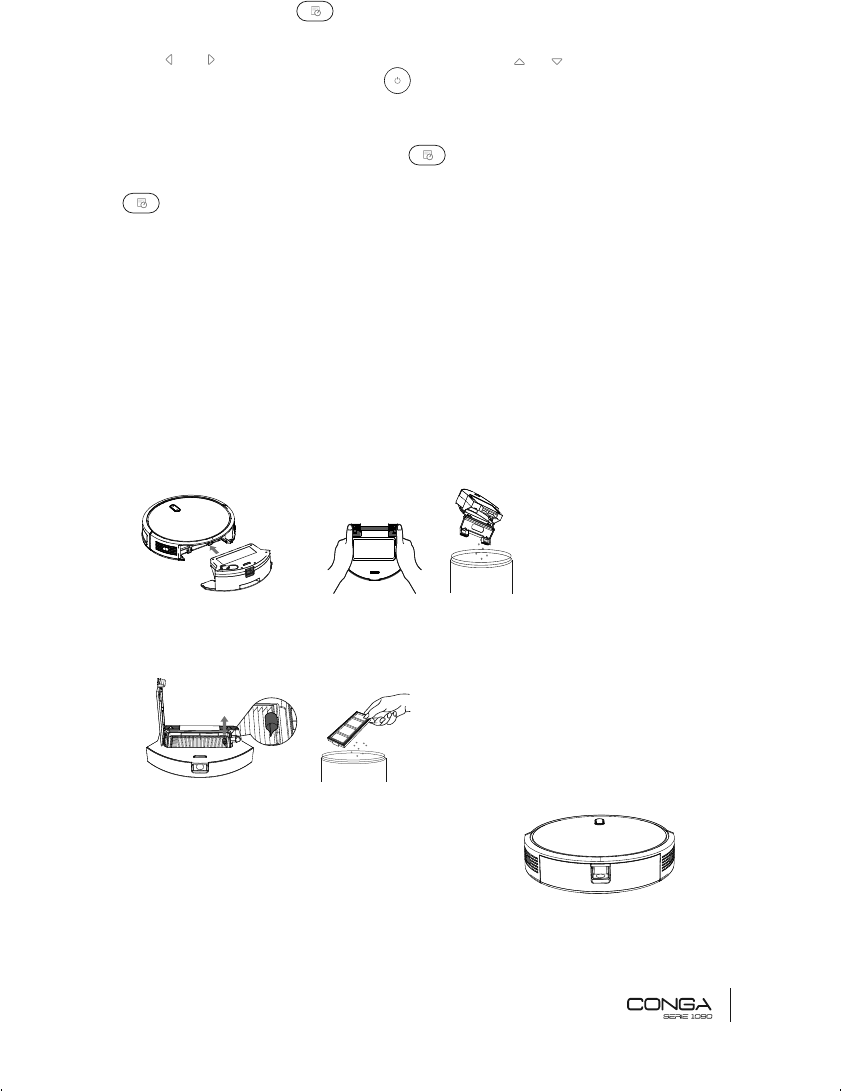ENGLISH
25
2. From any mode, press to enter schedule settings. The icon will flash when this
mode is entered.
3. Press and to switch to hours, minutes and days, and or to select the time and day.
4. Once the day and time are set, press to save the settings. Enter the desired days and
follow the same steps in order to schedule them.
5. Once the scheduling has finished, the App will return automatically to the home page af-
ter 10 seconds of no operation or press to return to the home page.
6. The user can schedule as many days as desired per week. When a day is scheduled, the
icon will be displayed on the home page. The display will show “00:00” when there
is no schedule for the day.
7. Set “00:00” as the scheduled time in order to cancel the previous preset schedule.
5. CLEANING AND MAINTENANCE
In order to lengthen your product’s shelf life and to allow your robot to operate at peak per-
formance, carry out the following procedures periodically:
Empty the robot’s dust tank
1. Press the tank-release button to remove the dust tank.
2. Open the dust tank and empty it
Clean the robot’s filter
1. Remove the filter.
2. Shake off all dust by tapping the filter against the bin
Clean the free-fall sensor:
1. Use a clean, dry and soft cloth to wipe off any dust
from the free-fall sensor located on the right side
of the robot’s bottom partt.
WARNING: do not spray cleaning products directly
on the sensor