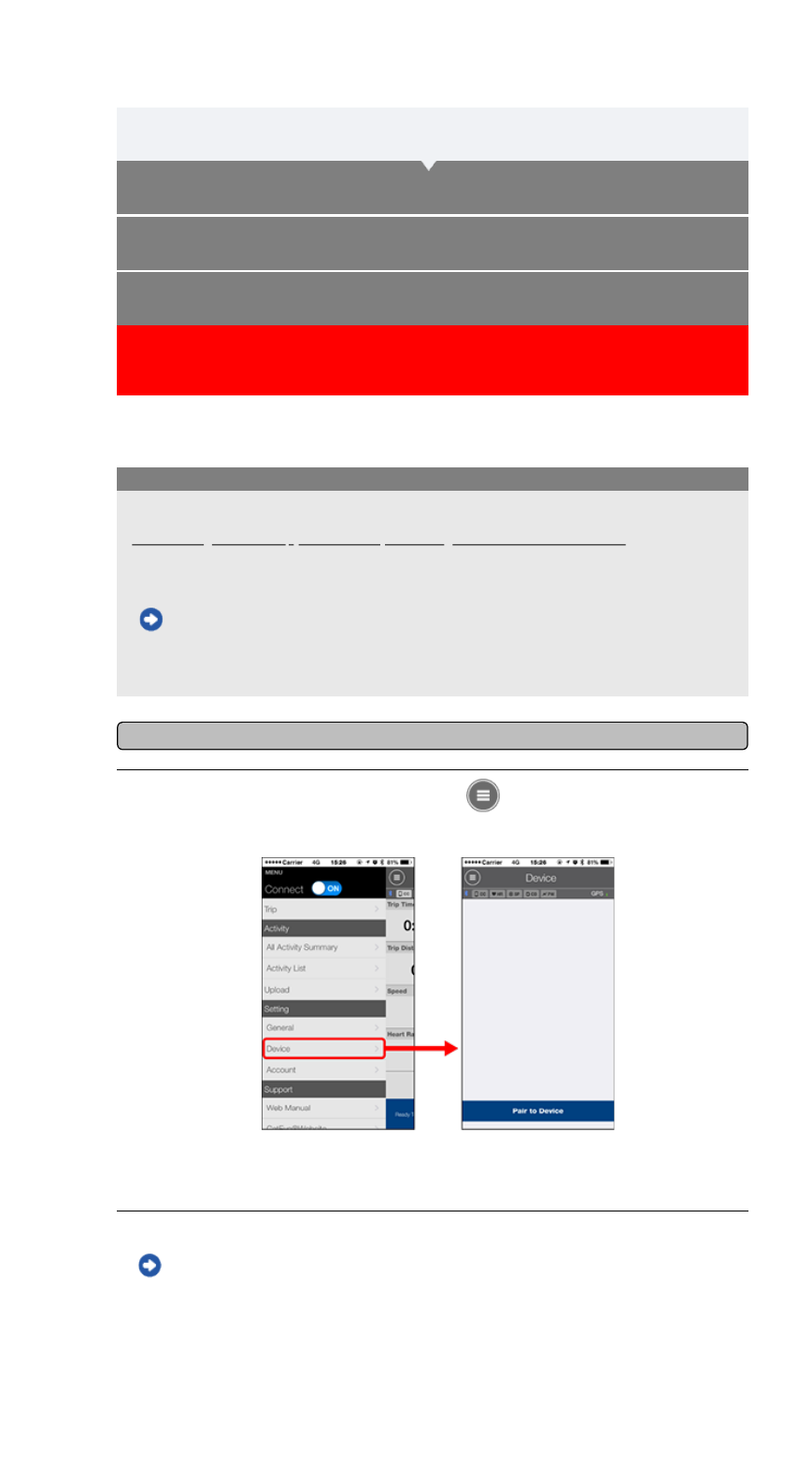3. Pairing with smart computer
4. Pairing with a sensor
(If you have sensors)
2. Install Cateye Cycling™
1. Checking package contents
Setup Flowchart
Tap [Pair to Device] to start pairing.
2. Activate the sensor.
Activating the sensor
When Cateye Cycling™ detects the sensor signal, a message is displayed on the
smartphone.
Tap [Pair]. The synchronized sensor is displayed on the [Device] screen and pairing is
completed.
* When pairing a sensor with Cateye Cycling™, an "A" is displayed after the sensor name.
* If you have paired a sensor capable of speed measurement, proceed to step 3.
• Pair all sensors that you intend to use.
• When using an iPhone, you cannot sync settings of commercial sensors.
When measuring in Sensor Direct Mode, it is necessary to configure sensor settings
separately via smart computer.
1. Switching to Sensor Direct Mode
2. Pairing a smart computer with a sensor
3. Tire circumference setting
Important
Smartphone
1. Verify that [Connect] is set to ON in the (MENU), and then tap
[Device].
Smart computer can be used with sensors compatible with Bluetooth 4.0. Pair it with optional
accessories or commercial sensors as required.