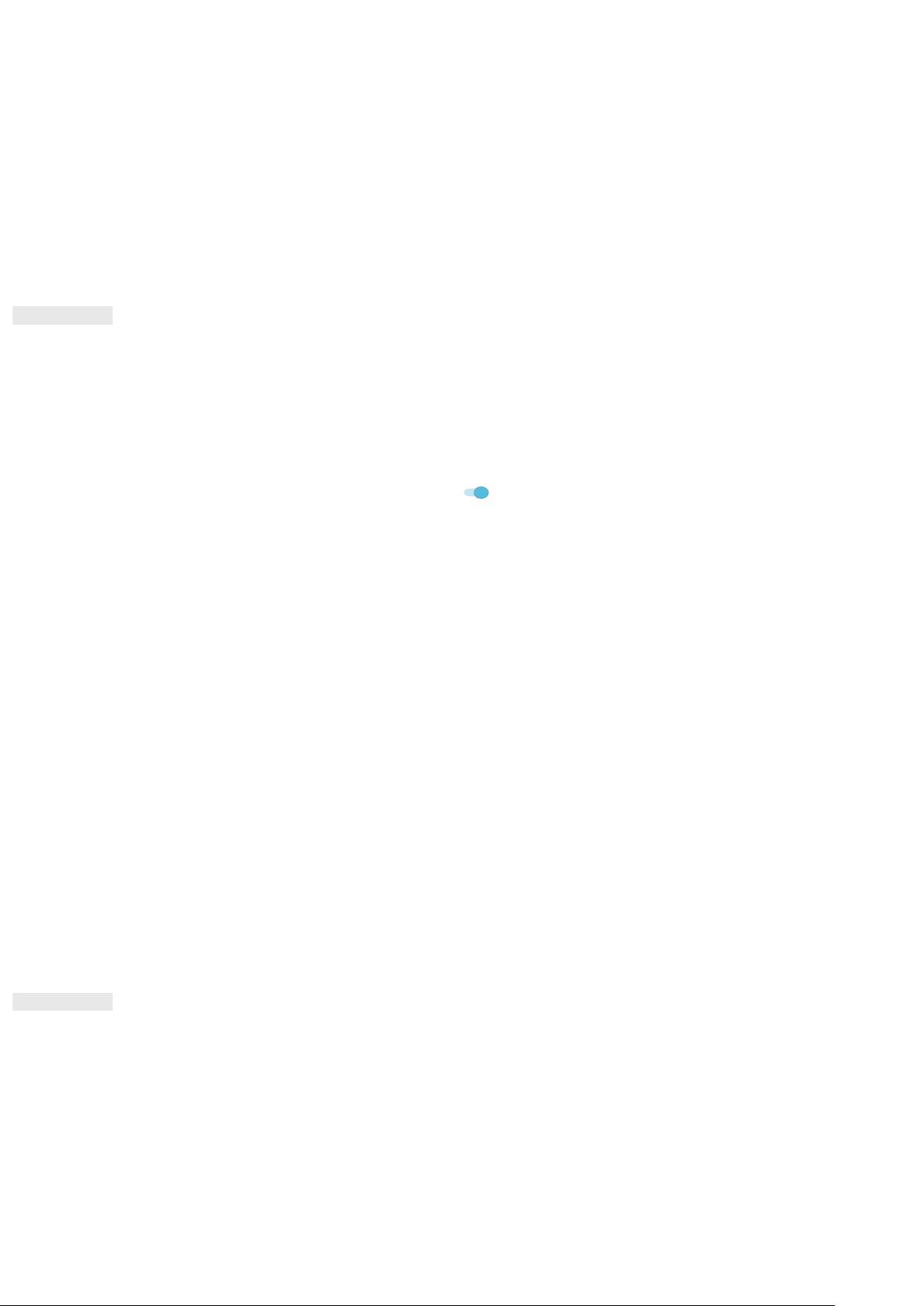35
• Tap an app to view its details directly.
• Tap Notifications to configure the notification settings.
• Tap Advanced > App permissions to adjust what information the app can access.
• Tap Advanced > Default apps to set, or clear default apps.
• Tap Advanced > Emergency alerts to change your emergency alert settings.
• Tap Advanced > Special app access to configure which apps can access special features listed here.
RESETTING THE DEVICE
BACKING UP PERSONAL SETTINGS
Your personal settings can be backed up to Google servers with a Google Account. If you replace your device,
the backed-up settings will be transferred onto a new device the first time it is signed into from a Google
Account.
1. On the Settings screen, tap System > Backup.
2. Slide the Back up to Google Drive switch to the right .
RESTORING FACTORY DATA
If you restore the factory data, your device will reset to the settings that were configured at the factory. All of
your personal data from the internal device storage, including account information, the system and application
settings, and any downloaded applications will be erased.
Resetting your device does not erase any system software updates that have been downloaded or any files on
a microSD card, such as music or photos.
1. On the Settings screen, tap System > Advanced > Reset options > Erase all data (factory reset).
2. When prompted, tap RESET PHONE, and then tap ERASE EVERYTHING. The device will reset to the original
factory settings, and then restart.
APPENDIX
OPERATING TEMPERATURE
• Keep the ambient temperature between 0°C and 40°C while the device is being charged. Keep the ambient
temperature between -25°C to 50°C for using the device powered by a battery. Please wear protective gloves
while using it outside the range of 0ºC to + 45ºC.
CHARGER OUTPUT