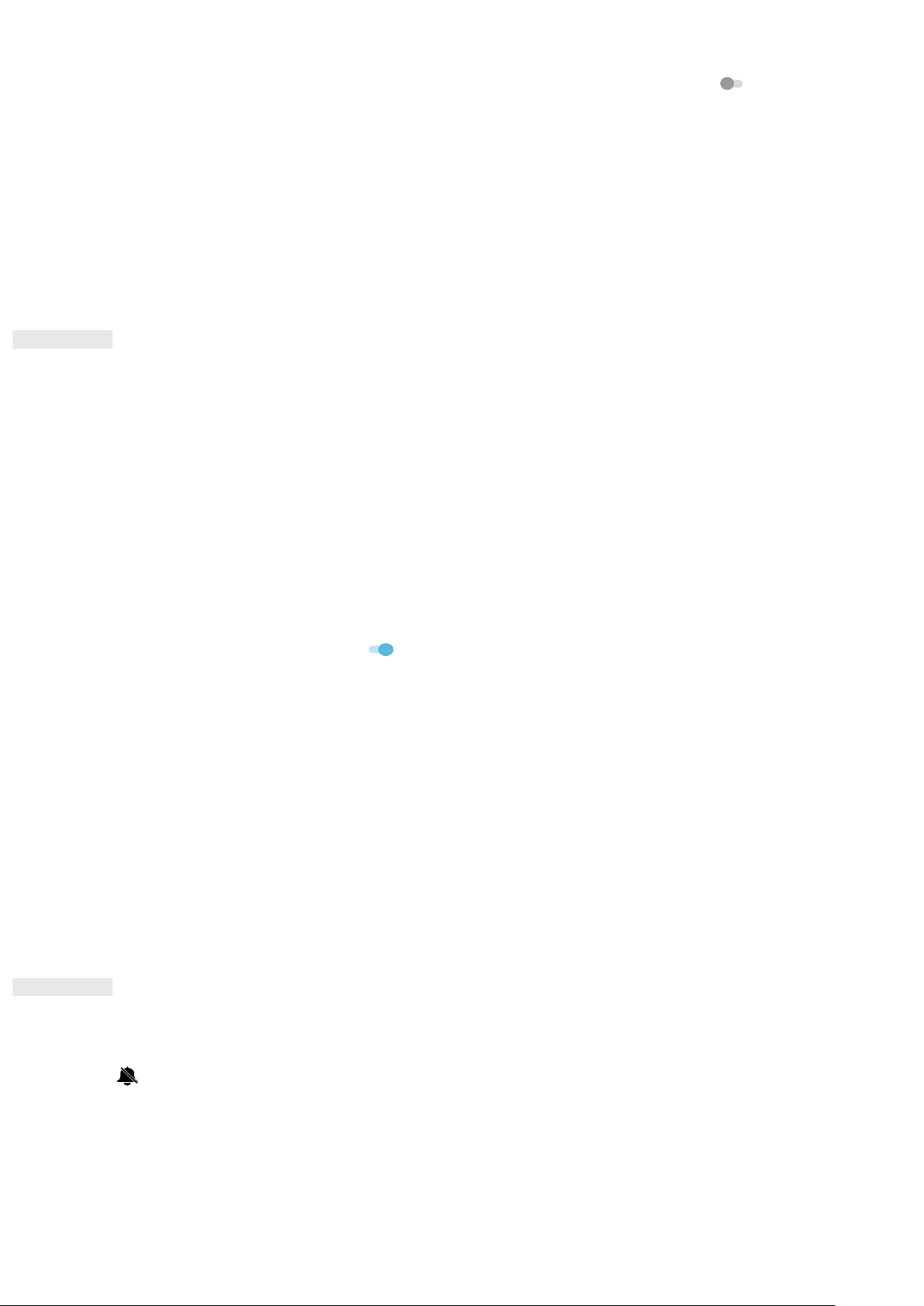32
2. Tap Automatic date & time and select Off. Slide the Automatic time zone switches to the left to disable
the functions.
3. Tap Set date, then select the desired date and tap OK.
4. Tap Set time. On the set time screen, tap the hour or minute field and move the pointer up or down to set
the time. Tap OK when the configuration is complete.
5. Tap Select time zone, and then select the desired time zone from the list.
6. Enable or disable the Use 24-hour format function to switch between 24-hour and 12-hour formats.
PERSONALISING THE DISPLAY
ADJUSTING THE SCREEN BRIGHTNESS
1. On the Settings screen, tap Display > Brightness level.
2. Drag the slider left to make the screen darker, or right to make it brighter.
3. Lift your finger off the slider to save your settings automatically.
Tip: Slide the Adaptive Brightness switch to the right to enable the device to automatically adjust the
brightness of the screen depending on the light level around you.
AUTO-ROTATE SCREEN
To enable the display to rotate when you turn your device between landscape and portrait, tap Advanced and
slide the Auto-rotate switch to the right .
ADJUSTING THE IDLE TIME BEFORE THE SCREEN TURNS OFF
If your device is idle for a period of time, the screen will turn off to save battery power. To set a longer or
shorter idle time:
1. On the Settings screen, tap Display > Advanced > Sleep.
2. Select the duration you want the screen to be illuminated for before it turns off.
NOTE:
When your device is asleep, use the fingerprint sensor or press Power to wake the screen.
SETTING YOUR RINGTONE
TURNING ON SILENT MODE
• Press the Volume key until the volume control panel appears on the screen. Then tap the first icon to select
.
• All sounds except media and alarms will be silenced.
ADJUSTING THE RINGTONE VOLUME