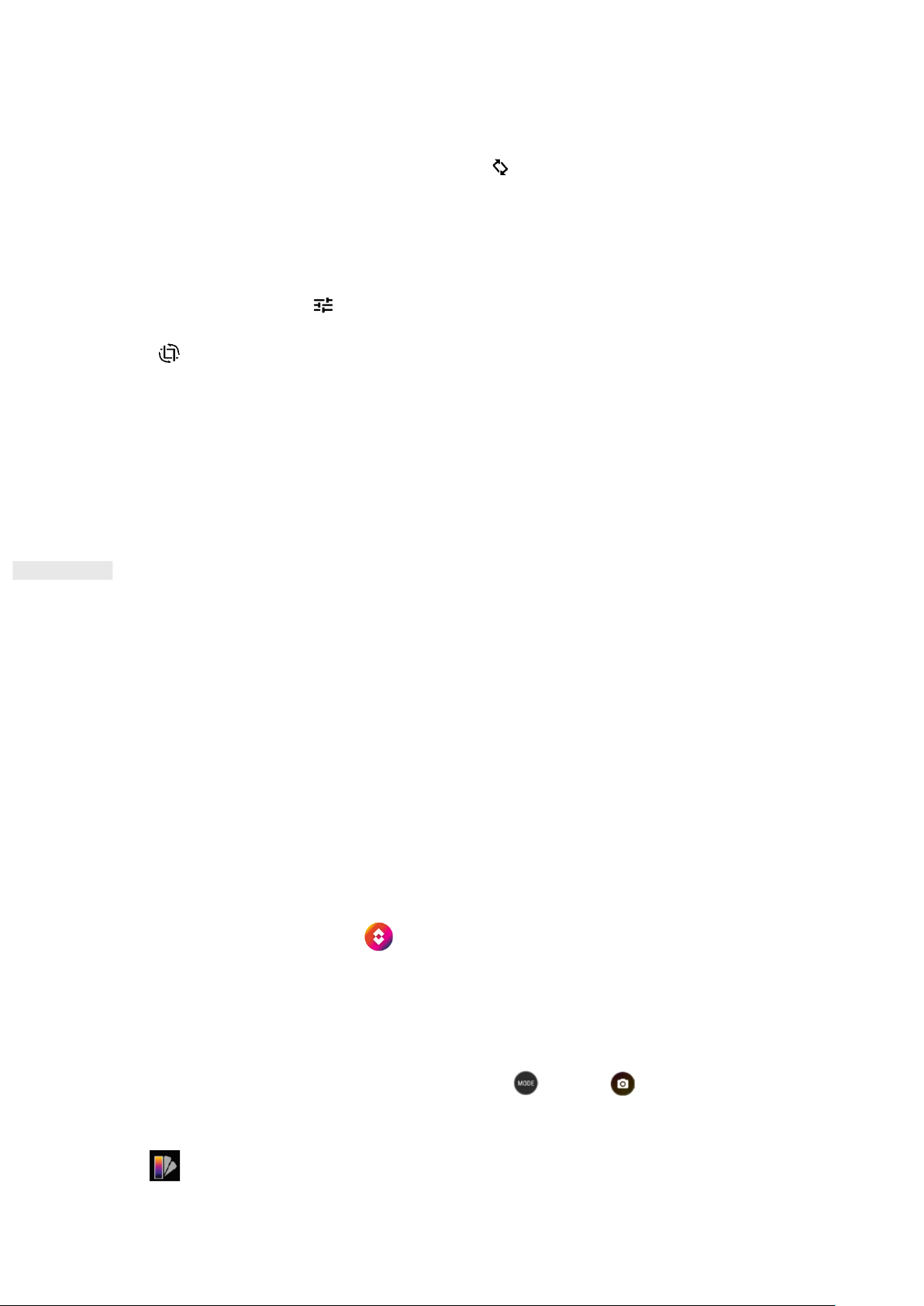23
2. Tap the picture to view it in full-screen mode, then swipe left or right to view the previous or next picture.
3. To zoom in on the image, pinch two fingers apart from each other at the location of the screen where you
want to zoom in. In zoom mode, swipe your finger up or down and left or right.
Tip: The picture viewer supports rotation function. Tap the after you rotated the device, the picture will
adjust itself to the rotation.
CROPPING A PICTURE IN PHOTOS
1. When viewing a picture, tap .
2. Tap and use the cropping tool to select the portion of the picture to crop.
• Drag from the inside of the cropping tool to move it.
• Drag an edge or a corner of the cropping tool to resize the image.
3. Tap Done > Save copy to save the cropped picture.
• To discard the changes, press the Back button and tap DISCARD.
USING THE THERMAL CAMERA
Your Cat S62 Pro includes a thermal camera, which can visualise and measure contrasting surface
temperatures. The thermal camera is controlled using the MyFLIR app, which you will find on your Home
Screen.
NOTE:
• The temperature indicated is always a calculated estimate and should not be taken as an exact
measurement.
• The temperature is affected by many factors, including distance to the object and the object’s effectiveness
in emitting energy as thermal radiation (emissivity). Temperatures may also be influenced by the time of day,
weather conditions, or reflections of other objects in the vicinity.
OPENING YOUR THERMAL CAMERA
• To open the app, tap the MyFLIR icon . By default, this can be found on the Home Screen.
• Press the Back or Home button to close the camera.
TAKING A PHOTO
1. By default, the MyFLIR app is in Photo mode. Otherwise, tap and select to switch to Photo mode.
2. Compose your photo within the photo capture screen.
• Tap to change the colour palette.