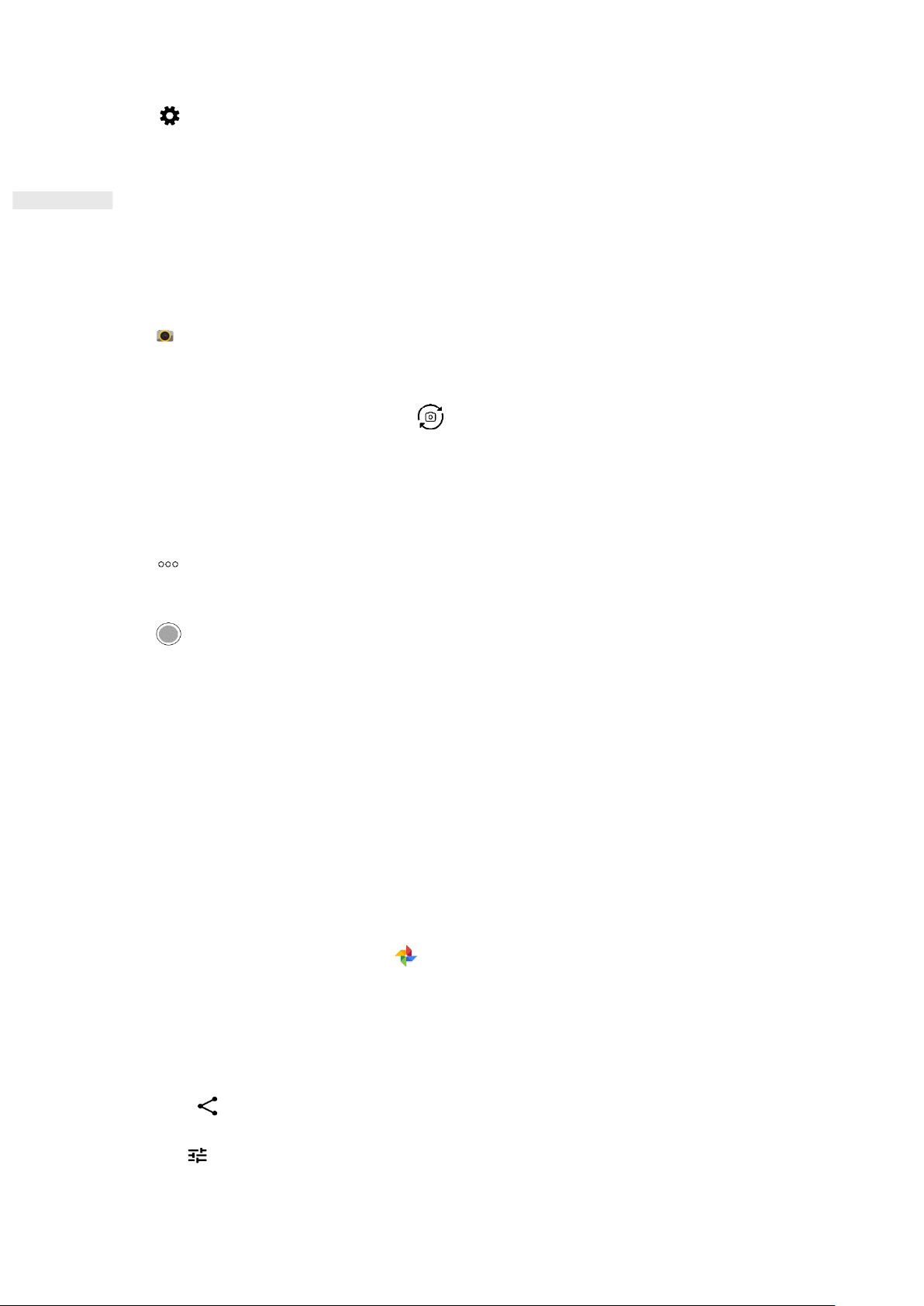21
2. Tap Previously connected devices.
3. Tap and then tap FORGET to confirm the disconnection.
TAKING PHOTOS AND RECORDING VIDEOS
You can use your Cat® S42 to shoot and share pictures and videos.
OPENING YOUR CAMERA AND TAKING A PHOTO
To open the camera app, do the following:
• Tap on the Home Screen.
• By default, the app opens in Camera mode. If not, tap Photo at bottom of the screen.
• To switch between front and rear camera, tap .
• Compose your photo within the photo capture screen.
• Tap the screen to focus on a specific area.
• Pinch to zoom in/out of the subject.
• Tap to change the camera settings; set a self-timer, adjust the anti-flicker or adjust the image
properties.
• Tap to take your photo.
• you can also take photos by pressing the Volume up/down keys.
VIEWING PHOTOS
To view your photos, do one of the following:
• When in the Camera app, tap the thumbnail of the latest captured photo in the bottom left corner to access
the gallery app.
NOTE:
• To go back to Camera view, press the camera icon in the top left corner or swipe to the right until the
capture screen appears again.
• Swipe up from the Home Screen > Photos to view all photos and videos.
EDIT AND SHARE PHOTOS
As you browse through your photos, the following options are available:
• Share: Tap to share your photos through various apps available on your device.
• Edit: Tap to edit your photos with a range of options available.