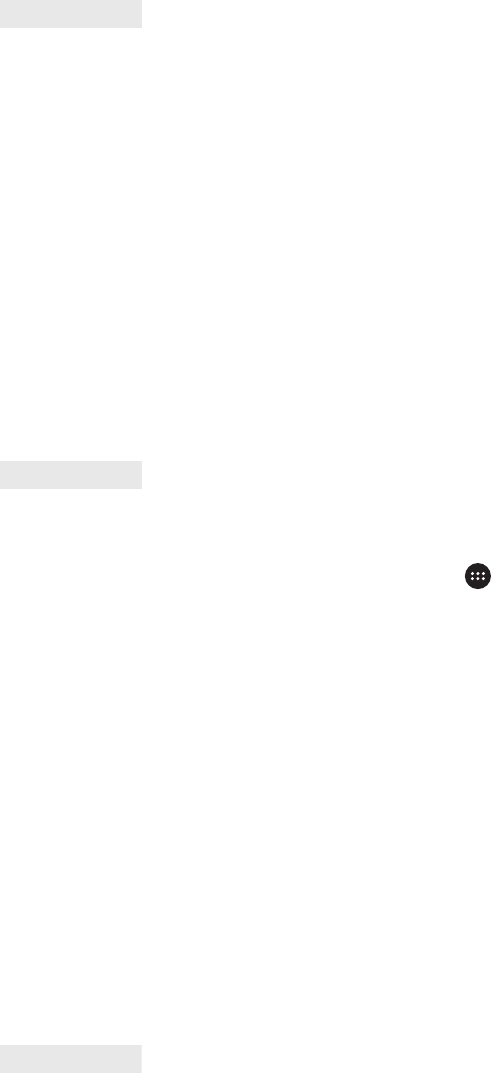-
Wat te doen na de melding "kan nietverbinden met de camera" ? Gesteld op 31-5-2022 om 17:24
Reageer op deze vraag Misbruik melden -
Ik heb de harde reset uitgevoerd . Nu komt de melding dat ik de eigenaars account moet gebruiken maar die zou ik echt niet weten en het ontgrendelings patroon weet ik ook echt niet hoe kan ik dit weer in orde krijgen? Gesteld op 26-2-2021 om 14:13
Reageer op deze vraag Misbruik melden -
aLS IK GEBELD WORDT GAAT DE BELTOON NIET MEER OVER GEEN GELUID ALLEEN TRILFUNCTIE
Reageer op deze vraag Misbruik melden
Als ik een andere beltoon kies ook geen geluid Gesteld op 25-3-2020 om 16:44 -
Mijn toetsenbord staat op Japans. Hoe kan ik dit weer terug naar Nederlands krijgen? Gesteld op 8-3-2020 om 19:45
Reageer op deze vraag Misbruik melden -
Mijn telefoon geeft steeds dezelfde melding aan.....de app toolbox is gestopt Gesteld op 27-12-2019 om 13:09
Reageer op deze vraag Misbruik melden-
hier staan de oplossing en werkt bij mij.
Waardeer dit antwoord (2) Misbruik melden
Klik op deze LINK Geantwoord op 2-2-2020 om 07:59
-