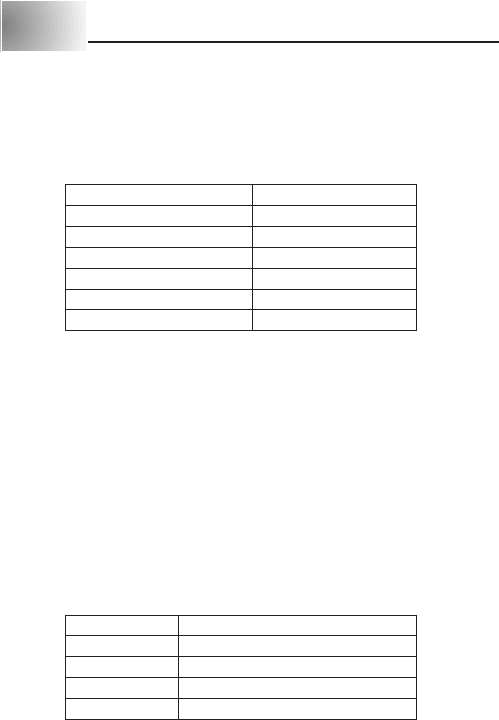-
Wanneer komt er nu eindelijk eens een Nederlandse handleiding van de Casio KL-60 wachten er al lang op is dit dan zo moeilijk Gesteld op 12-1-2020 om 16:45
Reageer op deze vraag Misbruik melden -
Wanneer komt er nu eens eindelijk een Nederlandse handleiding van de Casio KL-60 Gesteld op 12-1-2020 om 16:42
Reageer op deze vraag Misbruik melden -
ik heb een err op mijn kl60 kan geen nederlandse beschrijving vinden om het probleem opte lossen Gesteld op 4-2-2015 om 21:02
Reageer op deze vraag Misbruik melden-
Krijg dezelfde melding en gebeurd niks als ik op print druk, dan gaat hij uit.
Waardeer dit antwoord (16) Misbruik melden
Snap er helemaal niks van Geantwoord op 27-2-2015 om 09:40
-
-
Waarschijnlijk batterijniveau te laag om te kunnen printen. Mijn ervaring is dat de printer volle batterijen nodig heeft. Geantwoord op 14-4-2021 om 15:43
Waardeer dit antwoord Misbruik melden -
graag de handleiding in het Nederlands van de Casio KL 60 labelprinter. Gesteld op 2-4-2012 om 13:20
Reageer op deze vraag Misbruik melden-
ook graag de handleiding van de casio KL 60 in t nederlands Geantwoord op 3-4-2012 om 09:01
Waardeer dit antwoord (15) Misbruik melden
-
-
Deze handleiding is helaas niet beschikbaar in het Nederlands. Geantwoord op 9-4-2013 om 21:19
Waardeer dit antwoord (1) Misbruik melden -
Ik heb nu vier keer de Nederlandse versie gedownload maar krijg iedere keer de Engelse versie!!Hoe kan dat?? Gesteld op 17-7-2011 om 20:59
Reageer op deze vraag Misbruik melden-
U bent niet de enige.
Waardeer dit antwoord Misbruik melden
Ik heb ook al menige mailtjes terug gehad maar steeds in het engels.
Ik denk maar om te stoppen. Geantwoord op 17-7-2011 om 22:50
-
-
Omdat er iemand zo leuk is om een engelse handleiding toe te voegen aan deze site en dat als nederlands bestempeld. Iedereen kan hier een handleiding uploaden namelijk...De foutieve heb ik zojuist weggehaald (gebruikershandleiding.com) Geantwoord op 6-8-2011 om 16:27
Waardeer dit antwoord (6) Misbruik melden -
Deze handleiding is helaas niet beschikbaar in het Nederlands.
Waardeer dit antwoord (1) Misbruik melden
Dus die kun je ook NIET downloaden.
Er staat duidelijk hier boven Engels en Duits. Geantwoord op 9-4-2013 om 21:19 -
handleiding nederlands Gesteld op 24-4-2010 om 13:03
Reageer op deze vraag Misbruik melden-
ik wou graag de handleiding in het nederlands jose beumer Geantwoord op 13-10-2014 om 12:00
Waardeer dit antwoord Misbruik melden
-