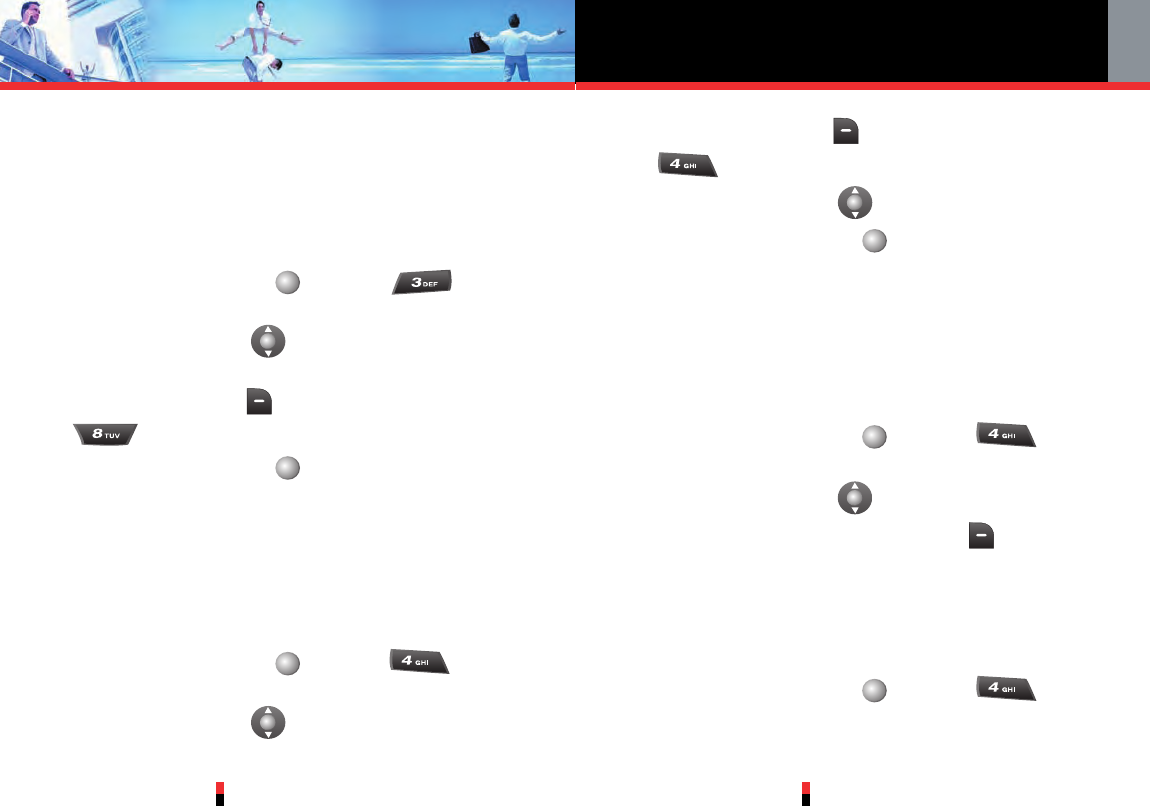4. The phone will connect to the network and update
Contact information.
A confirmation message will appear on the display
when the transaction is complete.
3.2 Copy to PTT Contacts
1. Press Center Select Key [MENU],
Contact List.
2. Press Navigation Key up or down to highlight the
existing Contact entry.
3. Press Right Soft Key [Options], then press
Save to PTT.
4. Press Center Select Key [SAVE].
5. The phone will connect to the network and update
Contact information.
A confirmation message will appear on the display
when the transaction is complete.
3.3 Erase PTT Contact
1. Press Center Select Key [MENU], PTT
Contact List.
2. Press Navigation Key up or down to highlight the
existing Contact entry.
Push to Talk
G’zOne TYPE-S
103
G’zOne TYPE-S
102
3. Press Right Soft Key [Options], then press
Erase.
4. Press Navigation Key up or down to select Yes.
5. Press Center Select Key [OK].
6. The phone will connect to the network and update
Contact information.
A confirmation message will appear on the display
when the transaction is complete.
3.4 PTT Group
1. Press Center Select Key [MENU], PTT
Contact List.
2. Press Navigation Key up or down to highlight the
PTT Group then press Right Soft Key [Options]
to select one of the following options:
New PTT Contact / New PTT Group / Temp PTT
Group / Erase / Rename PTT Group
3.4.1 New PTT Group
1. Press Center Select Key [MENU], PTT
Contact List.