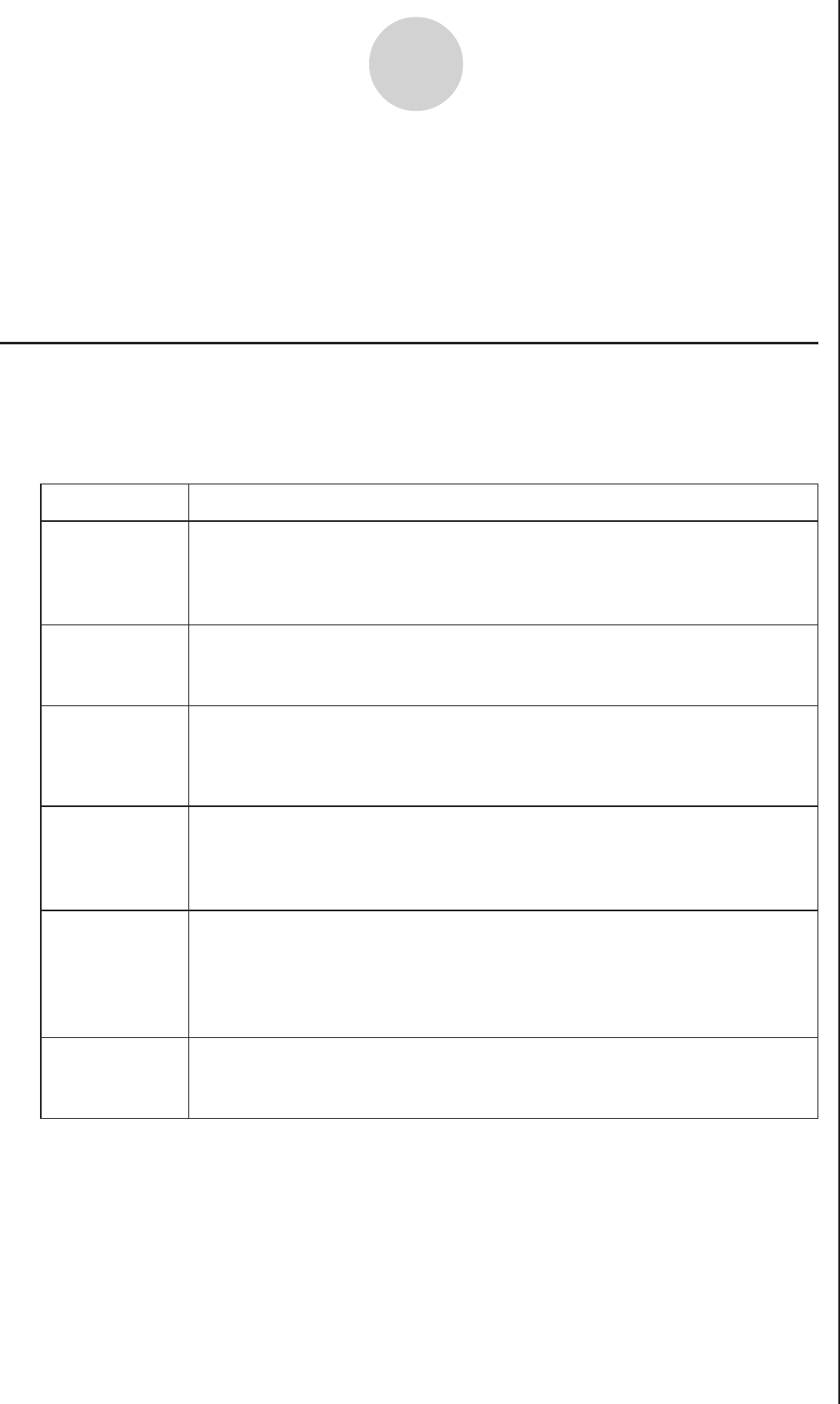-
Als ik een "X" in een vergelijking wil typen krijg ik altijd een "T" Gesteld op 8-12-2021 om 09:34
Reageer op deze vraag Misbruik melden -
Hoe kan ik de gegevens van voirige wewerkingen verwijderen?
Reageer op deze vraag Misbruik melden
Alle gegevens blijven op mijn scherm staan. Gesteld op 29-11-2015 om 12:34-
Via del , als je gewone bewerkingen uitvoert bij menu en dan het eerste ( run maths ) kan je ook f2 gebruiken je krijgt dan de optie del l ( om een lijn te wissen ) of del a ( om alles te wissen ) Geantwoord op 17-9-2016 om 12:29
Waardeer dit antwoord (7) Misbruik melden
-
-
hoe bereken je de omgekeerde cosinus of tanges of sinus
Reageer op deze vraag Misbruik melden
Gesteld op 8-3-2015 om 20:20-
shift gebruiken en dan op cosinus ,tanges of sinus Geantwoord op 15-3-2016 om 08:18
Waardeer dit antwoord Misbruik melden
-
-
Als je een xy grafiek tekent met stat en ik heb 2 lists in gebruik en mijn list 1 is x en list 2 y wat is dan frequentie??? Gesteld op 26-3-2014 om 16:42
Reageer op deze vraag Misbruik melden-
????????? ik weet het ookn iet?? Geantwoord op 26-3-2014 om 16:50
Waardeer dit antwoord (1) Misbruik melden
-
-
Hoe werkt die Rnd functie? ik wil bv op 1 na de komma afronden. Gesteld op 3-2-2014 om 16:40
Reageer op deze vraag Misbruik melden-
Dit moet ik ook weten
Waardeer dit antwoord (4) Misbruik melden
Geantwoord op 12-9-2015 om 10:13
-
-
wanneer ik sin x intyp bij graph verschijnt er geen grafiek, hoe komt dit? Gesteld op 1-12-2013 om 09:54
Reageer op deze vraag Misbruik melden-
misschien pak je de foute x? je moet degene pakken die onder de knop alpha staat (geen shift of alfa gebruiken) Geantwoord op 3-2-2014 om 16:42
Waardeer dit antwoord (2) Misbruik melden
-
-
Staat je rekenmachine wel in rad en niet nog in deg of je vwodow staat verkeerd ingesteld Geantwoord op 26-3-2014 om 16:43
Waardeer dit antwoord (1) Misbruik melden -
Je moet ook haakjes om de x zetten Geantwoord op 14-12-2020 om 10:39
Waardeer dit antwoord Misbruik melden -
waar vind je CALC Gesteld op 18-10-2012 om 21:41
Reageer op deze vraag Misbruik melden-
bij de knop CALC dan is het F4 Geantwoord op 28-1-2013 om 11:59
Waardeer dit antwoord Misbruik melden
-
-
Hoe rond ik getallen af?
Reageer op deze vraag Misbruik melden
Gesteld op 24-7-2012 om 11:40-
Dat kan je kiezen, ofwel werk je met Rnd onder het menu NUM bij de knop OPTN. Ofwel werk je met de beduidende cijfers in de opties, dit is makkelijker als je altijd op een bepaald aantal cijfers wil afronden Geantwoord op 28-1-2013 om 12:01
Waardeer dit antwoord Misbruik melden
-
-
hoe kan er voor zorgen dat je niet meer dan 5 cijfers na de komma hebt bij een oefening Gesteld op 11-6-2012 om 16:20
Reageer op deze vraag Misbruik melden-
[SHIFT] MENU (SET UP)
Waardeer dit antwoord Misbruik melden
DISP
fix en dan kan je kiezen hoeveel cijfers je na de komma wil Geantwoord op 28-1-2013 om 12:03
-