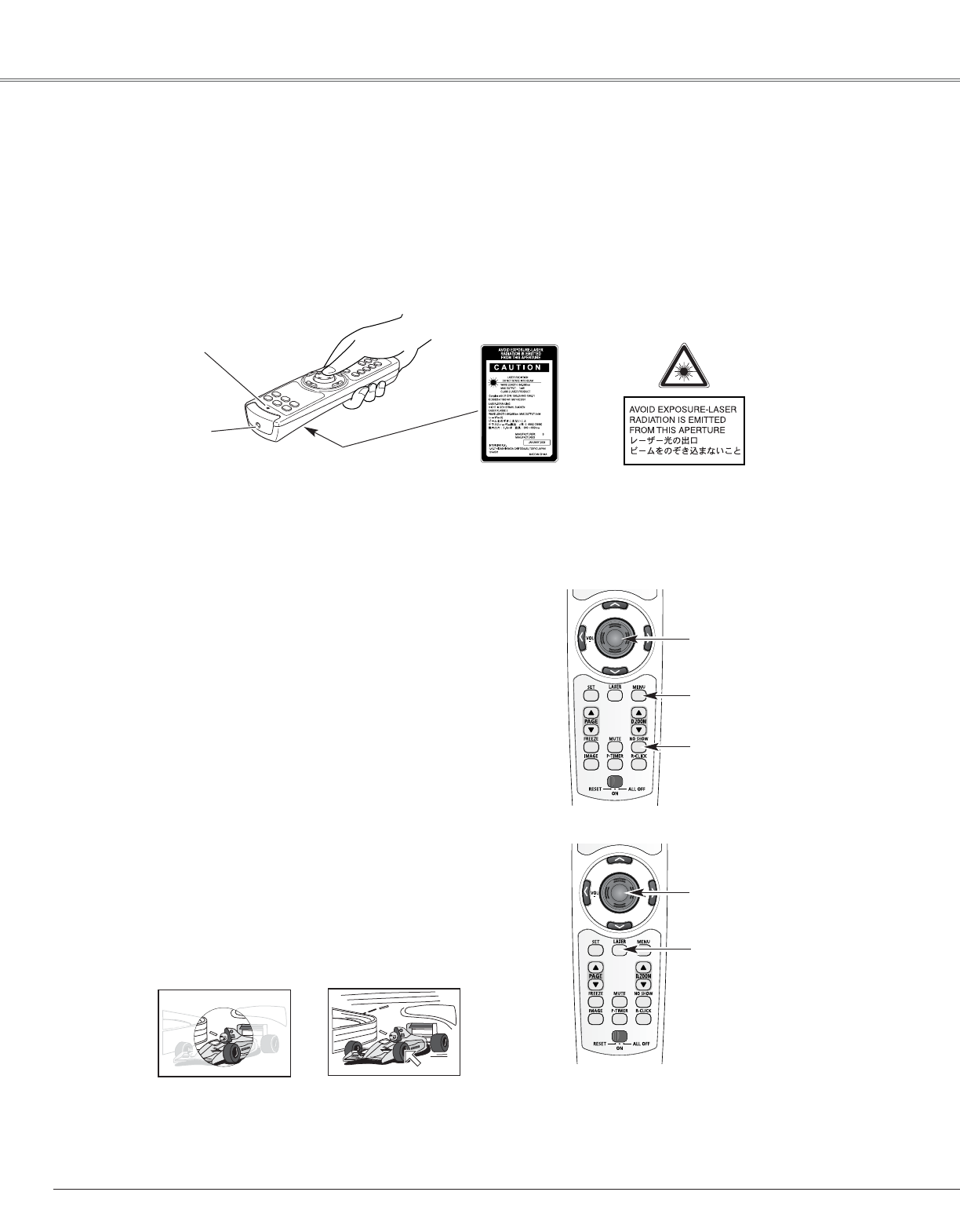12
Part Names and Functions
Spotlight
Pointer Function
Pointer
✔Note:
You can choose the size of Spotlight (Large, Middle, and Small) and the pattern of
Pointer (Arrow, Finger, and Dot) in the Setting Menu. See “Pointer” on page 46.
This remote control unit emits a laser beam from the laser light window. With the LASER button pressed, laser light goes
on. The signal emission indicator lights red and laser is emitted with red light. With the LASER button pressed for more
than 1 minute or released, the light goes off.
The laser emitted is a class II laser. Do not look into the laser light window or shine the laser beam on yourself or other
people. Below are the caution labels for laser beam.
CAUTION : Use of controls, adjustments or performance of procedures other than those specified herein may result in
hazardous radiation exposure. Do not look into the laser light window while laser is emitted, otherwise eye
damage may result.
Laser Light Window
These caution labels are put on the remote control unit.
Signal Emission Indicator
Laser Pointer Function
You can move Spotlight or Pointer of the projector with the remote control unit to emphasize a part of the projected image.
With pressing the MENU button, hold down the NO SHOW
button for more than 7 seconds so that the Pointer function
will be available. (The Laser pointer has switched to the
Pointer.)
1
While pressing the MENU button, hold
down the NO SHOW button for more
than 7 seconds.
Press the LASER button on the remote control unit toward
the projector. Spotlight or Pointer is displayed on the screen
with the LASER button lighting green. Then move the
Spotlight or Pointer with the PRESENTATION POINTER
button. If the LASER button does not light green and still
emits laser beam, try the procedure above until the LASER
button lights green.
2
To clear the Spotlight or Pointer out the screen, press the
LASER button toward the projector and see if the LASER
button lighting turns off.
To switch back to the Laser pointer again, hold down the NO
SHOW button with pressing the MENU button for more than
7 seconds or slide the RESET/ON/ALL-OFF switch to
"RESET". (p11)
3
After the Laser pointer has switched to
the Pointer, use the LASER button as the
Pointer function ON-OFF switch. Press
the LASER button toward the projector
and see if it lights green.
NO SHOW button
MENU button
LASER button
PRESENTATION POINTER button
PRESENTATION POINTER button