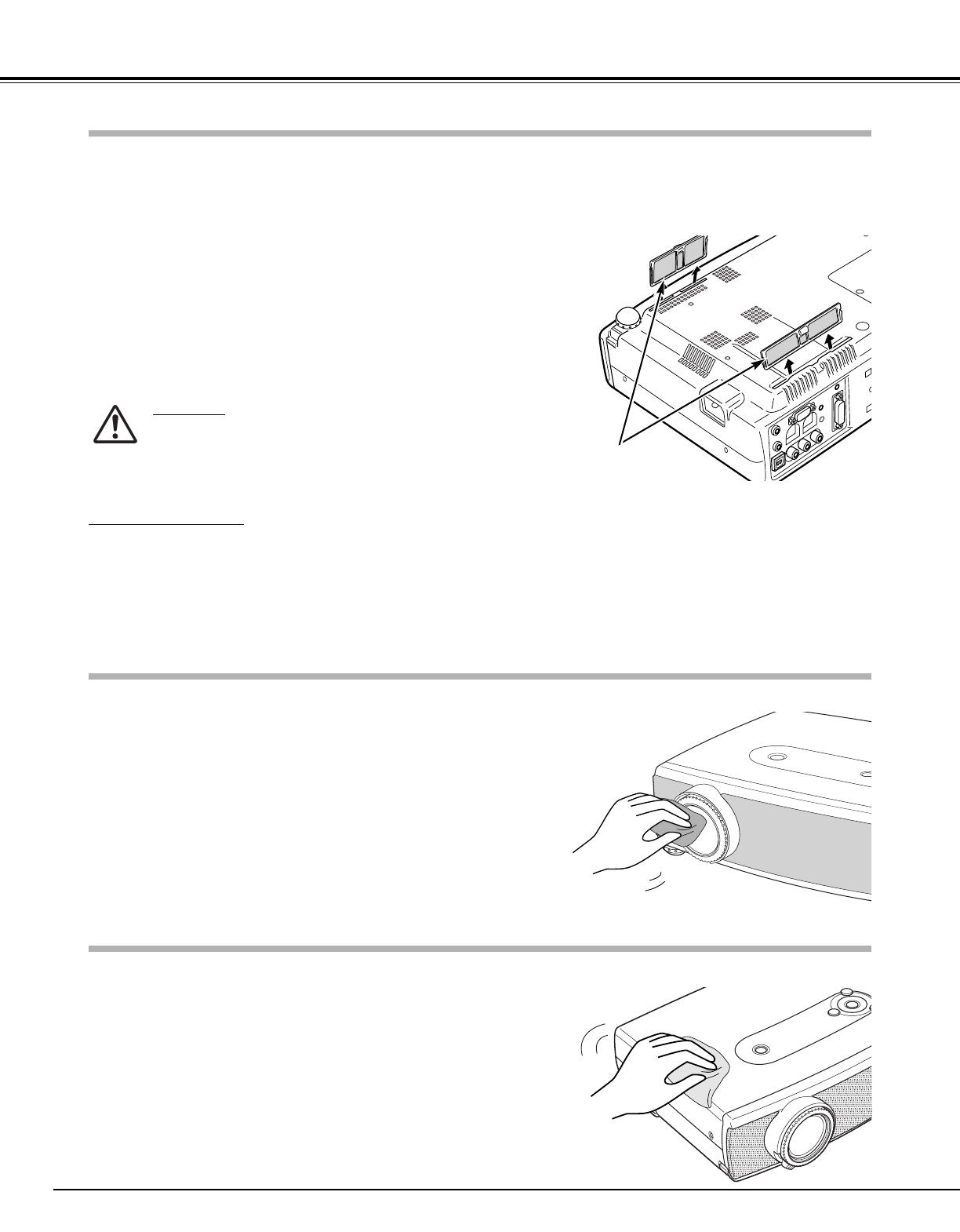42
Maintenance and Cleaning
Disconnect the AC power cord before cleaning.
When the projector is not in use, replace the lens cover.
1
3
2
Follow these steps to clean the projection lens.
Air Filter
Pull up and remove.
Turn off the projector, and disconnect the AC power cord from
the AC outlet.
Turn the projector upside down and remove the air filters by
pulling the latches upward.
1
2
Air filters prevent dust from accumulating on the surface of the optical elements inside the projector. Should the air filters
become clogged with dust particles, it will reduce cooling fans’ effectiveness and may result in internal heat build up and
adversely affect the life of the projector. Clean the air filters following the steps below.
Clean the air filters with a brush or rinse them softly.
3
When cleaning the air filters by rinsing, dry them well. Replace
the air filters properly. Make sure that the air filters are fully
inserted.
4
CAUTION
Do not operate the projector with the air filters removed.
Dust may accumulate on the LCD panel and the projection
mirror degrading picture quality.
Do not put small parts into the air intake vents. It may
result in malfunction of the projector.
RECOMMENDATION
We recommend avoiding dusty/smoky environments when operating the projector. Usage in these environments
may cause poor image quality.
When using under dusty or smoky conditions, dust may accumulate on a lens, LCD panels, or optical elements inside the
projector. This condition may degrade the quality of a projected image.
When the above symptoms are noticed, contact your authorized dealer or service station for proper cleaning.
Cleaning the Air Filters
Cleaning the Projection Lens
Cleaning the Projector Cabinet
Disconnect the AC power cord before cleaning.
1
Softly wipe the projector body with a soft, dry cleaning cloth.
When it is heavily soiled, use a small amount of mild detergent
and finish with a soft, dry cleaning cloth. Avoid using an
excessive amount of cleaner. Abrasive cleaners, solvents, or
other harsh chemicals might scratch the surface.
2
Follow these steps to clean the projector cabinet.
When the projector is not in use, put the projector in the carry-
ing case to protect it from dust and scratches.
3
Softly wipe the projection lens with a cleaning cloth that con-
tains a small amount of non-abrasive camera lens cleaner, or use
lens cleaning paper or a commercially available air blower to
clean the lens. Avoid using an excessive amount of cleaner.
Abrasive cleaners, solvents, or other harsh chemicals might
scratch the surface.