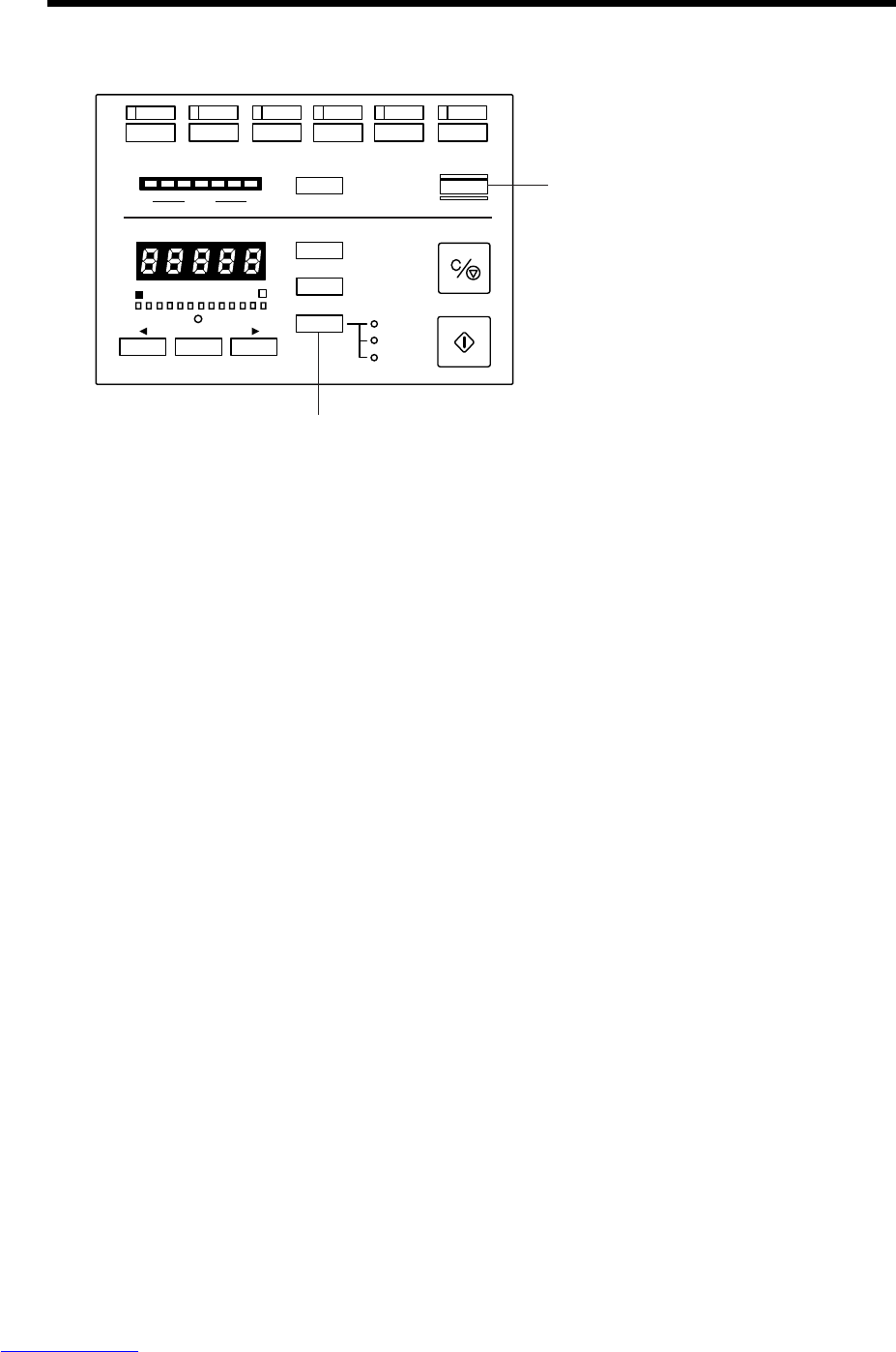20
Before You Start Scanning
Before You Start Scanning
Before you start scanning, check the operation mode and feeding option on the
scanner’s operation panel.
A
FILMEF
Feeding Option
New File
Count Only
Manual
Auto
Semi-Auto
123456
Space/Trailer
Backup
Scanner
◆ About Scanner Operation Modes
The scanner operation mode can be verified by the state of the Backup key on the
scanner’s operation panel. In the Backup mode, the Backup key is lit, in the
Scanner Only mode, it is out, and in the Filmer Only mode, it is blinking. (See DR-
5060F Instructions “About Operation Modes” P. 40)
As Scanning Utility 5060 does not operate with the scanner in the Filmer Only mode,
be sure to set the scanner to either the Backup mode or the Scanner Only mode.
◆ About Feeding Options
The feeding option selection and operation procedure differ according to the
Feeding Option key setting. As the Feeding Option key setting is also reflected in
Scanning Utility 5050, check the Feeding Option key before you start scanning.
(See “Feeder Option” P. 63)
• When the Feeding Option key is out indicating [Remote] mode, scanning is
started when scanning is instructed in Scanning Utility 5060. Check the original
before you instruct start of scanning.
• When the Feeding Option lamp indicates the [Manual] mode, the document tray
rises, and the scanner stands by for loading of the document and instruction of
start of scanning. Instruct start of scanning in Scanning Utility 5060, and
manually load the original one sheet at a time.
• When the Feeding Option lamp indicates the [Auto] mode, the Start key turns
green and the scanner stands by for the original to be loaded when start of
scanning is instructed in Scanning Utility 5060. Scanning is automatically
started when the original is loaded on the document tray. Scanning is not
started when the original has already been loaded and start of scanning is
instructed in Scanning Utility 5060. To start scanning in this case, either press
the Start key, or remove the original and then put it back on the document tray.
• When the Feeding Option lamp indicates the [Semi-Auto] mode, the Start key
turns green and the scanner stands by for the Start key to be pressed when
start of scanning is instructed in Scanning Utility 5060. Load the original on the
document tray, and then press the Start key.
Backup key
Feeding Option key