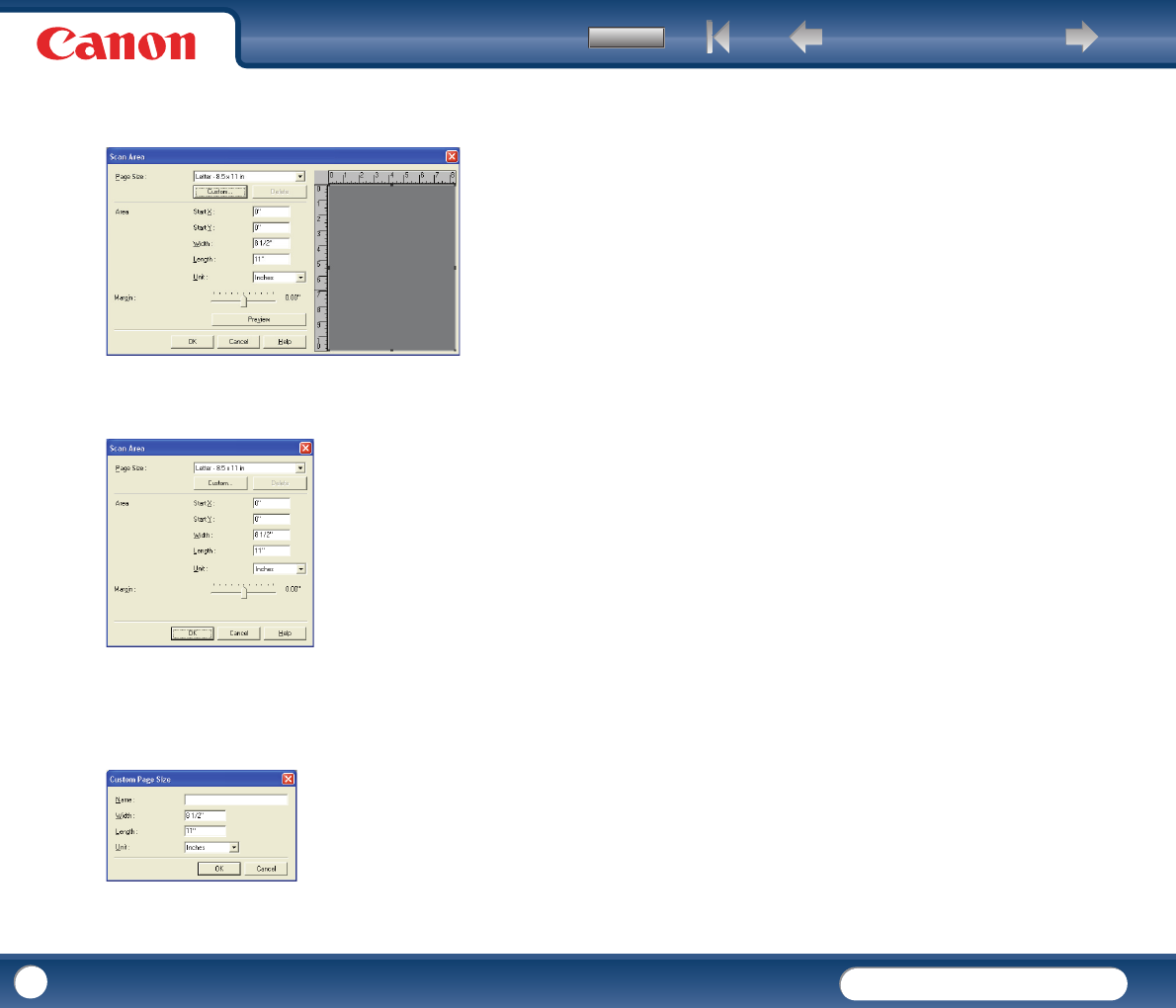Back Previous Page Next Page
Contents
DR-2010C / DR-2510C
DR-2010C / DR-2510C
45
Scan Area Dialog Box (TWAIN Driver)
This dialog box appears with application programs that display the [Scan]
button in the Properties dialog box.
The Area window and [Preview] button are not displayed when using
applications like the Job Registration Tool that display the [OK] button in the
Properties dialog box.
Page Size
This setting is linked to the [Page Size] setting, for selecting the size of
document pages to scan. Clicking the [Custom] button opens the [Custom Page
Size] dialog box, where non-standard page sizes can be registered as custom
page sizes.
Area
Select the area to be scanned.
→ Area settings here are overridden in the following cases:
y When the [Auto-detection] page size is selected
y When [Text Orientation Recognition] is enabled on the [Image processing]
tab sheet
→ When [Deskew] is enabled on the [Basic] tab sheet, the specified area may
be displaced when scanning.
Area Window
The size indicated for the Area window corresponds to the page size setting,
and the area within the panel indicates the current scanning area.
The scanning area can be adjusted by dragging the handles bordering the Area
window with your mouse.
→ With CapturePerfect, the last scanned image appears in the Area window.
Margin
This control adjusts the top, bottom, left and right margins around the scanning
area so that you can expand the scanning area to include the edges of a
document, or reduce it to avoid black frames around scanned images.
→ If the edges of documents are missing from scanned images, move the
slider to the right to expand the scanning area.
→ To eliminate the black frame around scanned images, reduce the scanning
area by moving the slider to the left.
→ The measurement units for margins are determined by the [Unit] setting.
Preview Button (TWAIN driver only)
Click the [Preview] button to scan one document page and display its preview
image in the Area window.