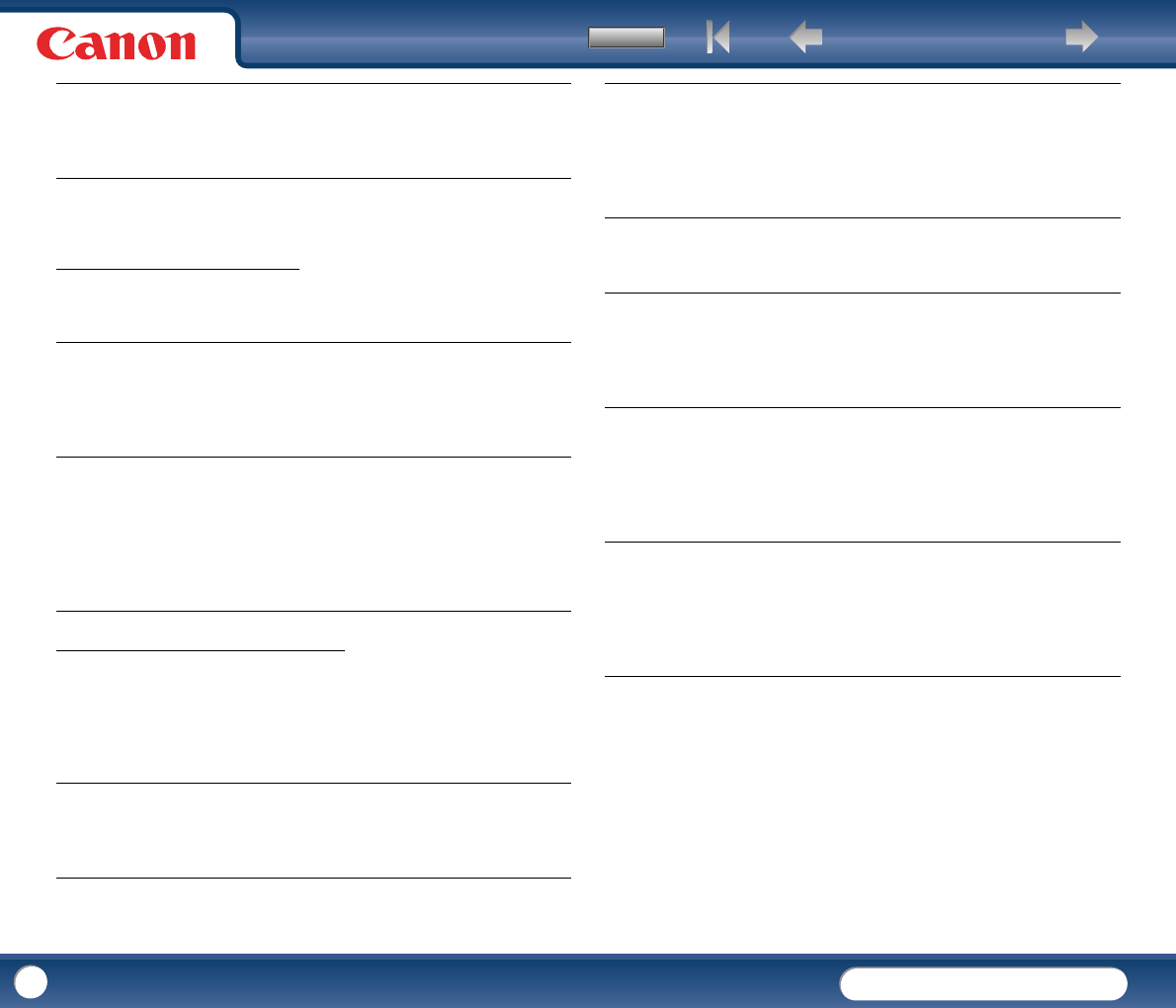Back Previous Page Next Page
Contents
DR-2010C / DR-2510C
DR-2010C / DR-2510C
74
For information on removing jammed documents, see "Clearing a Paper Jam," on p.
33.
× Saved Image Files Do Not Open
When image files saved by CapturePerfect 3.0 cannot be opened by other
applications, the probable causes are as follows.
× Scanning Results Are Not as Expected
If there is a problem with the scanning result (e.g., the scanned image is not clear,
or the image is striped or dirty,) the probable causes are incorrect ISIS/ TWAIN
driver settings or a problem with the scanning unit inside the scanner. Scanning
results can also become skewed if the ISIS/TWAIN driver has not been installed
correctly, or the application in use does not support ISIS/TWAIN driver functions.
Problem
Solution
The rollers inside the scanner are dirty or worn.
Clean the rollers (See p.63.). If the rollers are worn, then they need
to be replaced. Contact your local authorized Canon dealer or service
representative to purchase a roller replacement kit.
Symptoms
Problem
Solution
A multi-page TIFF file saved in CapturePerfect 3.0 cannot be
opened by other applications.
The application you are using to open the TIFF file does not support
multi-page TIFF files.
Open the file with an application that supports multi-page TIFF files.
Symptoms
Problem
Solution
A TIFF file saved in CapturePerfect 3.0 cannot be opened by other
applications.
If the TIFF file saved in CapturePerfect 3.0 has been compressed, the
application you are using to open the TIFF file does not support the
compression type that was used to save the file in CapturePerfect 3.0.
Set the compression type for the image file to [None] and save the
file again in CapturePerfect 3.0.
Symptoms
Problem
Solution
The scanned image is too dark (or faint.)
The [Brightness] setting is set incorrectly.
If the image is dark, set a higher [Brightness] setting, or if the image
is faint, set a lower [Brightness] setting.
Symptoms
Problem
Solution
Text or images on the rear side of your document appear in the
scanned image.
The [Brightness] setting is too low, or the paper is too thin.
Set a higher [Brightness] setting. If the paper is too thin, make a
copy of the documents and then scan the copy. Alternatively, enable
the [Prevent Bleed Through / Remove Background] setting.
Symptoms
Problem
Solution
Double-sided scanning is not possible.
[Scanning Side] is set to [Simplex].
Set [Scanning Side] to [Duplex].
Symptoms
Problem
Solution
The scanned image is skewed.
The document has been fed at an angle (skew).
Use the document guide adapter to prevent document skew, and
select the [Deskew] check box in the Basic tab of the ISIS/TWAIN
driver properties dialog box (See p.43.).
Symptoms
Problem
Solution
Lines, smudges, or dirt appear on the scanned image.
The scanning glass or rollers inside the scanner are dirty.
Clean the scanning glass and rollers. If lines still appear on the
image even after cleaning the scanning glass and rollers, the
scanning glass inside the scanner may be scratched. Contact your
local authorized Canon dealer or service representative.
Symptoms
Problem
Solution
The scanned image is abnormal in some applications.
A function not supported by the application was used.
Some applications do not support functions such as auto-detection
of the paper size. Scanning documents with an application such as
this will result in an abnormal scanned image. Try scanning without
setting auto-detection of the paper size.