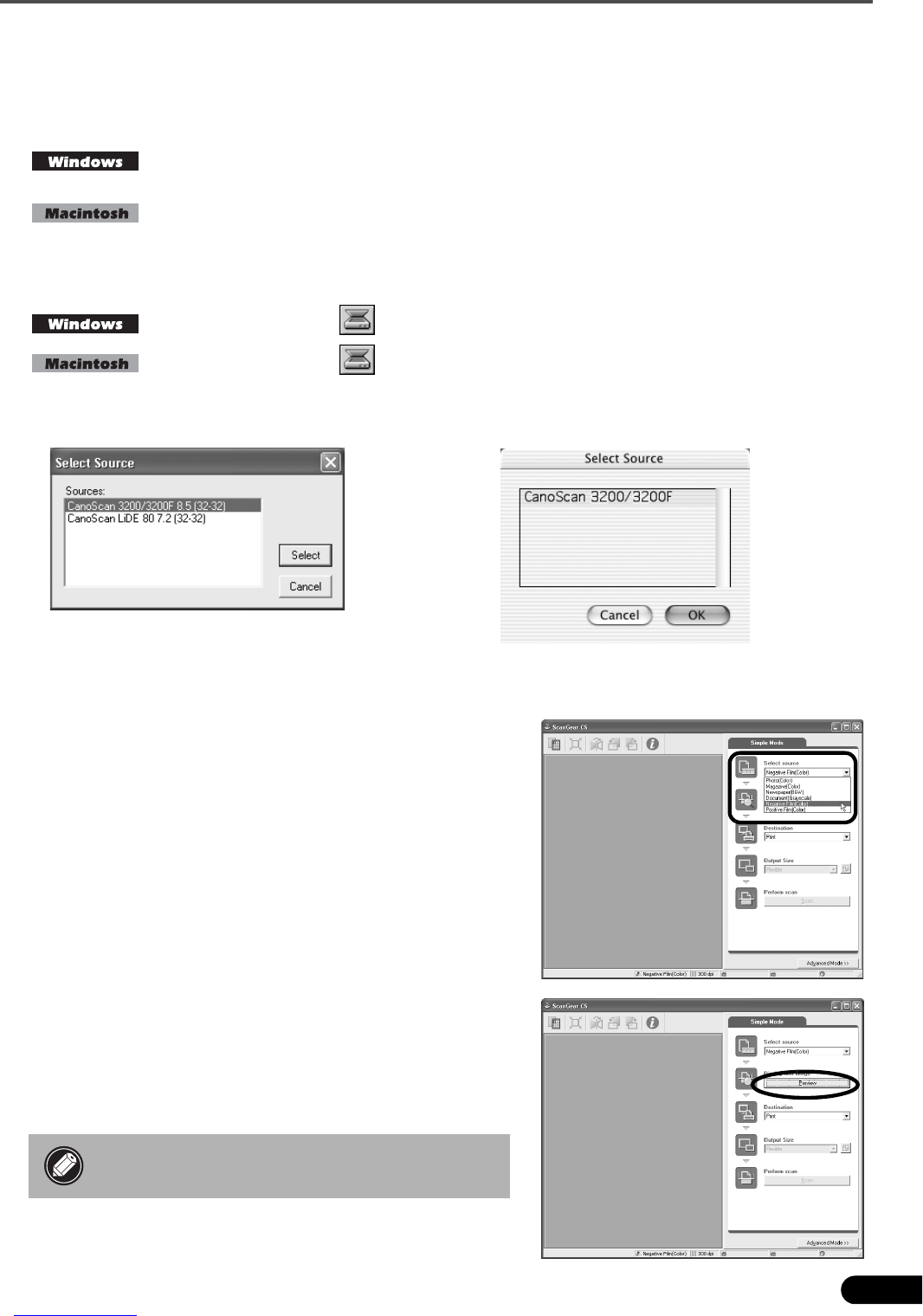Scanning Film (for CanoScan 3200F only)
13
Scanning Film
The following steps explain how to scan the film with ArcSoft PhotoStudio.
1 Start ArcSoft PhotoStudio.
Select [Start], [Programs] or [All Programs], [ArcSoft PhotoStudio 5.5] and [PhotoStudio
5.5].
Double-click the [Applications] folder for Mac OS X or the [Applications (Mac OS 9)]
folder for Mac OS 9, followed by the [PhotoStudio] folder and the [PhotoStudio] icon.
2 Start ScanGear CS.
Click the Acquire icon or click the [File] menu and select [Acquire].
Click the Acquire icon or click the [File] menu and select [Acquire].
• If an error message appears, click the [File] menu, choose [Select Source], select your scanner
model name and click the [Select] button for Windows or the [OK] button for Macintosh.
ScanGear CS will start.
3 Select the [Select source].
You can select from the following options for films.
Negative Film (Color) / Positive Film (Color)
4 Click [Preview].
After calibration, the preview scan will start and gradually
display the image. The image is automatically cropped.
If you want to trim the image further, drag the mouse
diagonally to select the area.
• Do not open the document cover while a
scan is in progress.
Windows
Macintosh (Mac OS X)