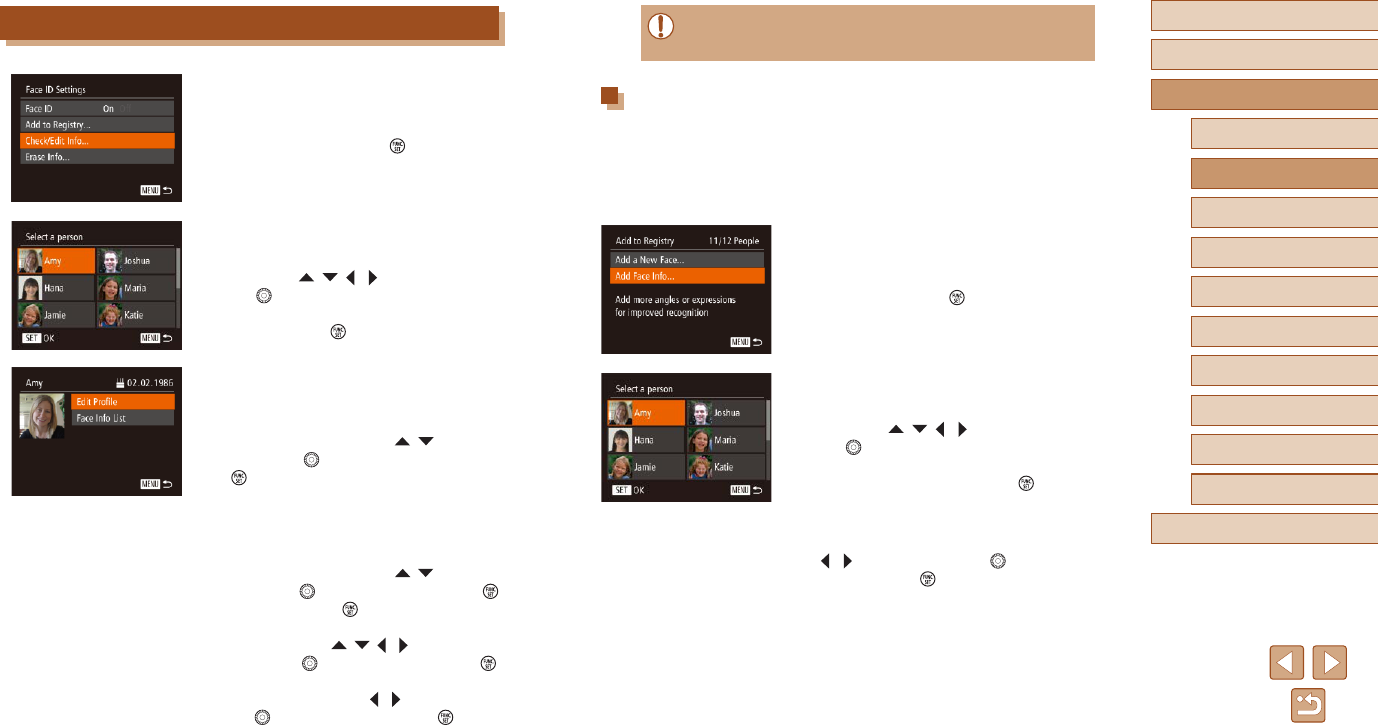-
toestel doet het niet meer na het verwisselen van batterijen
Reageer op deze vraag Misbruik melden
Gesteld op 4-9-2023 om 09:13 -
Alvorens ik een opname kan maken moet ik steeds wachten tot de indicator (groene knipperlichtje) uit gaat.
Reageer op deze vraag Misbruik melden
Kan dit niet anders? Gesteld op 29-9-2022 om 16:29 -
Hoe krijg ik de vertaling in het Nederlands op mijn camera Gesteld op 19-5-2022 om 15:04
Reageer op deze vraag Misbruik melden -
Hoe kan ik foto's vanuit het intern geheugen van de camera overbrengen op de computer.
Reageer op deze vraag Misbruik melden
canon SX 710 HS Gesteld op 8-1-2017 om 15:55-
Download camera connect van canon op tel. Via wiffi kun je eenvoudig van camera naar tel. oversturen.
Waardeer dit antwoord (2) Misbruik melden
Je kan ook gewoon camera aansluiten op Pc. Geantwoord op 8-1-2017 om 21:42
-
-
Beste,
Waardeer dit antwoord (5) Misbruik melden
De camera aansluiten aan de computer heb ik gedaan...dat lukt niet. De foto's van het intern geheugen van de camera krijg ik zo niet overgezet op de computer.
Mijn vraag was hoe ik het wel kan doen Geantwoord op 14-1-2017 om 12:47 -
Ik haal het kaartje altijd uit de camera en stop dat in de computer
Waardeer dit antwoord (2) Misbruik melden
Dat lukt altijd en gaat het snelst Geantwoord op 6-5-2017 om 15:46 -
het lukt, maar soms weet ik niet "waar precies " de foto's te vinden zijn en moet ik lang zoeken !!!op pc.
Waardeer dit antwoord Misbruik melden
alvast dank Geantwoord op 6-5-2017 om 17:37 -
Als je in verkenner kijkt kun je links op je scherm bij afbeeldingen je foto's vinden
Waardeer dit antwoord (2) Misbruik melden
Succes Geantwoord op 11-5-2017 om 18:54 -
hoe krijg ik de foto's van de camera op de pc Gesteld op 10-1-2016 om 14:44
Reageer op deze vraag Misbruik melden-
ik heb hetzelfde probleem Ik kan mijn foto's niet naar de PC krijgen ==DRAMA ! Geantwoord op 25-11-2016 om 19:24
Waardeer dit antwoord (3) Misbruik melden
-