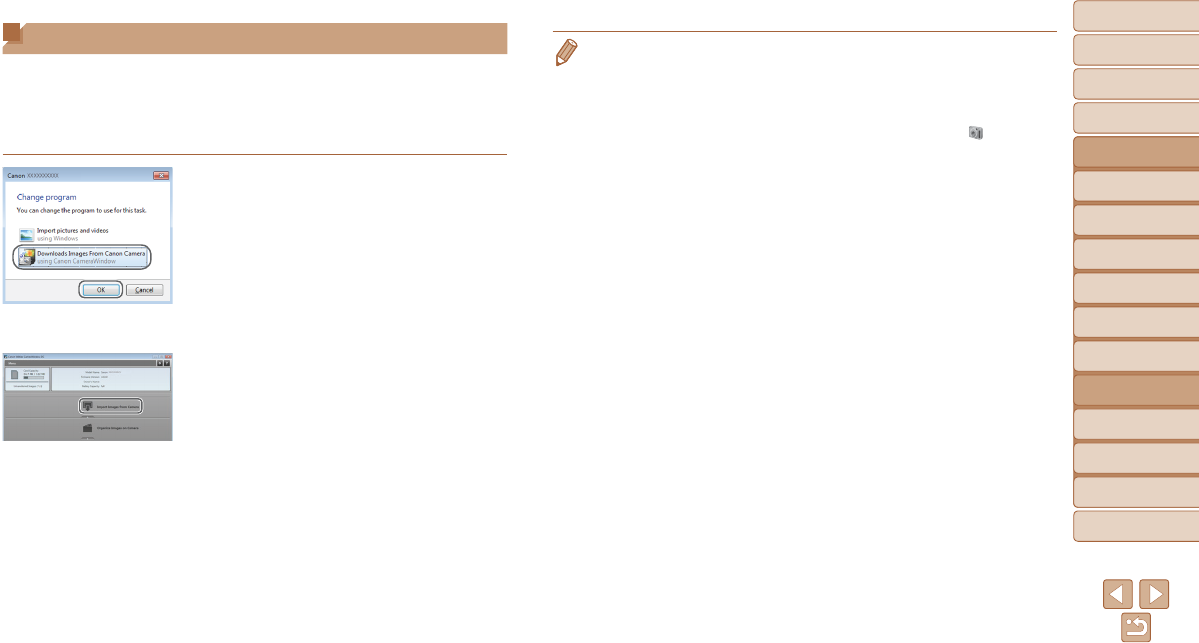-
Ik heb datum en tijd ingesteld maar dat moet weer hoe doe ik dat? Gesteld op 4-12-2019 om 21:24
Reageer op deze vraag Misbruik melden-
via insllingen op de gebruiksaan wijzegingen Geantwoord op 4-12-2019 om 21:55
Waardeer dit antwoord Misbruik melden
-
-
Hoe verzend ik foto's van mijn camera naar mijn computer. Gesteld op 9-1-2018 om 12:48
Reageer op deze vraag Misbruik melden-
l eenvoudig steek de geheugenkaart in de computer en opeer ze naar je computer Geantwoord op 9-1-2018 om 13:16
Waardeer dit antwoord Misbruik melden
-
-
Ik kan maar 5 foto's maken en daarna blokkeert de camera door een piep te geven
Reageer op deze vraag Misbruik melden
Graag assisentie Gesteld op 8-5-2015 om 14:00-
is de geheugenkaart misschien vol?
Waardeer dit antwoord Misbruik melden
Geantwoord op 9-5-2015 om 17:50
-
-
ja de geheugenkaart is vol, maar er staan maar 5 foto's op... Geantwoord op 9-5-2015 om 19:45
Waardeer dit antwoord Misbruik melden -
Kaart leegmaken via de computer. De foto' s blijven "ergens" staan op de kaart Geantwoord op 9-6-2015 om 22:35
Waardeer dit antwoord Misbruik melden -
Welke Powershot kan men gebruiken voor : sluiter op afstand bedienen? Gesteld op 27-4-2015 om 11:33
Reageer op deze vraag Misbruik melden-
geen idee, want inheb geen tijd om te uitzoeken.. ik wil graag weten, hoor. Geantwoord op 27-4-2015 om 15:34
Waardeer dit antwoord Misbruik melden
-