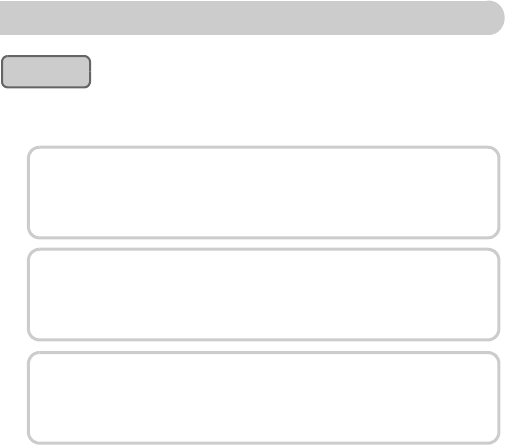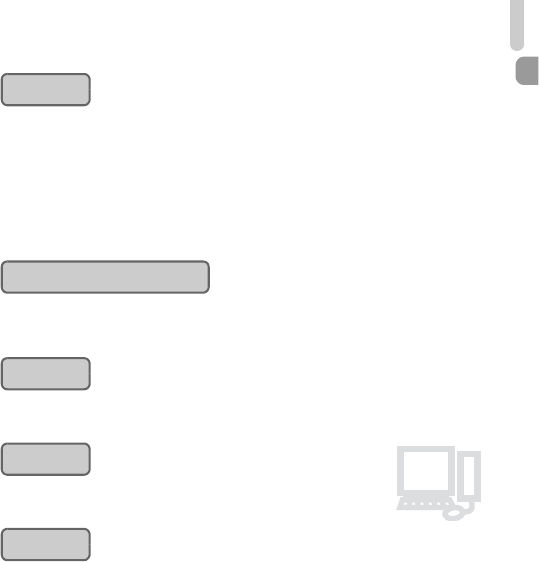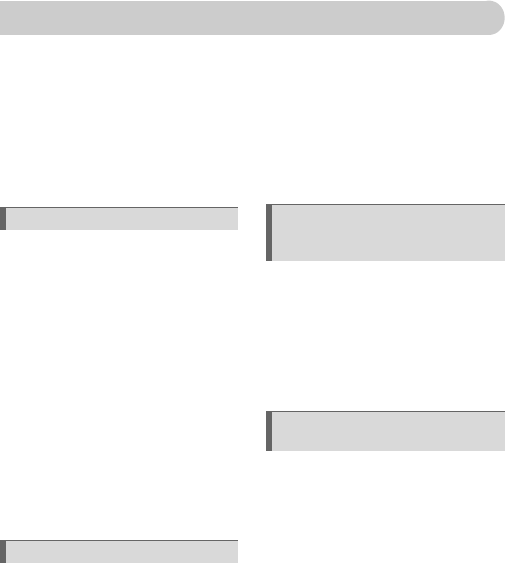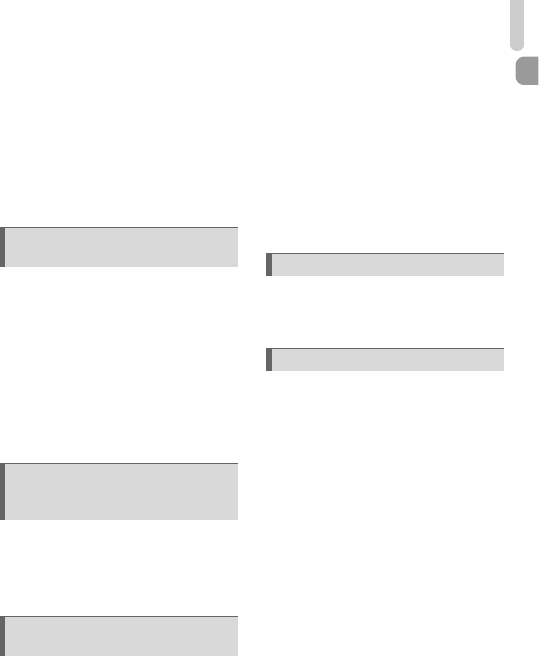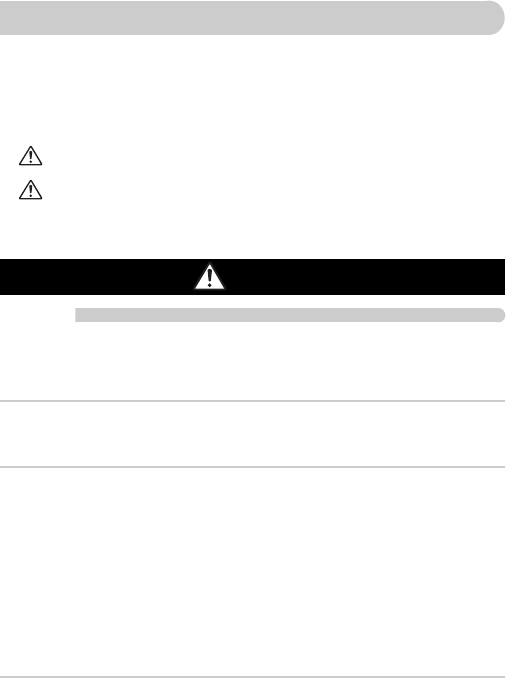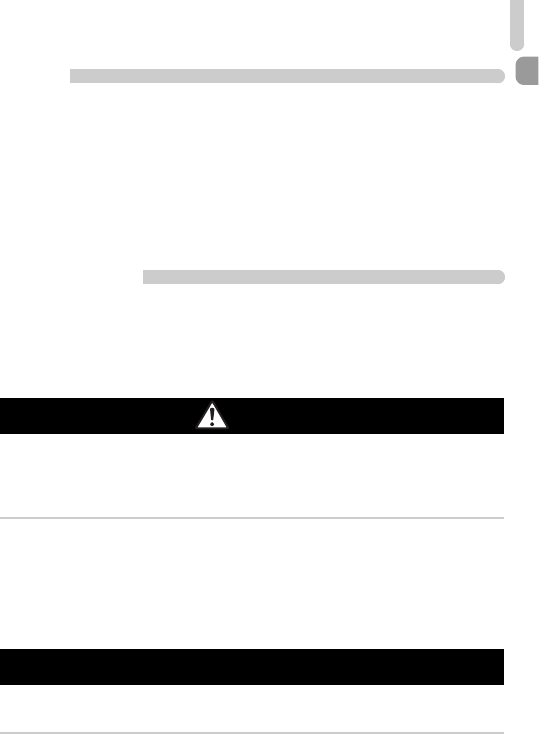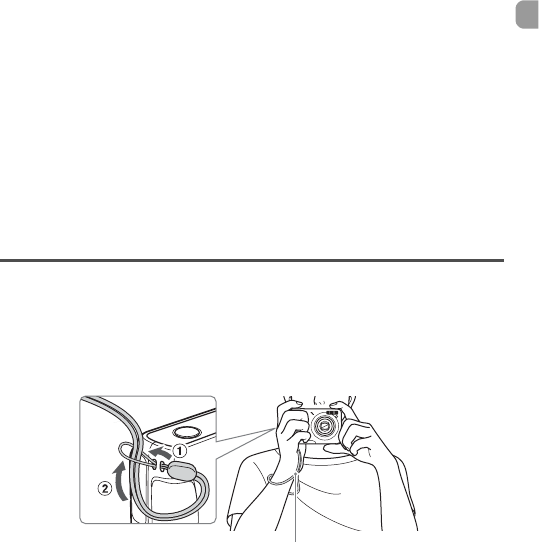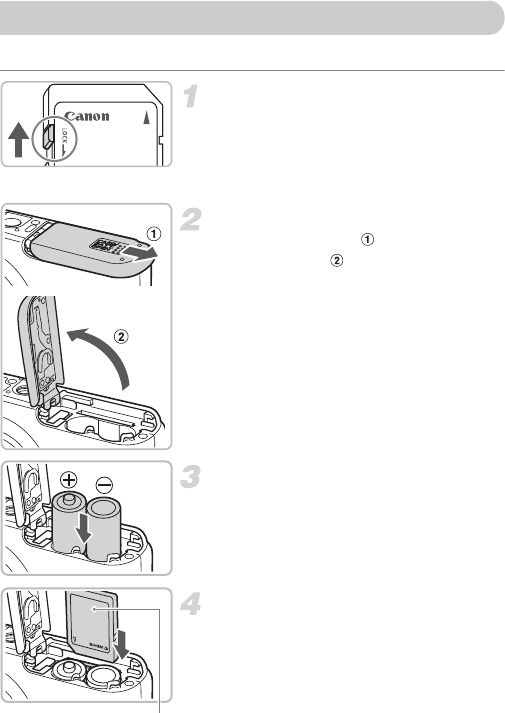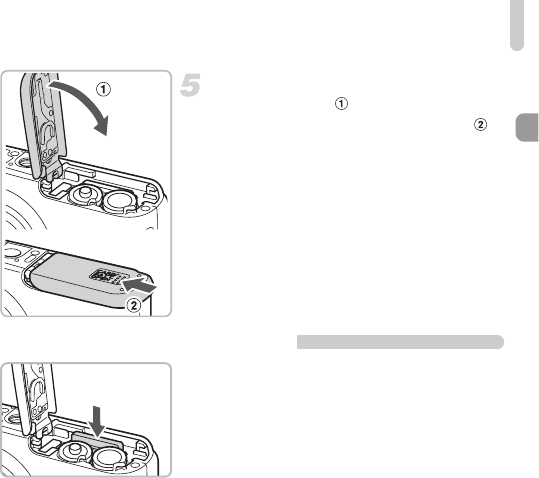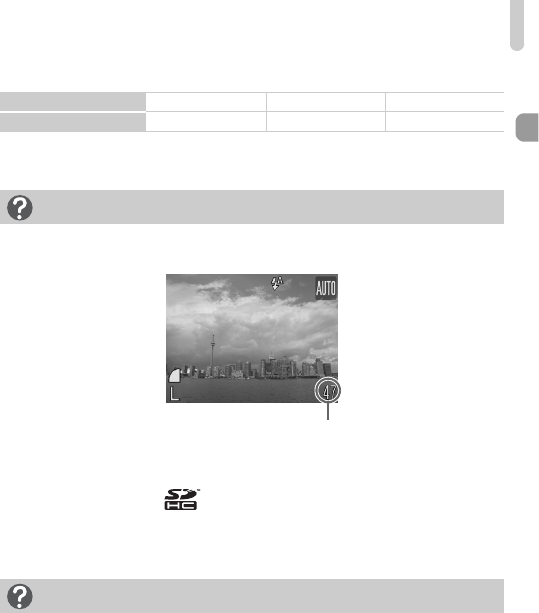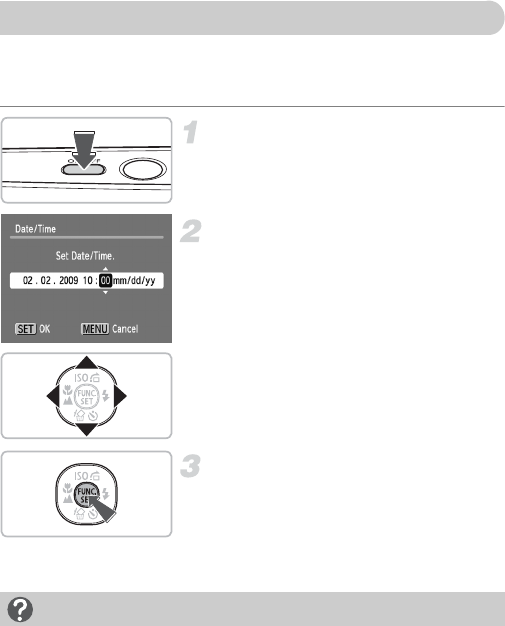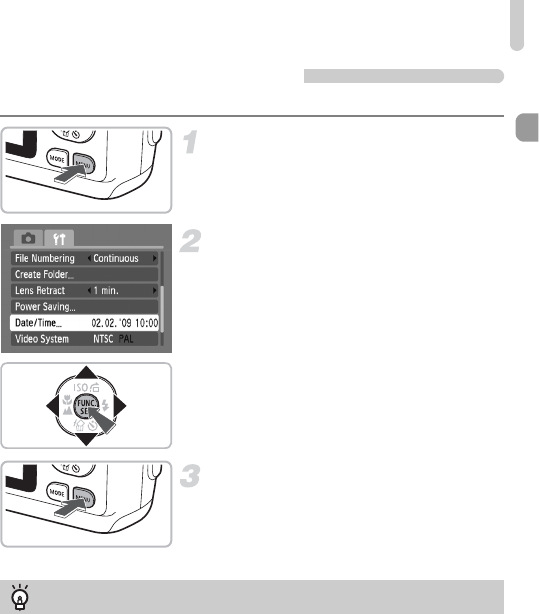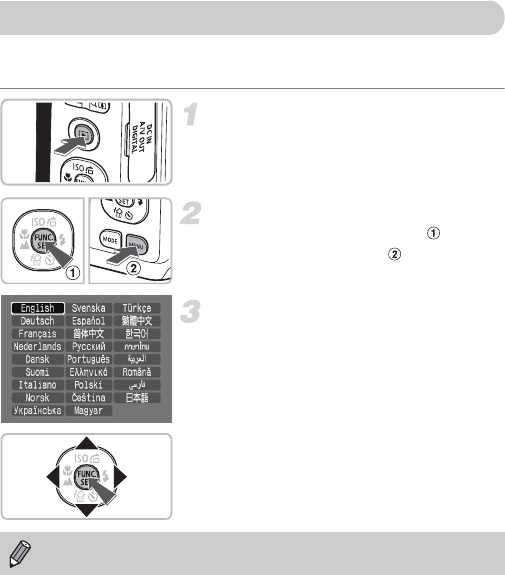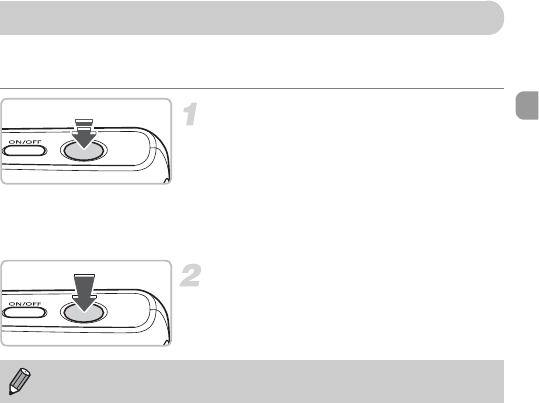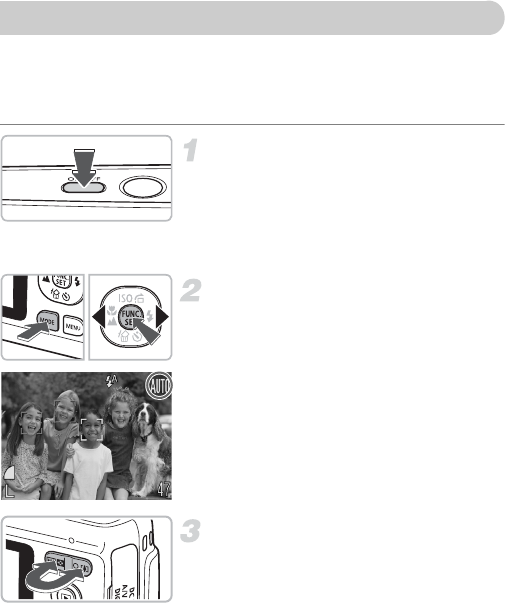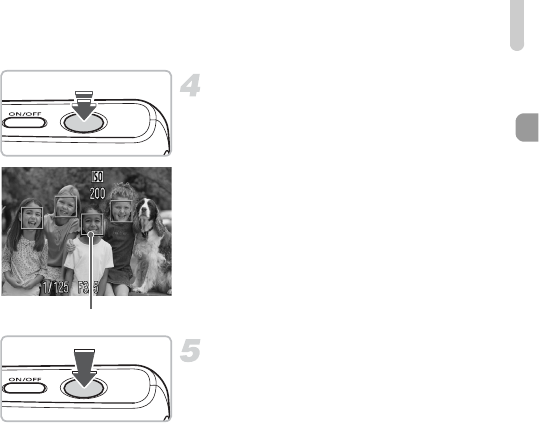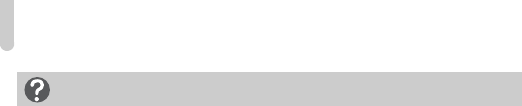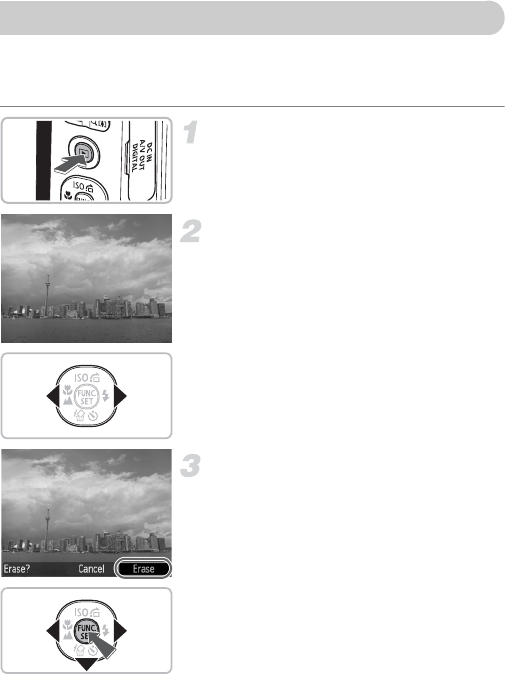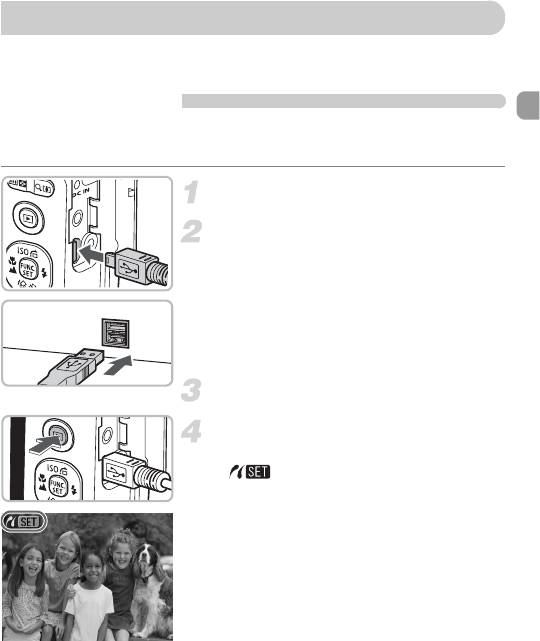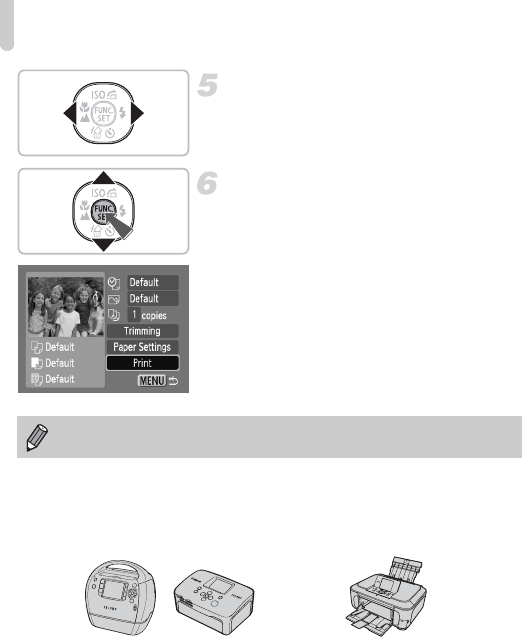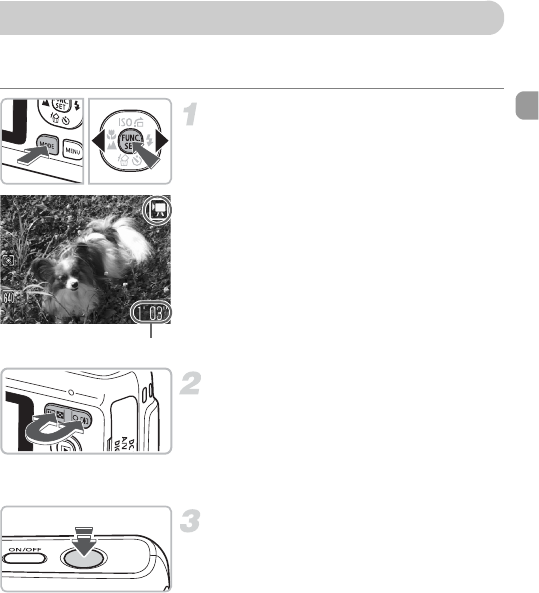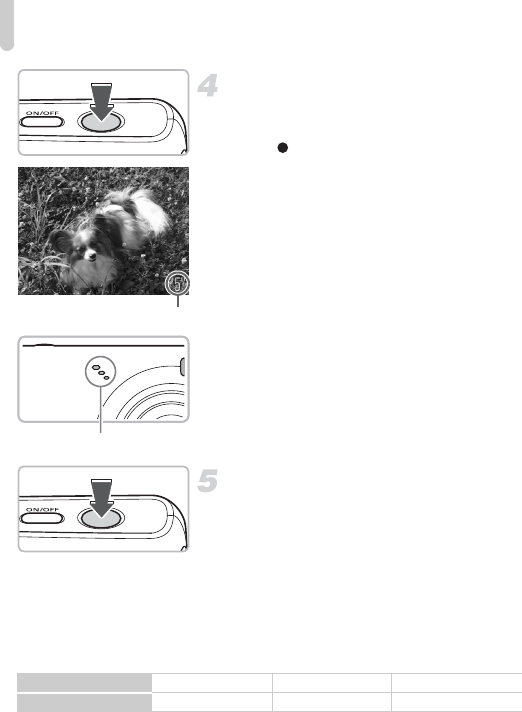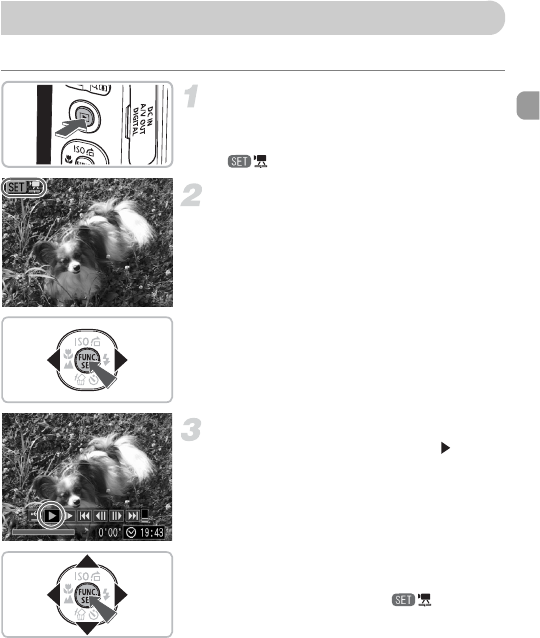-
welke kabel heb ik nodig verbinding Canon - Labtob Gesteld op 19-1-2022 om 20:29
Reageer op deze vraag Misbruik melden -
Mijn lens gaat niet meer naar binnen en de camera geeft lens fout aan opnieuw opstarten maar de camera reageerd nergens op Gesteld op 29-3-2014 om 14:42
Reageer op deze vraag Misbruik melden-
Probeer het eens met andere batterijen. Dat hielp bij mijn camera. Geantwoord op 14-4-2014 om 22:09
Waardeer dit antwoord Misbruik melden
-
-
Hoe foto's van mijn Canon G7 op laptop zetten Gesteld op 14-1-2014 om 11:37
Reageer op deze vraag Misbruik melden-
Als je een Apple hebt gaat dit bijna vanzelf:
Waardeer dit antwoord Misbruik melden
1. Click op je laptop iPhoto aan.
2. Sluit je camera met het meegeleverde kabeltje aan op je laptop.
Links in het programma iPhoto zie je je camera vermeld worden.
Je laptop start vanzelf met het laden van de foto's van je camera.
3. Je kan de foto's selecteren, die je in 1 keer wilt overzetten.
4. iPhoto vraagt daarna ook nog of je de overgezette foto's wel/niet op je camera wilt laten staan. Geantwoord op 14-4-2014 om 22:14
-
-
Hallo Meneer ,mevrouw
Reageer op deze vraag Misbruik melden
Ik heb een vraagje hoe krijg ik de datuminfo uit het beeldscherm bij het terug kijken van de foto,s ik heb een Canon Powershot A 480.
Groetjes James Gesteld op 14-8-2013 om 10:31-
Geachte lezer,
Waardeer dit antwoord Misbruik melden
een antwoord op Uw vraag kan ik niet geven daar ik met hetzelfde probleem kamp.
Misschien hebt U inmiddels een oplossing . Van de hanleiding word ik geen
cent wijzer, ik heb vanalles geprobeerd, krijg netjes het scherm om alles in te stellen maar kan nergens vinden de hinderlijke datum op het scherm weg te krijgen.
U kunt mij eventueel ook bereiken op wittelingsgerthe@home.nl, of telefonisch 043-3624241
Alvast hartelijke dank.
Wittelings Ger. Geantwoord op 31-10-2013 om 14:42
-
-
wat is kaart lockt Gesteld op 22-4-2013 om 11:20
Reageer op deze vraag Misbruik melden-
Op de kaart zelf kan het zijn dat je hem ook op slot kan zetten! Ik heb die ervaring met Kingston SD. Gr Arthur Geantwoord op 12-5-2013 om 17:31
Waardeer dit antwoord Misbruik melden
-
-
lens fout hij wil niet meer er uit Gesteld op 6-12-2012 om 01:23
Reageer op deze vraag Misbruik melden-
Mijn lens wil niet meer naar binnen en ik kan ook geen foto' meer maken Geantwoord op 17-6-2013 om 10:31
Waardeer dit antwoord Misbruik melden
-
-
De lens gaat niet meer in, en krijg in beeld: lens fout herstart camera, maar hoe doe je dat Gesteld op 30-6-2011 om 17:06
Reageer op deze vraag Misbruik melden-
Ik heb het zelfde probleem wie weet wat te doen? Geantwoord op 17-6-2013 om 10:34
Waardeer dit antwoord (5) Misbruik melden
-
-
Batterijen verwisselen. Geantwoord op 14-4-2014 om 22:07
Waardeer dit antwoord (2) Misbruik melden -
mijn kaart zit op slot hoe maak ik dit ongedaan Gesteld op 12-9-2010 om 12:49
Reageer op deze vraag Misbruik melden-
zit een schuifje op de kaart, even open zetten aan de zijkant Geantwoord op 13-3-2011 om 19:43
Waardeer dit antwoord Misbruik melden
-
-
Bij aandrukken geeft de camera "lens fout, herstart camera", vervolgens gaat de camera uit. Bij opnieuw aanzetten verschijnt zelfde foutmelding. Gesteld op 14-7-2010 om 16:48
Reageer op deze vraag Misbruik melden-
Nieuwe goede opgeladen batterijen gaf bij ons uitkomst!.
Waardeer dit antwoord Misbruik melden
Mvgr. Bart Geantwoord op 7-8-2010 om 17:29
-
-
Een van mijn vrienden had dit probleem met een powershot SX100 IS. Ik heb het opgelost met een stofzuiger. Waarschijnlijk was er vuil bij de lens gekomen en dat wordt met de stofzuiger weggehaald.
Waardeer dit antwoord (14) Misbruik melden
Actie: batterijen eruit om een luchtstroom mogelijk te maken door het toestel. Een stofzuiger met grote ronde opening voorzichtig de lens laten zuigen. Zorg dat de stofzuiger zich niet vastzuigt aan het toestel, want dan kunnen de lamellen die de lens afsluiten beschadigd worden! Graag een reactie aan:
thijs.notenboom@hetnet.nl Geantwoord op 20-11-2010 om 21:24