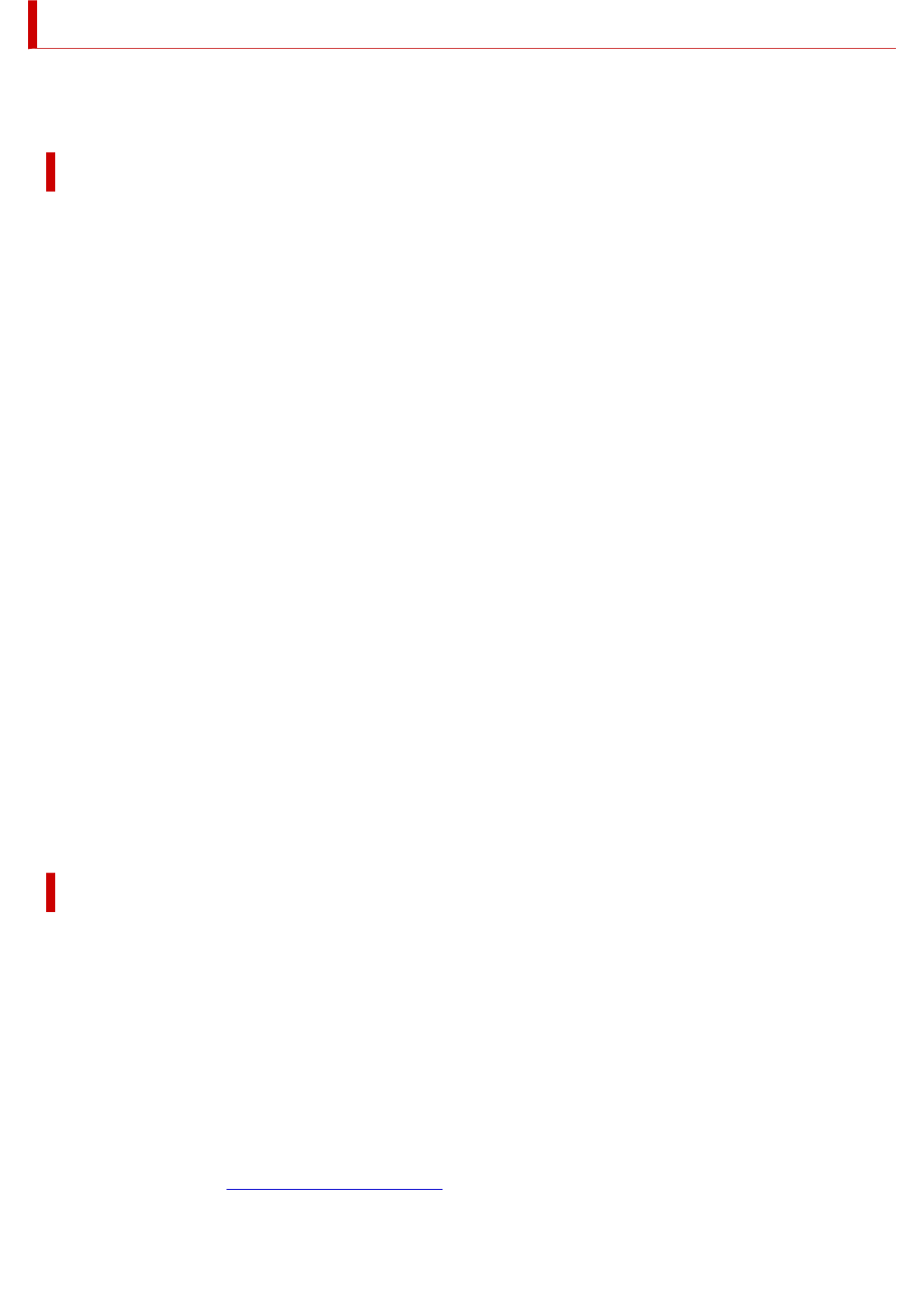-
mijn MB staat op 14. moet terug naar 5 MB. hoe doe ik dat? Gesteld op 26-9-2024 om 13:58
Reageer op deze vraag Misbruik melden -
hoe kan ik de printer terugzetten naar 5 MB. de ts 3350 Gesteld op 26-9-2024 om 13:53
Reageer op deze vraag Misbruik melden -
Ik wil een foto a4 formaat printen maar krijg een foutmelding Gesteld op 14-6-2024 om 13:45
Reageer op deze vraag Misbruik melden -
Bij mijn printer TS 3350 brandt naast de b, links op de bovenkant een oranje lampje.
Reageer op deze vraag Misbruik melden
Waarom is dat? Is er iets aan de hand? Gesteld op 5-4-2024 om 15:42 -
B lamme flikkert of brandt wat is er dan aan de handt Gesteld op 21-1-2024 om 18:55
Reageer op deze vraag Misbruik melden -
bij afdrukken vanaf mijn telefoon brand het oranje lampje (driehoek met bliksemteken.) en in het scherm staat een E.
Reageer op deze vraag Misbruik melden
wat is er mis? Gesteld op 20-11-2023 om 15:47
-
ik kan deze printer ts5350a niet verbinden met mijn pc WiNDOWS 11 Gesteld op 18-10-2023 om 07:34
Reageer op deze vraag Misbruik melden -
Ik heb printer pixma ts35501 canon
Reageer op deze vraag Misbruik melden
Er brand een alarm oranje lampje en lampje b brand, terwijl ik er nieuw ken inkt in heb gedaan. Iemand enig idee wat ik kan doen? Gesteld op 16-8-2023 om 16:31 -
er staat dat de printer offline is maar kan niets doen. Gesteld op 3-8-2023 om 16:48
Reageer op deze vraag Misbruik melden -
Heb een storing in printer canon 3350m met de letter P Gesteld op 27-7-2023 om 11:37
Reageer op deze vraag Misbruik melden -
Op de display staat in de linker benedenhoek de letter L.
Reageer op deze vraag Misbruik melden
Wat betekent dit en hoe krijg ik dit weg ? Gesteld op 17-5-2023 om 15:38 -
Document scannen vanaf glasplaat van de printer naar telefoon Gesteld op 12-5-2023 om 10:49
Reageer op deze vraag Misbruik melden
-
weten jullie hoe je een a4 formaat voor een foto kunt afdrukken met deze printer? cannon ts 3350
Reageer op deze vraag Misbruik melden
Gesteld op 4-3-2023 om 16:09-
Papierformaat instellen op A4 dat. Is alles Geantwoord op 5-3-2023 om 09:45
Waardeer dit antwoord Misbruik melden
-
-
Het absorptie kussen voor inkt is bijna vol (E08)
Reageer op deze vraag Misbruik melden
Hoer repareer ik dit item? Gesteld op 7-2-2023 om 12:05 -
mijn printer canon pixma TS 3350 print niet het display geeft code E61 aan. wat is er aan de hand
Reageer op deze vraag Misbruik melden
Gesteld op 26-1-2023 om 19:11 -
iK ZOEK MIJN PRINTER OP MIJN LAPTOP WAARONDER MOET IK ZOEKEN IK WIL SCANNEN Gesteld op 8-1-2023 om 12:58
Reageer op deze vraag Misbruik melden -
bij printen stopt het papier en is aan de onderkant gekreukeld
Reageer op deze vraag Misbruik melden
Gesteld op 8-1-2023 om 12:48 -
sinds gisteren knippert er een lampje en doet de printer het niet meer.
Reageer op deze vraag Misbruik melden
het gaat om het driehoekje boven de op de printer.
Wat kan ik doen dit te verhelpen? Gesteld op 5-12-2022 om 12:09
-
Mijn printer Canon TYS 3350
Reageer op deze vraag Misbruik melden
Hij print niet. Als ik opdracht geeft om te printen slaat hij aan maar er komt een blanko papiertje uit
Gesteld op 4-12-2022 om 16:36 -
Ik wil met het kopieren de instelling van de printer aanpassen. Ik wil een vergroting van het document dat op de glasplaat ligt. Gesteld op 26-10-2022 om 18:08
Reageer op deze vraag Misbruik melden -
hoe zet ik de printer op altijd aan .nu valt hij steeds uit Gesteld op 12-10-2022 om 19:42
Reageer op deze vraag Misbruik melden -
Hoe kan ik mijn canonprinter ts3350 terugzetten naar fabrieksstand Gesteld op 29-9-2022 om 17:09
Reageer op deze vraag Misbruik melden -
Waarom brand er een oranje licht
Reageer op deze vraag Misbruik melden
Op de canon ts3350 Gesteld op 21-9-2022 om 14:35 -
Hoe kan ik dubbelzijdig afdrukken? Printer TS3350 04/07/2022 Gesteld op 4-7-2022 om 09:50
Reageer op deze vraag Misbruik melden
-
wat betekenenalle knopjes van de printer TS 3350
Reageer op deze vraag Misbruik melden
Gesteld op 24-6-2022 om 12:11 -
Beste,kan je de printer aansluiten op een Samsung a41,indien ja hoe kan je dit Doen? Gesteld op 18-2-2022 om 12:46
Reageer op deze vraag Misbruik melden -
waar moet het electristeits kabel in geplugd worden Gesteld op 23-1-2022 om 21:48
Reageer op deze vraag Misbruik melden -
Welk type kabbel om van printer ts3350 naar computer
Reageer op deze vraag Misbruik melden
Naam kabel Gesteld op 22-1-2022 om 16:30 -
Ik heb zopas een canon ts3350 geïnstalleerd en alles werkt, behalve het scannen. kan iemand mij helpen? Gesteld op 11-1-2022 om 14:32
Reageer op deze vraag Misbruik melden-
Je gaat naar de app canon die je gedownload hebt. Die klik je aan, dan op scannen. Het geen wat je wil scannen leg je op de glasplaat. dan druk je boven aan in het midden op Scannen en komt datgene in beeld.
Waardeer dit antwoord (1) Misbruik melden
Met vr.gr. Henk. Geantwoord op 11-1-2022 om 18:52
-
-
Ik wil iets kopiëren, maar dan de afbeelding vergroten. Hoe doe ik dat? Gesteld op 22-11-2021 om 19:34
Reageer op deze vraag Misbruik melden
-
Mijn printer Canon Ts 3350 geeft foutcode P 1. Hoe los ik dit op? Gesteld op 11-11-2021 om 13:56
Reageer op deze vraag Misbruik melden -
ik moet zwart vervangen, maar weet niet waar de patronen zitten? Gesteld op 30-10-2021 om 14:32
Reageer op deze vraag Misbruik melden -
Hoe kan ik aan een gescand document een tekstregel toevoegen? Gesteld op 5-7-2021 om 12:43
Reageer op deze vraag Misbruik melden -
Het alarmlampje brand maar ik kan nergens vin
Reageer op deze vraag Misbruik melden
den wat ik dan moet doen. Gesteld op 27-5-2021 om 22:38 -
kun je met de canon ts 3350 ook vergroten en verkleinen Gesteld op 13-4-2021 om 14:28
Reageer op deze vraag Misbruik melden -
canon printer ts3350 krijg continu foutcode 3350 wat moet ik doen? Gesteld op 7-3-2021 om 21:34
Reageer op deze vraag Misbruik melden
-
ik wil graag instructies om mijn cartridges schoon te maken. Gesteld op 7-2-2021 om 08:44
Reageer op deze vraag Misbruik melden -
error code 6 printer doet niks lampje bij c knippert type TS 3350 Gesteld op 5-1-2021 om 10:01
Reageer op deze vraag Misbruik melden -
ik krijg de printer niet open om cartridge te vervangen
Reageer op deze vraag Misbruik melden
Gesteld op 1-12-2020 om 13:39 -
ik moet de cartridge vervangen en weet niet hoe dat moet Gesteld op 1-12-2020 om 13:38
Reageer op deze vraag Misbruik melden -
Mijn printer is geïnstalleerd maar de status blijft op offline staan.
Reageer op deze vraag Misbruik melden
Hoe zet ik hem online.4
Ik krijg wel het blad voor af te drukken maar status staat op offline.
Thx. Gesteld op 20-10-2020 om 15:45 -
Hoe wordt zichtbaar dat de inktcartridges leeg zijn Gesteld op 8-10-2020 om 19:36
Reageer op deze vraag Misbruik melden
-
hallo
Reageer op deze vraag Misbruik melden
hoe krijg ik het snelmenu via icoontje op mijn taakbalk ( hoofdmenu )
graag een antwoordje
grts gilbert Gesteld op 1-10-2020 om 20:16 -
Ik heb een canon printer TS 3350. Er brandt een oranje lampje (B).
Reageer op deze vraag Misbruik melden
Wat is er nu aan de hand? Gesteld op 4-9-2020 om 12:30-
Bij mijn printer brand het oranje driehoekje ,ik het de inkt patronen reeds vervangen ,wat is de oplossing ? Geantwoord op 10-4-2021 om 09:33
Waardeer dit antwoord (133) Misbruik melden
-
-
Ik heb een fout melding op mijn printer canon ts3350 er knippert een oranje lampje c wat nu Geantwoord op 28-7-2021 om 15:27
Waardeer dit antwoord (69) Misbruik melden -
Printer is offline geraakt, hoe zet ik hem weer online? welk knopje indrukken? Gesteld op 27-8-2020 om 11:12
Reageer op deze vraag Misbruik melden -
hoe kan ik mijn copie normaal afdrukken is veel te groet en print dan heel klein Gesteld op 1-8-2020 om 11:28
Reageer op deze vraag Misbruik melden