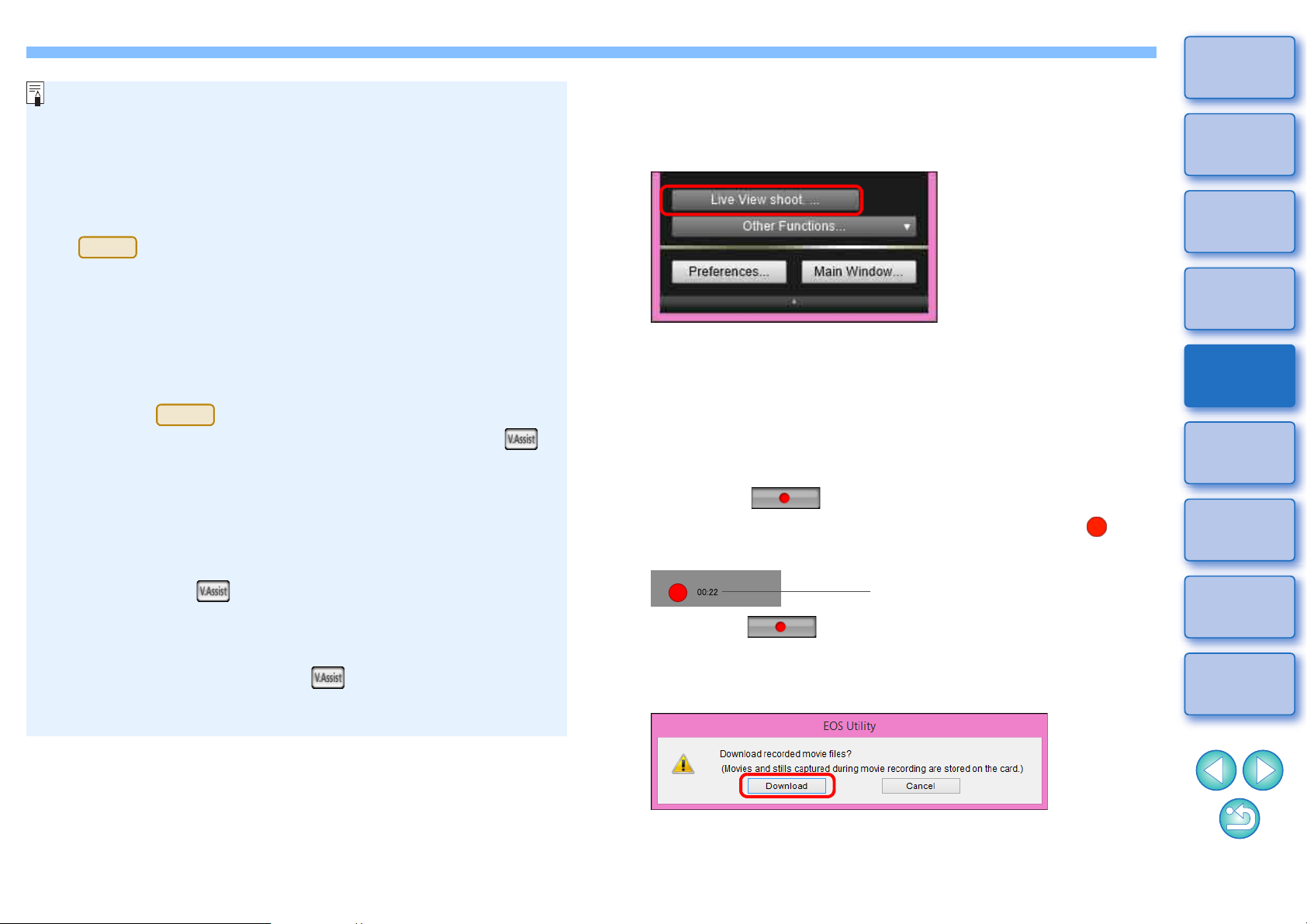The following movie compression formats can be selected.
•
ALL-I (I-only)
: Compresses one frame at a time for recording.
Although the file size will be larger than with IPB,
the movie will be more suited for editing.
• IPB: Compresses multiple frames at a time efficiently
for recording. Since the file size will be smaller
than with ALL-I, you can shoot longer.
• MJPG: When shooting a movie at 4K (4096 x 2160
pixels), Motion JPEG is used to compress the
movie recorded.
Each frame is compressed separately and
recorded without compression between frames.
The compression rate is therefore low. Since the
image size is large, the file size will also be large.
When the is connected and Canon Log gamma is set
on the camera, the Canon Log gamma setting icon and [ ]
(View Assist) button are displayed in the Remote Live View
window (p.112, p.114).
Canon Log gamma is a movie characteristic to attain wide
dynamic range. As a result, the image displayed in the Remote
Live View window has low contrast and is somewhat dark
compared to when a Picture Style is set.
If you click the [ ] (View Assist) button, the movie image will
be displayed in the Remote Live View window with a
conspicuous characteristic. This makes it easier to check the
angle of view, details, etc.
Note that even if you click the [ ] (View Assist) button, it will
not affect the movie recorded to the card. (The movie will be
recorded to the card with Canon Log gamma.)
and the recording time are displayed.