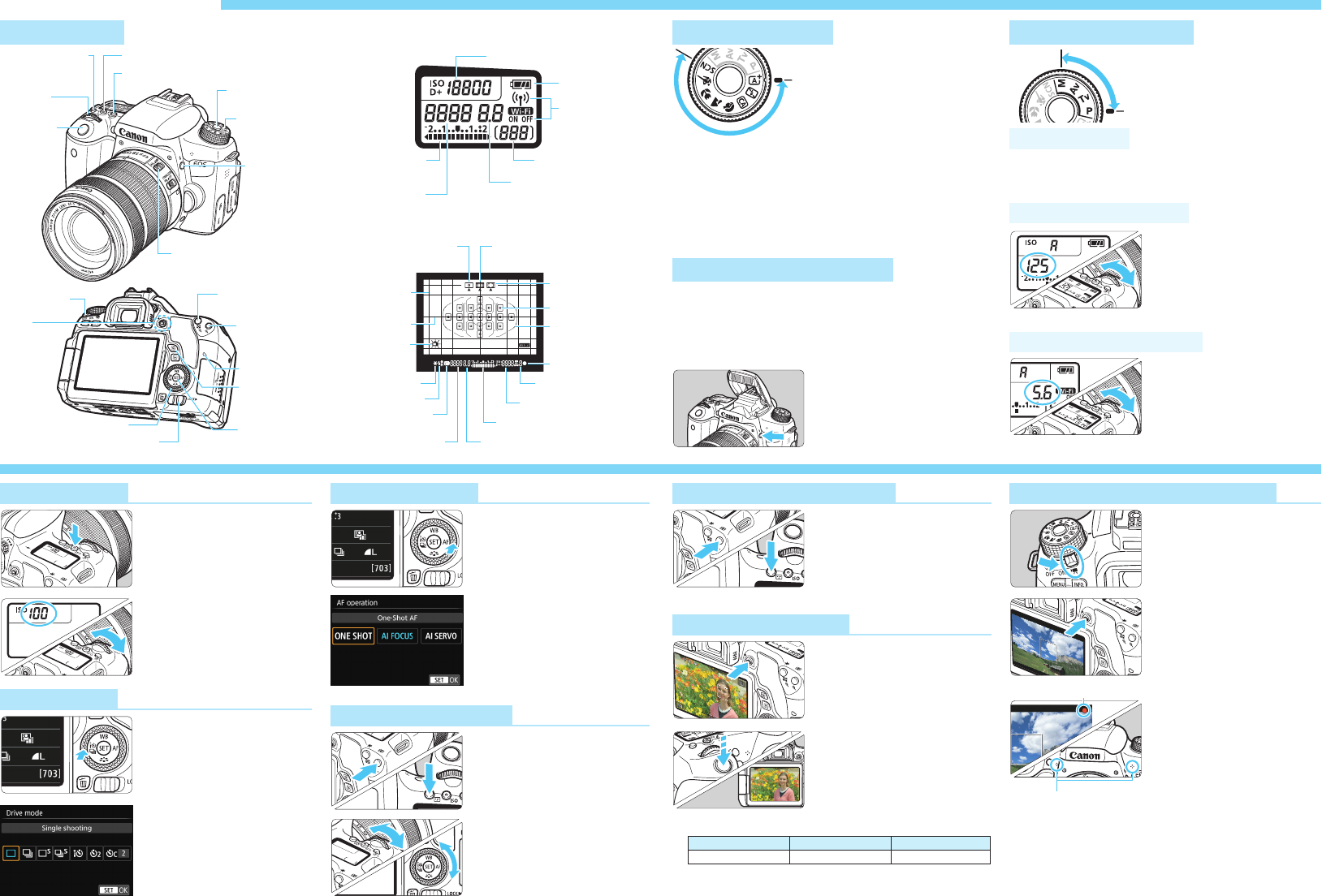-
Hoe kan ik tijdens een opname, de opnamegegevens zien in het Lcd scherm Gesteld op 24-9-2024 om 14:34
Reageer op deze vraag Misbruik melden -
ik heb een canon 760D en op mijn menu geeft deze aan dat een kaart met firmware nodig is voor update. Hoe kom ik hieraan? Gesteld op 2-3-2023 om 16:27
Reageer op deze vraag Misbruik melden -
Hoi, ik heb een canon 760D. Ik zie op oude foto's op het scherm de focuspunten die scherp zijn in het rood. Zo kon ik snel checken of focus op gezicht lig. Nu maak ik opnieuw foto's maar de focuspunten zie ik niet meer op de gemaakte foto's staan als ik ze terugbekijk op het scherm. Weet iemand wat ik verkeerd doe? Groetjes en alvast veel dank Gesteld op 19-9-2018 om 18:57
Reageer op deze vraag Misbruik melden-
Je gaat naar menu en dan naar het tabblad met het tweede driehoekje en daar naar de 4e optie AF-punt weerg inschakelen
Waardeer dit antwoord Misbruik melden
Succes Geantwoord op 20-9-2018 om 02:36
-
-
Beste schrijver, hartelijk dank voor het antwoord. Ik heb dit al eerder geprobeerd maar het werkt alsnog niet, vandaar ook mijn berichtje op dit forum. Zal er een fout in mn camera zitten? Het gekke is als ik de camera reset (alle instellingen delete naar fabrieksinstellingen) dan zie ik de punten wel weer. Hoe kan dit? Geantwoord op 20-9-2018 om 13:16
Waardeer dit antwoord Misbruik melden -
Ikmdenkmdat het inderdaad met je software te maken hebt.
Waardeer dit antwoord Misbruik melden
Mogelijk is er een update voor je.
Ik kan het inderdaad aan en uitschakelen zonder problemen Geantwoord op 21-9-2018 om 01:36 -
Ik heb op 2-7-2016 een combinatie van de Canon 760d met een Tamron 18-270 mm aangeschaft. Wat mij nu opvalt is het feit dat ik met de Tamron lens er op in lifeview geen foto's kan maken. Hij blijft alleen maar scherpstellen en en het maken van foto's is daardoor onmogelijk. Is hier een oplossing voor? Gesteld op 10-7-2016 om 11:39
Reageer op deze vraag Misbruik melden-
Beste,
Waardeer dit antwoord (1) Misbruik melden
Ik heb een soortgelijk probleem gehad met een Tamron 16-300. Het probleem bleek te zitten in de software van de lens. De lens dient een software update te ondergaan. Bij mij was het hiermee opgelost. Je kunt dit regelen via je verkoper of de importeur.
Succes.
Marco Geantwoord op 15-12-2016 om 09:38
-
-
Dank voor de reactie. Ik ga contact opnemen met de importeur Geantwoord op 17-12-2016 om 14:10
Waardeer dit antwoord Misbruik melden