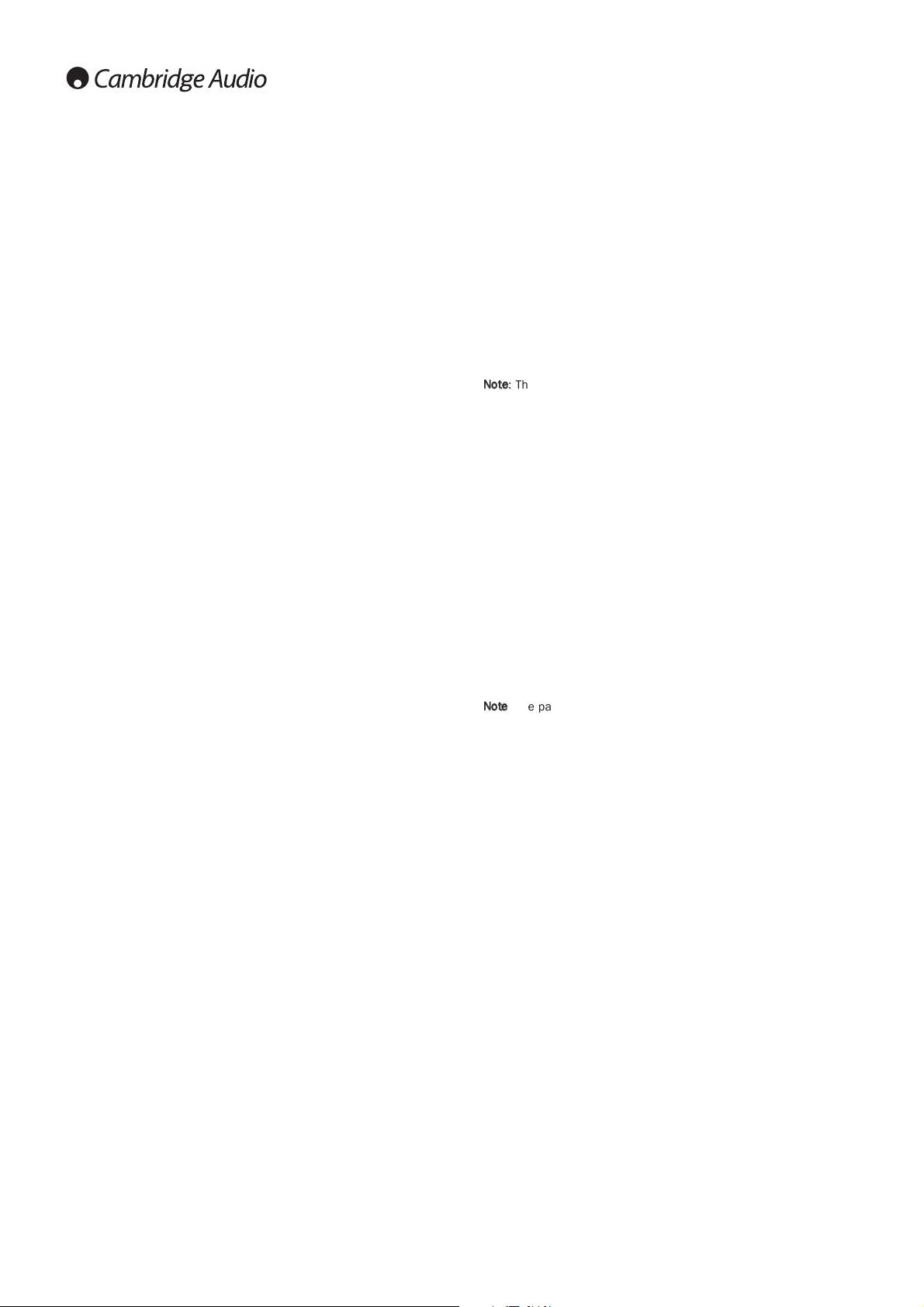32
1. Firmware Information
To display the currently installed firmware version.
2. Firmware Upgrade
To upgrade the player’s firmware. This operation is only available when
the playback is completely stopped or when there is no disc loaded.
The firmware is the system software that controls the features and
functions of the player. Since the Blu-ray disc specifications are new and
evolving, it is possible that a Blu-ray disc manufactured after the player
was manufactured use certain new features of the Blu-ray disc
specifications. We may also introduce new features from time to time.
There are three ways to upgrade the player’s firmware. The options are:
Via Disc – From time to time, you may be able to download a disc image
from the Cambridge Audio’s website www.cambridge-audio.com/care
and burn an upgrade disc.
Via USB – You may also be able to download the firmware files from
Cambridge Audio’s web site to a USB drive and then use the USB drive to
upgrade the player. For the above two cases closely follow any instructions
on our website.
Via Network – If the player has a working Internet connection, you may
upgrade the player directly over the Internet. Please follow the
instructions on your TV screen.
3. Firmware Notification
To set whether the player should automatically check if new firmware
versions are available via the Internet server and notify the user about
new firmware. The options are:
On – Check for new firmware version automatically and notify the user
about new firmware. Requires working network connection.
Off – Do not check for new firmware version automatically.
4. HDMI CEC
CEC (Consumer Electronics Control) is an optional HDMI feature that can
enable convenient remote control and automatic setup of consumer
electronics over the HDMI connection. The remote control function allows
you to use a single remote handset to operate multiple devices connected
via HDMI. For example, you may use the TV remote to control playback of
the Blu-ray disc player. The automatic setup function can automatically
turn on the TV and change to the correct input when you start playing a
disc in the Blu-ray Disc player. It can also turn off the player automatically
when you turn off the TV. The implementation and compatibility of this
feature varies by device manufacturer. Each may only implement part of
the features or add their own proprietary functions. The manufacturer-
specific implementation of the HDMI CEC function is often given a
proprietary name of "…Link"or "…Sync". The 651/751BD provides three
modes for the HDMI CEC function:
HDMI 1 & 2 – HDMI CEC is enabled. Use this mode if your other devices
are compatible with the player.
HDMI 1 & 2 (Limited) – HDMI CEC is enabled but the 651/751BD will
only respond to playback control commands. It will not respond or issue
power on/off and input selection commands. Use this mode if you do not
want the automatic setup function to turn on/off your devices.
Off – HDMI CEC feature is turned off. The player will not respond to HDMI
CEC commands from other devices, nor will it setup other devices
automatically.
5. Front Panel Display
To control the display intensity of the front panel Vacuum Fluorescent
Display (VFD) information window. This option allows you to dim it or turn
it off. The available options are:
Standard - The VFD window is at full brightness.
Dim - The VFD window is at reduced brightness.
Off – The VFD window is turned off. In this mode the display resumes
momentarily when there is any user operation.
6. Persistent Storage
Persistent storage is a data storage area that holds additional contents
for BonusView and BD-Live features. The data will be kept even if you turn
off the player. The following persistent storage management options are
available:
Storage Device – To select which storage device should be used as the
persistent storage. The 651/751BD is equipped with 1GB of internal flash
memory. There are also two USB 2.0 ports on the player that can accept
a USB drive to be used as the persistent storage. The choices are:
Internal Flash – Use the internal flash memory for persistent storage.
USB Drive – Use a USB drive for persistent storage. To meet the
specification for BD-Live, a USB flash drive of 1GB or larger is required. A
USB hard disk is not recommended.
Note
: The new storage device choice becomes effective only after the
player is restarted. Please make sure that you turn off the player and then
turn it back on after changing the "Storage Device"option.
Total Space – To display the total space of the persistent storage.
Available Space – To display the currently available space of the
persistent storage. If the available space becomes too low, some Blu-ray
Discs may not play properly.
Erase BD-Video Data – To erase the BD-Video data from the persistent
storage.
7. Divx VOD DRM
To register or de-register your player for DivX digital right management for
video on demand. A register or de-register code will be generated and
shown.
8 Easy Setup
Choose this option to bring up the Easy Setup procedure.
9. Reset Factory Defaults
To reset all settings to the factory default value.
Note
: The parental control password and ratings will not be reset. This
operation is only available when the playback is completely stopped or
when there is no disc loaded.
Setup menu continued