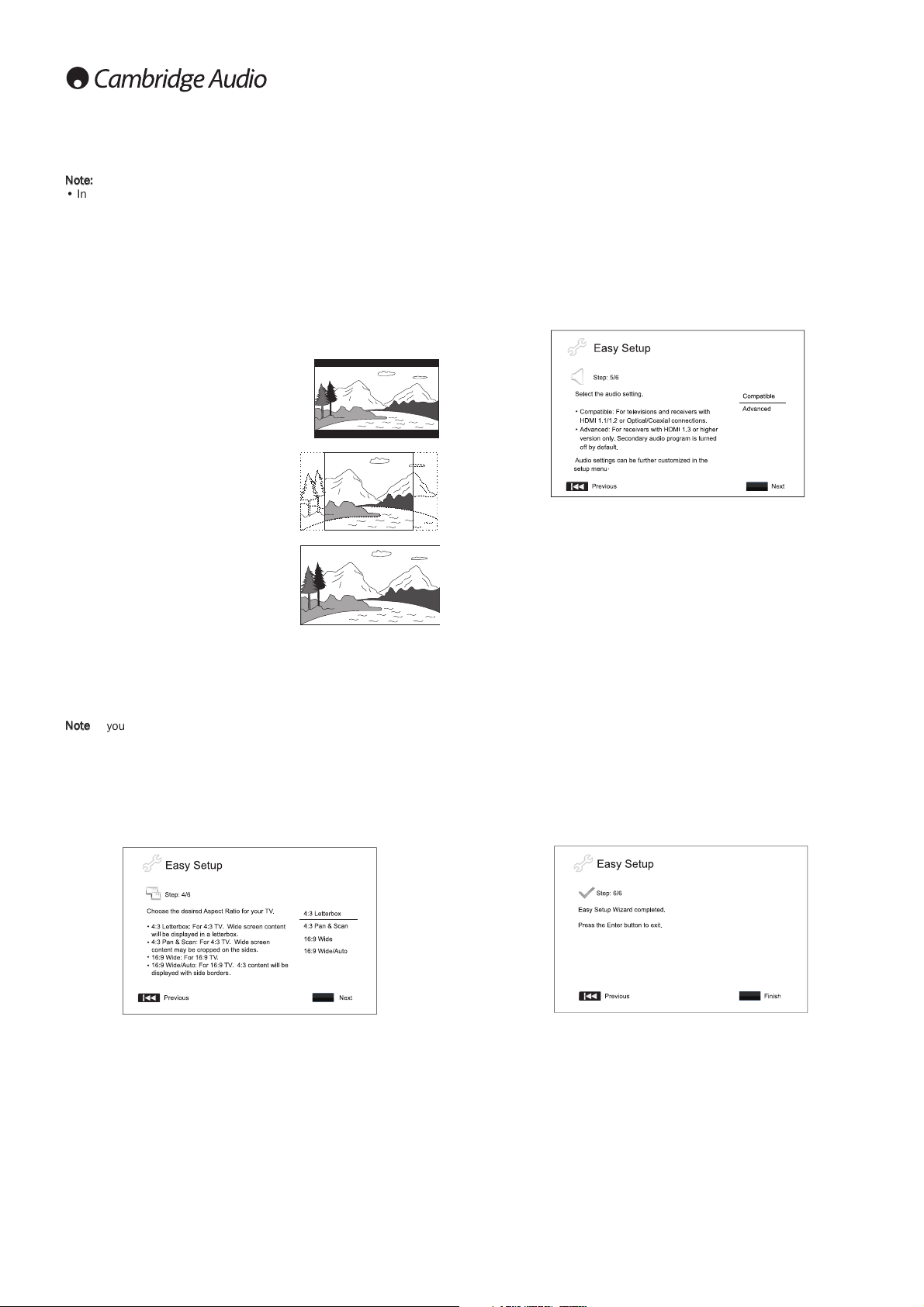16
Setting up the player cont.
Select the audio setting
The Blu-ray disc format brings not only high resolution video, but also high
bit rate audio such as Dolby Digital Plus, Dolby TrueHD, DTS-HD High
Resolution and DTS-HD Master Audio. Blu-ray Discs may also include
additional audio features such as menu click sound and Secondary Audio
Program (SAP – audio associated with the secondary video in Picture-in-
Picture mode). Depending on the user preferences and other audio/video
equipment connected to the player, the audio settings need to be
adjusted to achieve the best result. The Easy Setup Wizard offers two
basic selections to get you started.
The "Compatible"setting configures audio output in a way that is generally
compatible with all types of equipment and content. If you connect the
player to a television directly, or to a receiver with an HDMI 1.1/1.2 or
optical/coaxial input, selecting the "Compatible"setting is recommended.
When menu click sound and Secondary Audio Program are presented in
the content, those will be mixed into the audio output.
The "Advanced"setting configures audio output to send the original main
audio content to a connected receiver for decoding and reproducing. It
requires a receiver capable of decoding all high bit rate audio formats. If
you connect the player to a receiver supporting HDMI 1.3 and high bit
rate audio formats (such as our 650R AV Receiver), selecting the
"Advanced"setting is recommended. Menu click sound and Secondary
Audio Program are turned off by default to preserve the original quality of
the main audio content.
Press the buttons buttons to select one of the audio setting choices,
and then press the Enter button. The two basic audio setting choices may
not cover all situations. You can further customize the audio settings
using the player’s Setup Menu.
Complete the Easy Setup Wizard
Once you have selected the audio setting, the initial Easy Setup Wizard is
completed.
Press the Enter button to close the Easy Setup Wizard. Your player is now
ready for use. You will see a background screen with a Cambridge Audio
and Blu-ray Disc logo. Please follow the rest of the user manual for basic
and advanced operations.
Note:
• In case you are not able to get a picture using the HDMI or component
output, please connect the player to the TV using the composite video
output, and then use the Setup Menu to adjust the player settings.
• Video up-conversion over the component output is only available for
unencrypted discs such as home video and consumer-created
contents. Most commercially pressed DVD discs are CSS-encrypted and
will be limited to 480i/480p resolution. This restriction applies to the
component output only. The HDMI output is protected with HDCP and
has no such restriction.
Determine the display aspect ratio
Use to select the screen format to fit your TV screen.
4:3 Letterbox - Alternatively you can select
this screen when connected to a 4:3 TV
set. The full widescreen picture is
displayed on the screen with black strips
on the top and bottom of the screen.
4:3 PanScan - You can select this screen
when connected to a 4:3 TV set. The
widescreen picture will display on the full
screen, but some parts of the video picture
will be cut off automatically.
16:9 Wide - Select this screen when
connected to a 16:9 widescreen TV set.
The full picture will now normally be
displayed with no picture cropping (unless
the movie itself has black bars recorded
into the video).
16:9 Wide/Auto - 16:9 (widescreen) as well as 4:3 sources will be
displayed in their native aspect ratio. Please note that in this mode 4:3
sources will be displayed with black borders on both sides to maintain
the correct 4:3 aspect ratio.
Note
: If you are using a plasma or widescreen CRT display you will want
to avoid leaving black bars on the screen for any length of time as you may
encounter temporary "burn-in" where the display retains memory of the
"used" part of screen and the unused (black bar) portions are clearly
defined on the screen during subsequent viewing sessions. The "16:9
Wide" mode is the best choice for these types of displays.
Press the buttons to select the proper aspect ratio for your TV, then
press the Enter button.