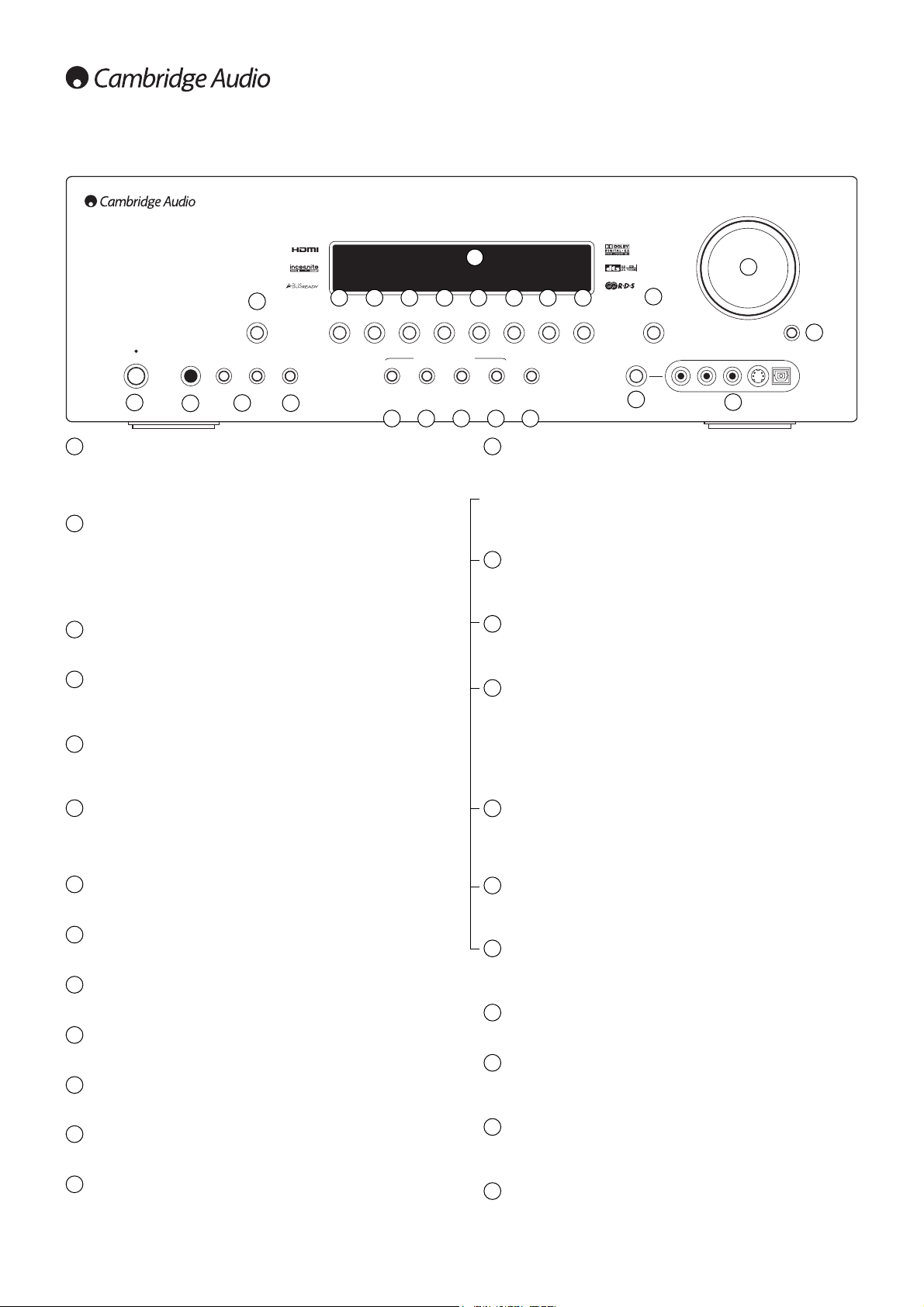Standby/On
Switches the unit between Standby mode (indicated by dim power LED)
and On (indicated by bright power LED). Standby is a low power mode.
The unit should be left in Standby mode when not in use.
Phones
Allows for the connection of stereo headphones with a 6.35mm/¼" Jack
plug. Headphones with an impedance of between 32 and 600 ohms are
recommended. Note: Plugging in headphones will automatically mute
the main and pre-amp outputs and select a 2-channel stereo down-mix
to be created for headphone use.
Tuning +/-
Used to tune FM frequencies and skip presets in Tuner mode.
Mode/Store
Press to cycle between Tuner modes and for storing presets (refer to the
‘Operating Instructions’ of this manual for more information).
Tuner FM/AM
Press to select the tuner for output through the 640R. Once in Tuner
mode also use this button to switch between FM and AM modes.
Display
Displays the status of the unit. Also receives IR commands from the
supplied Azur remote control. A clear unobstructed line of sight between
the remote control and the sensor is required.
DVD
Press to select the source equipment connected to the DVD input.
Video 1
Press to select the source equipment connected to the Video 1 input.
Video 2
Press to select the source equipment connected to the Video 2 input.
Recorder 1
Press to select the recording device connected to the Recorder 1 input.
Aux
Press to select the source equipment connected to the Aux input.
CD
Press to select the source equipment connected to the CD input.
Recorder 2
Press to select the recording device connected to the Recorder 2 input.
7.1 Direct
Press to select a 7.1, 6.1 or 5.1 source (DVD-A or SACD player etc)
connected to the 7.1 Direct In sockets.
Note: The 640R remembers the audio and video input type and
processing mode for each individual source input. These are recalled
each time a source is selected.
Audio input type
Press this button to toggle between analog or digital (optical/coaxial)
input types for the currently selected source input.
Stereo modes
Press to listen to a source in either digitally processed stereo or stereo
and sub modes.
Pro Logic/Neo/DSP surround modes
Press to select between various Pro Logic II/IIx, DTS Neo:6 effects for
matrix encoded analog or digital material or for post-processing DD/DTS
material (Note: The 640R is unable to auto-detect this kind of source
material as it does not include embedded encoding type flags so
manual selection is required). Also selects various DSP created
surround sound modes for uncoded stereo sources.
Dolby Digital/DTS surround modes
Press to select Dolby Digital or DTS surround modes (with suitably
encoded digital source material). These modes can only be decoded
from digital audio sources (via Coaxial or Optical inputs).
Video input type
Press to select the video input type (Composite, S-Video or Component
Video) you wish to use for the current source input.
Analog stereo direct
Press to listen directly to the analog inputs for the current source with no
analog to digital or DSP processing for highest possible stereo sound quality.
Volume
Use to increase/decrease the level of the sound from the outputs of the 640R.
Mute
Press to mute the sound from the main and pre-amp outputs of the
640R. Press again to cancel mute.
Video 3 source button
Press to select a video camera recorder/video games console
connected to the Video 3 input sockets.
Video 3 input sockets
Connect a video camera recorder/video games console to the 640R.
Audio/Video and digital optical inputs are provided.
1
2
3
5
124
5
15 16 17 18 19
7 8 9 10 11 12 13 20
21
22
4
6
15
16
17
18
19
20
21
22
23
24
3
14
23 24
6
7
8
10
9
11
12
13
14