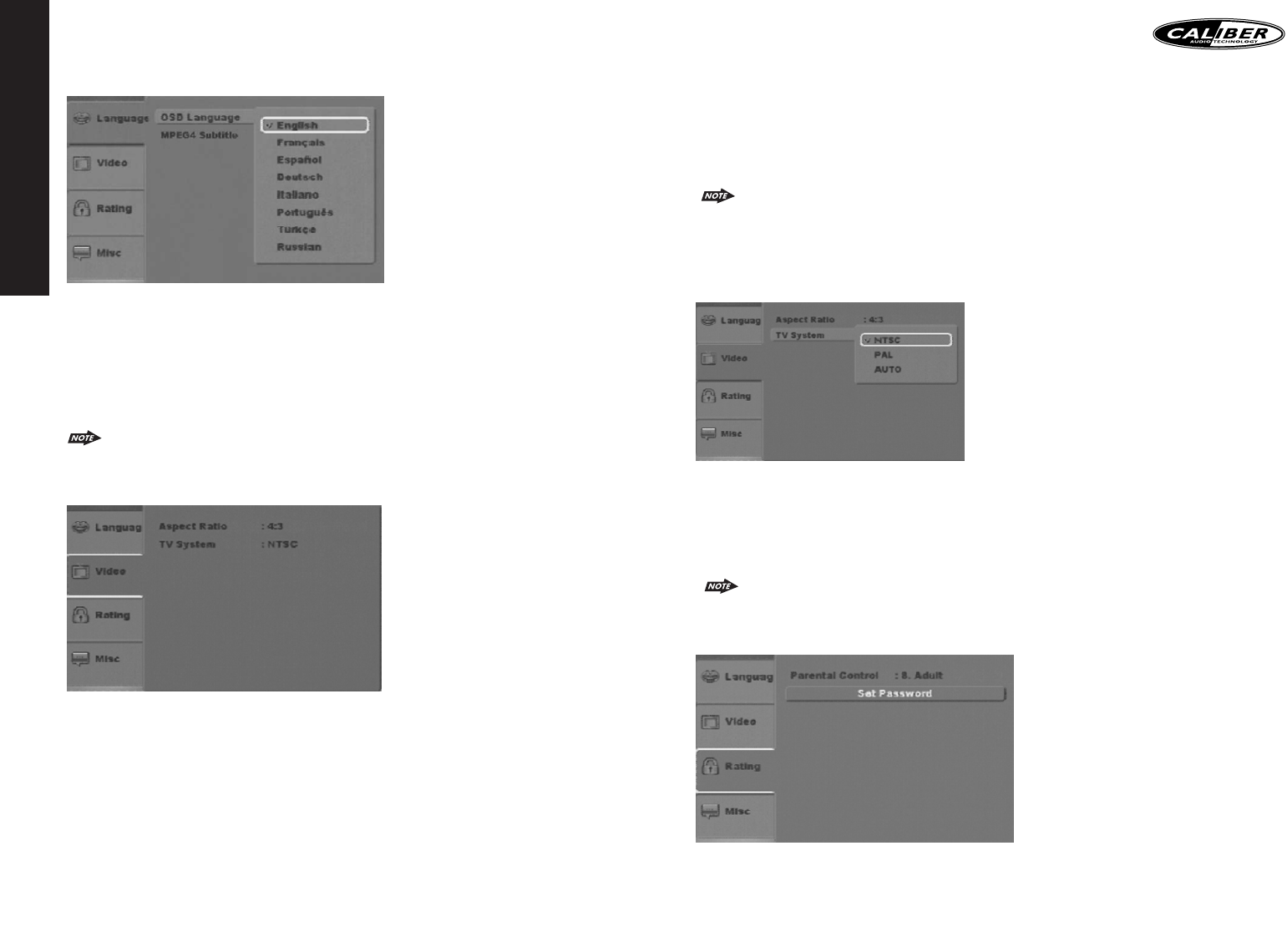ENGLISH
30
The following subsections explain the available options for each of the Video settings.
TV Aspect Ratio
Selecting the TV Aspect setting allows the user to select the aspect ratio of the TV (DVD and
VCD only).The following options are available:
4:3 = Aspect ratio of TV is 4:3.
16:9 = Aspect ratio of TV is 16:9. Both widescreen and 4:3 contents will fill
the entire screen.
Most widescreen DVDs will not allow pan & scan conversion. If 4:3 PS is
selected on these DVDs, letterboxing will be used instead.
If 16:9 is selected and a 4:3 TV is connected, 16:9 content will appear distorted
during playback (objects look thin).
TV System (NTSC or PAL)
The Video setting allows the user to select the TV standard (DVD and VCD/SVCD only).The
following options are available:
NTSC = TV is NTSC. PAL content is played at NTSC resolution and frame
rate (factory default).
PAL = TV is PAL. NTSC content is played at PAL resolution and frame rate.
AUTO = If the content is PAL, the output is PAL. If the content is NTSC, the
output is NTSC.
Playing PAL DVDs with TV SYS set to NTSC is not allowed.
The OSD will indicate:(OSD) PAL to NTSC error.
RATING SETTINGS
1. Using the Up/Down buttons, move to “Rating”, the Rating settings will appear:
2. Use the Right buttons to select the setting.
3. Use the Up/Down buttons to select the setting to be changed.
The following subsections explain how to change each of the player's Rating settings.
31
OSD Language
Selecting the OSD setting allows the user to select a preferred language for the OSD menu
and messages.The following options are available:
English = Menu/OSD is in English (factory default)
Français = Menu/OSD is in French
Español = Menu/OSD is in Spanish
Deutsch = Menu/OSD is in German
Italiano = Menu/OSD is in Italian
Portugués = Menu/OSD is in Portuguese
Turkçe = Menu/OSD is in Turkish
Russian = Menu/OSD is in Russian
Some DVDs may not include the pre-selected language. In this case, the unit will automatically display menus in
the disc’s initial language setting.
VIDEO SETTINGS
1. Using the Up/Down buttons, move to the Video.The Player's Video settings will appear:
2. Use the Right buttons to select the setting.
3. Use the Up/Down buttons to select the setting to be changed.
4. Press Ok to cycle through each possible option or display a list of the options.When a list
of options appears, press the Up/Down buttons to move among the displayed options.
5. Press Ok again to choose the option and change the setting.
6.Press Ok (after cycling through the options) to change the displayed value of the next
available opions and change the setting.