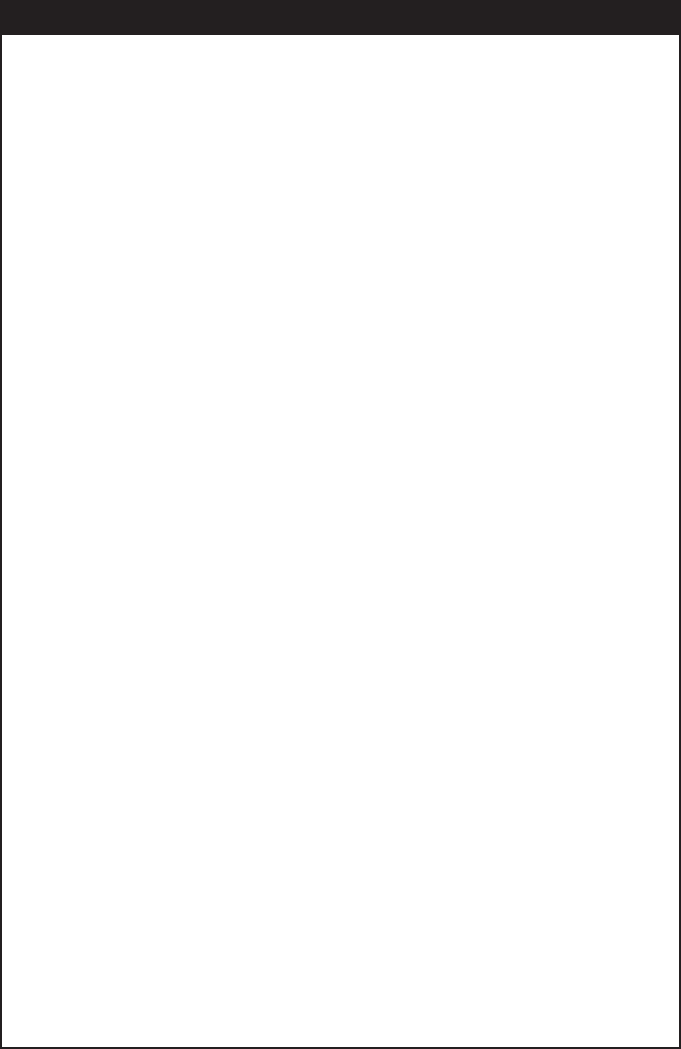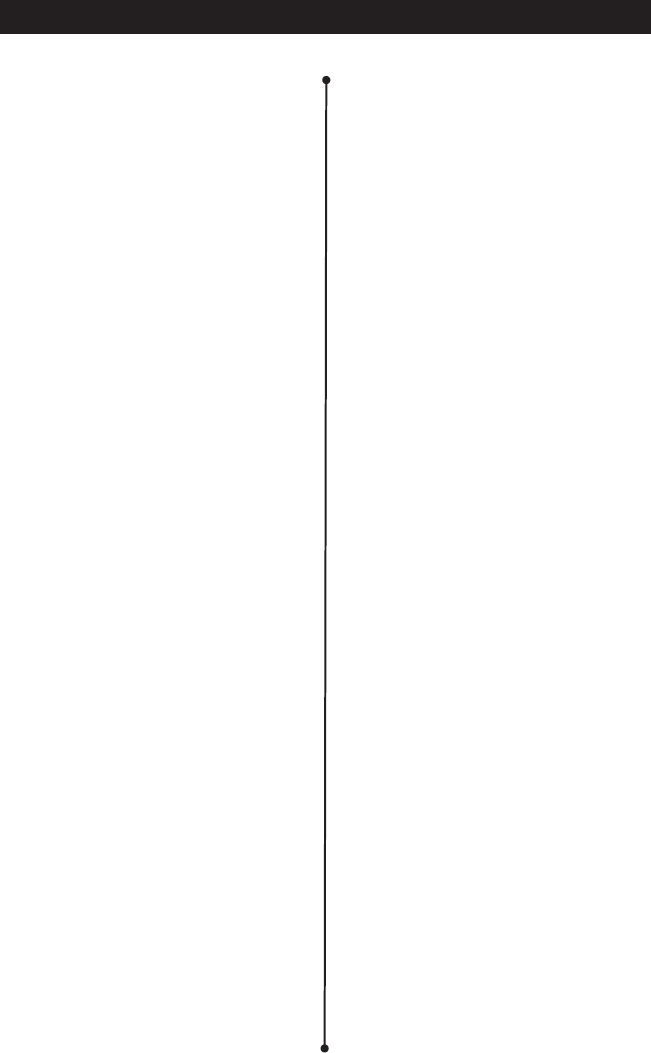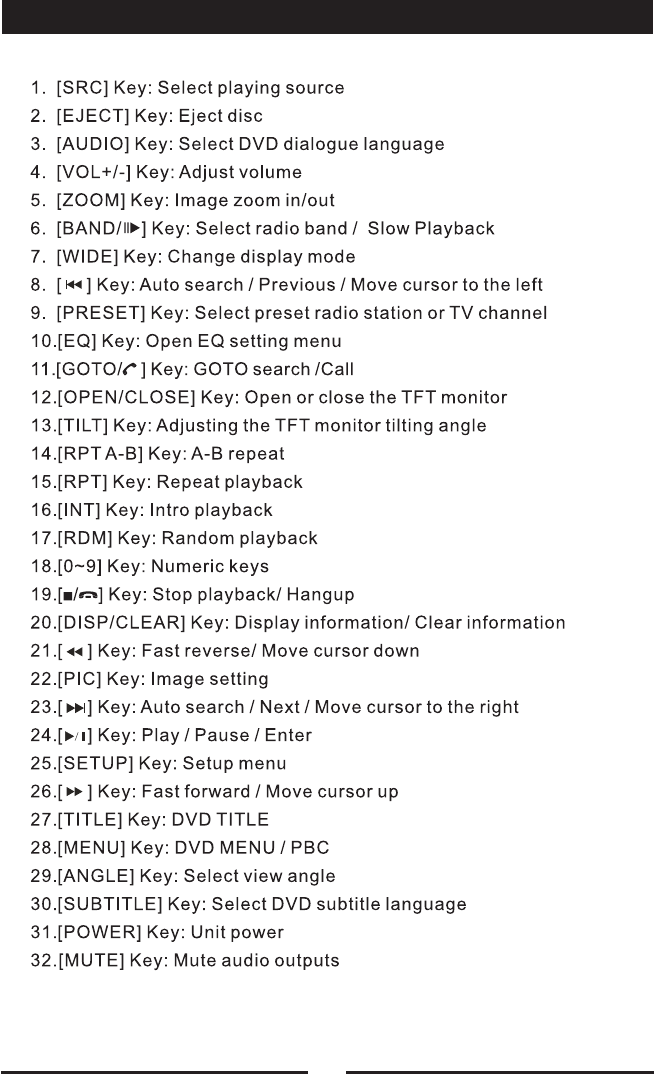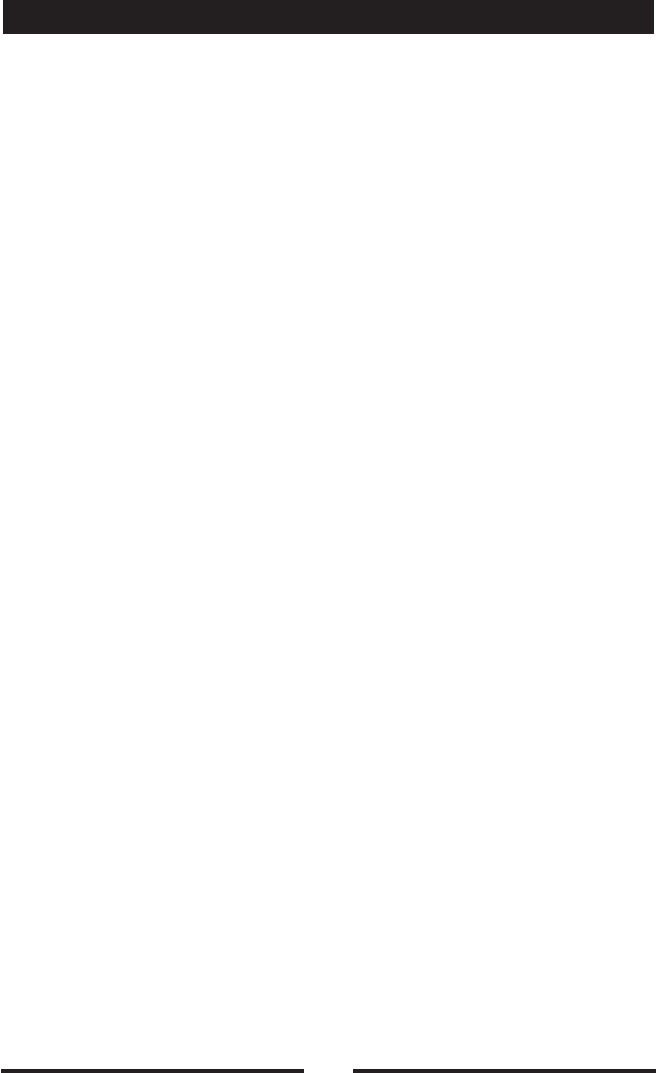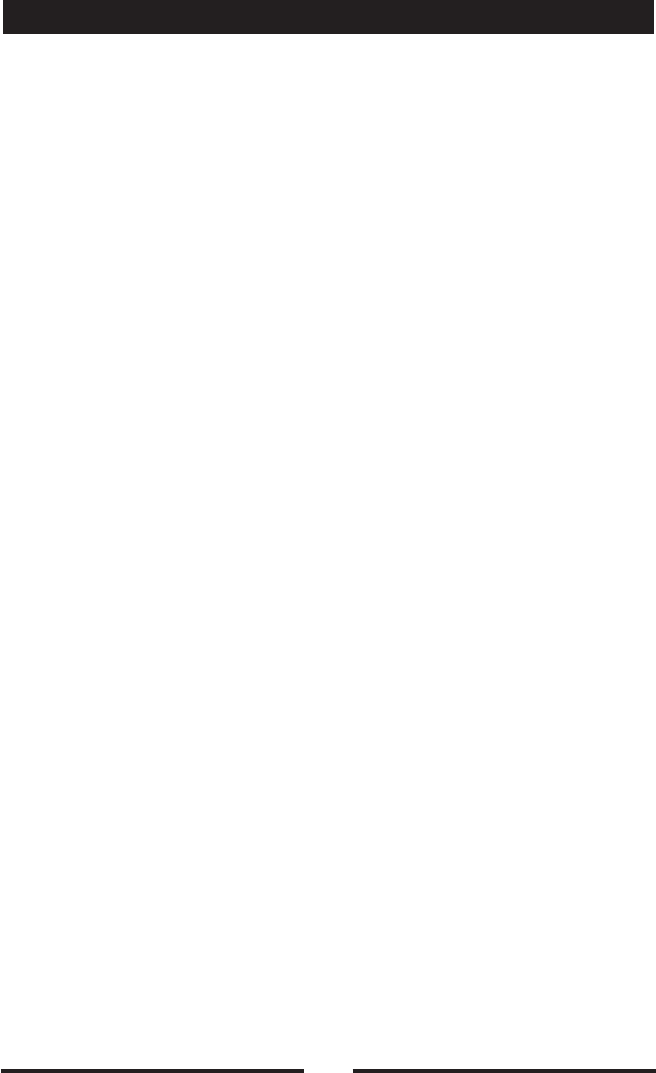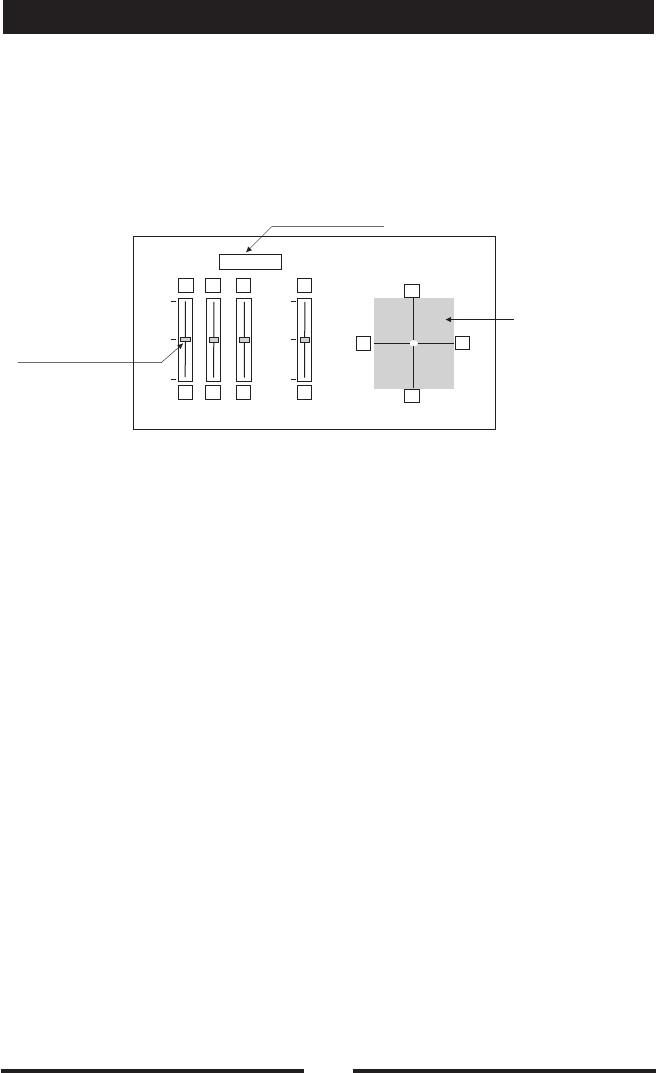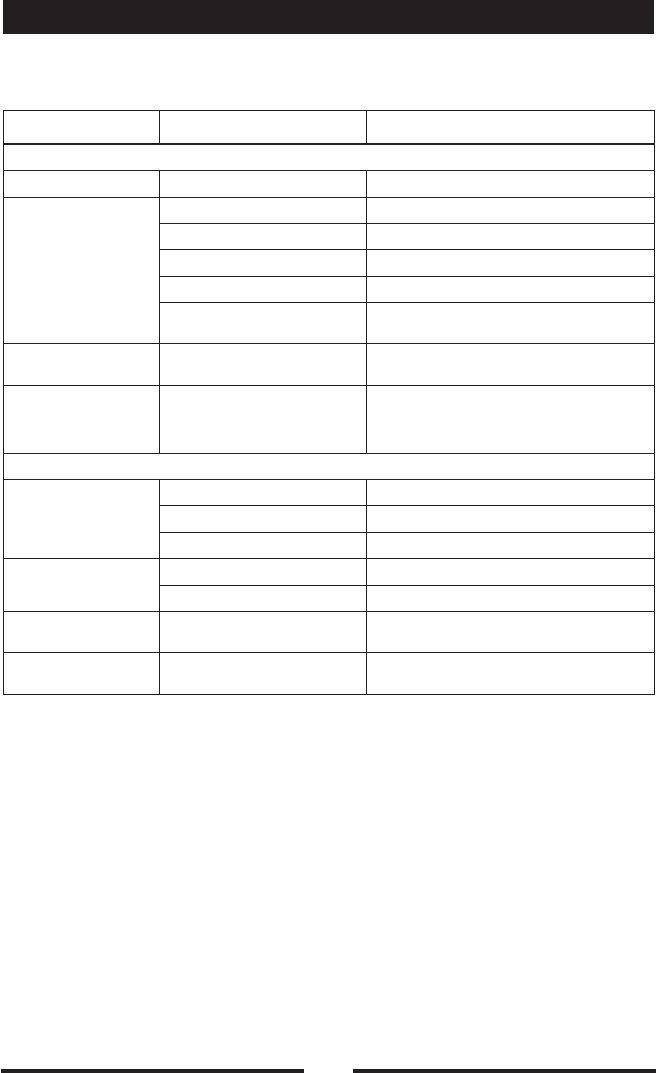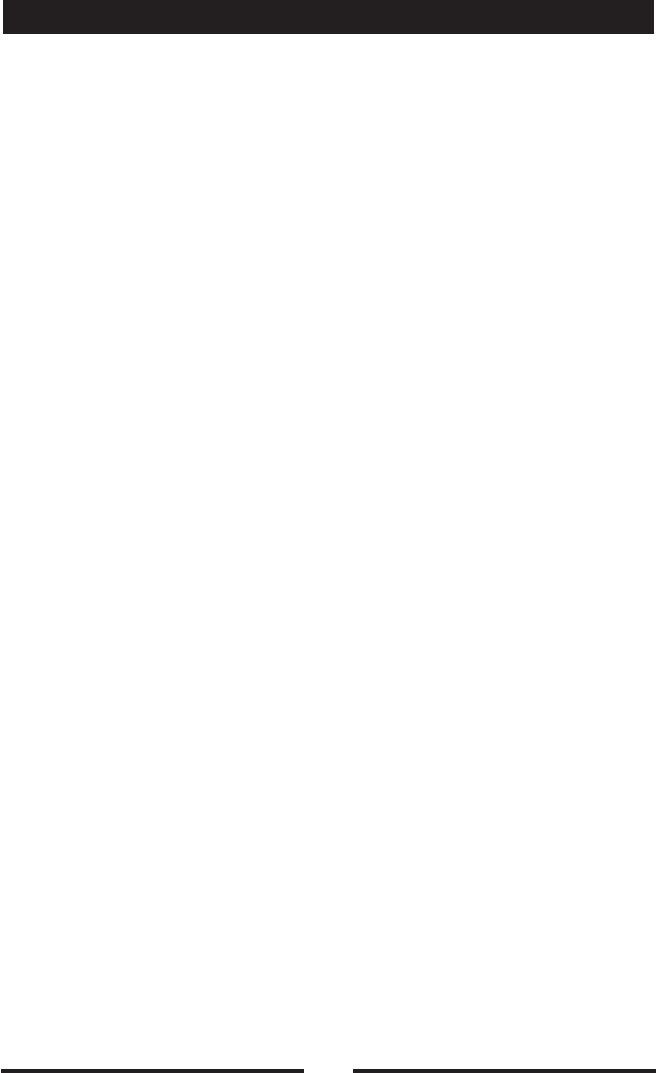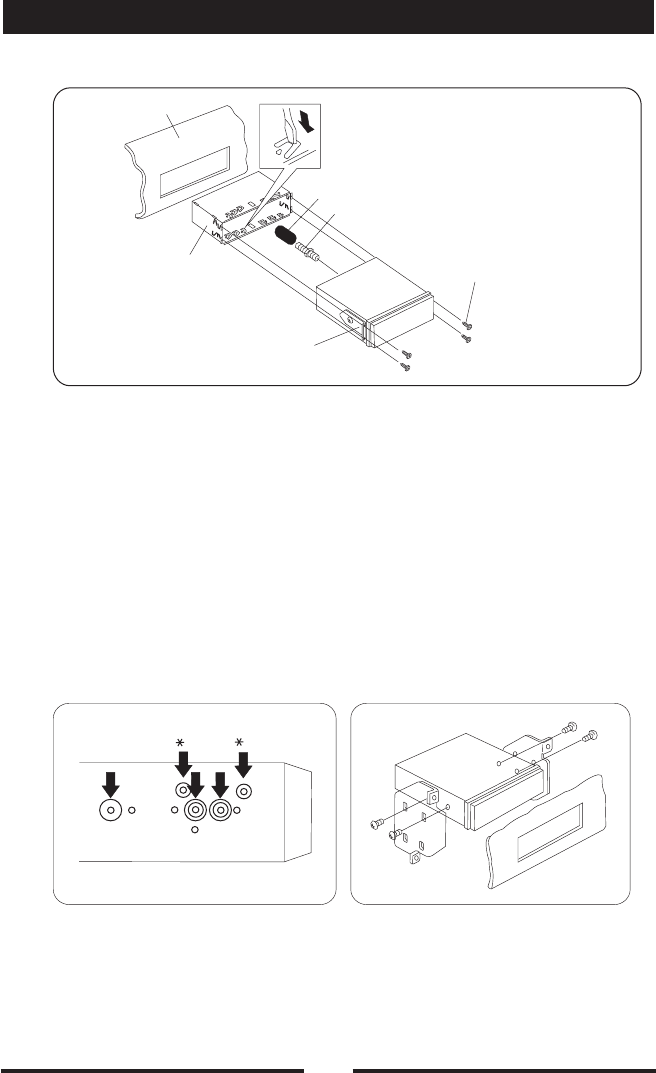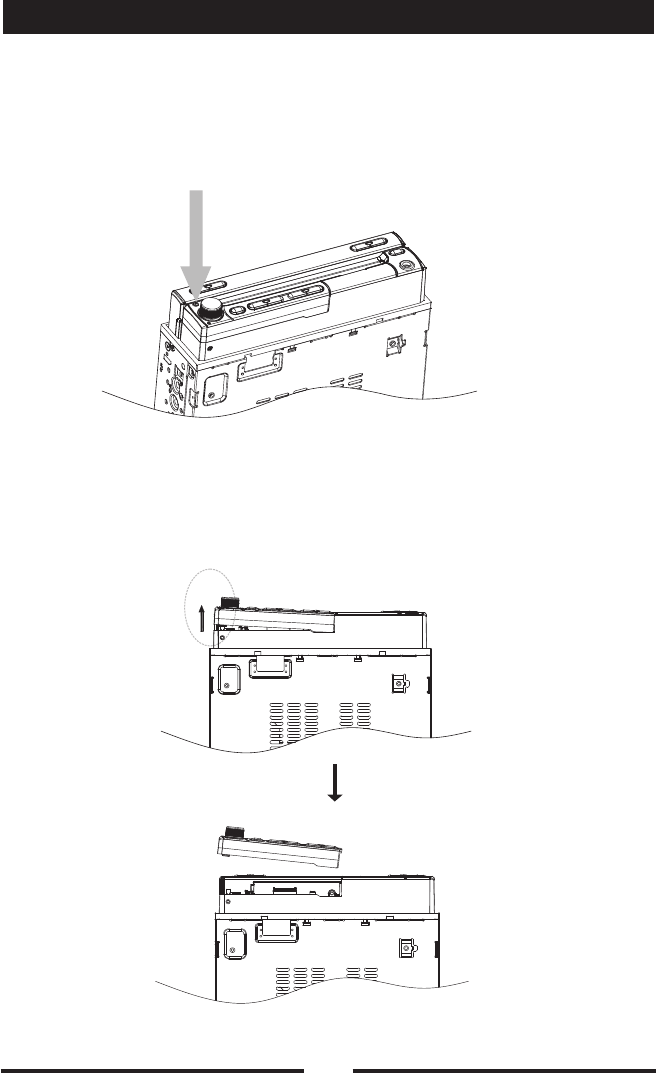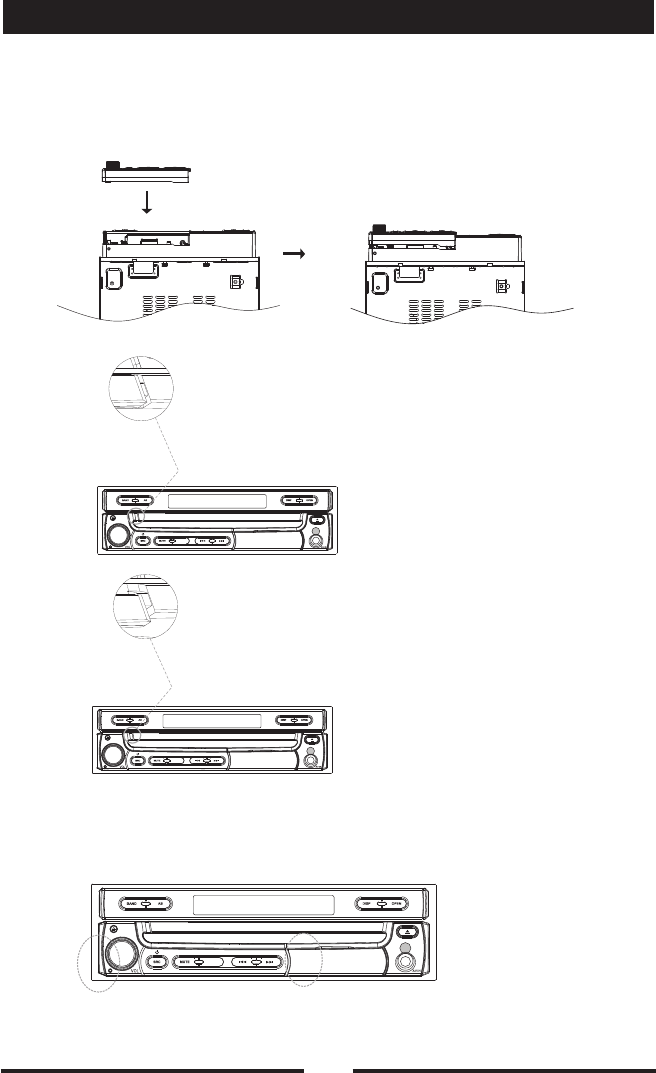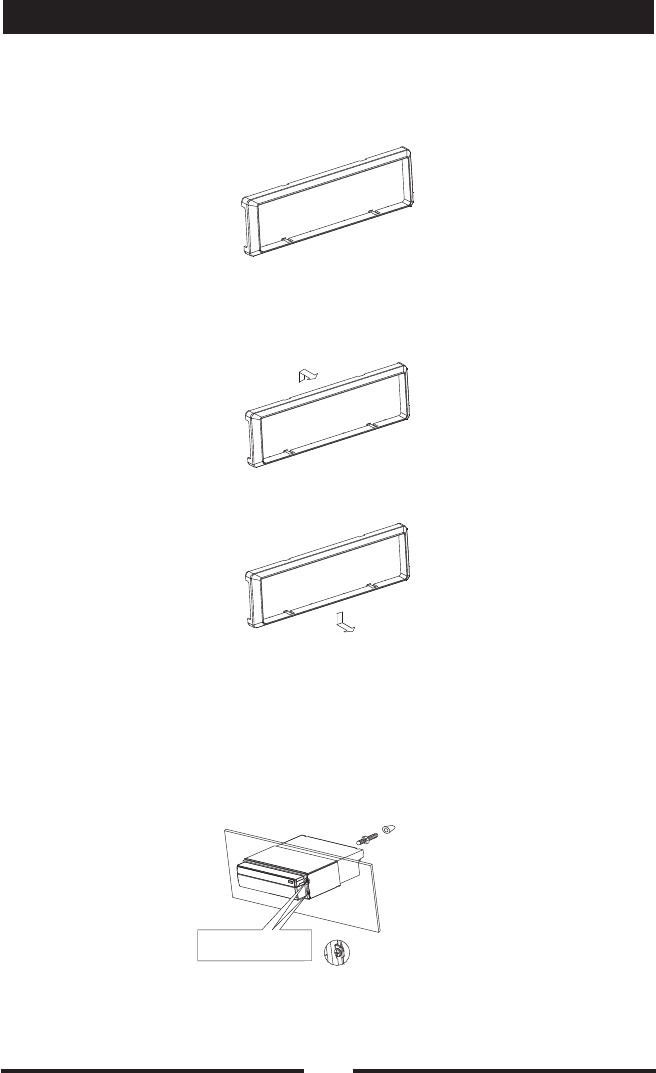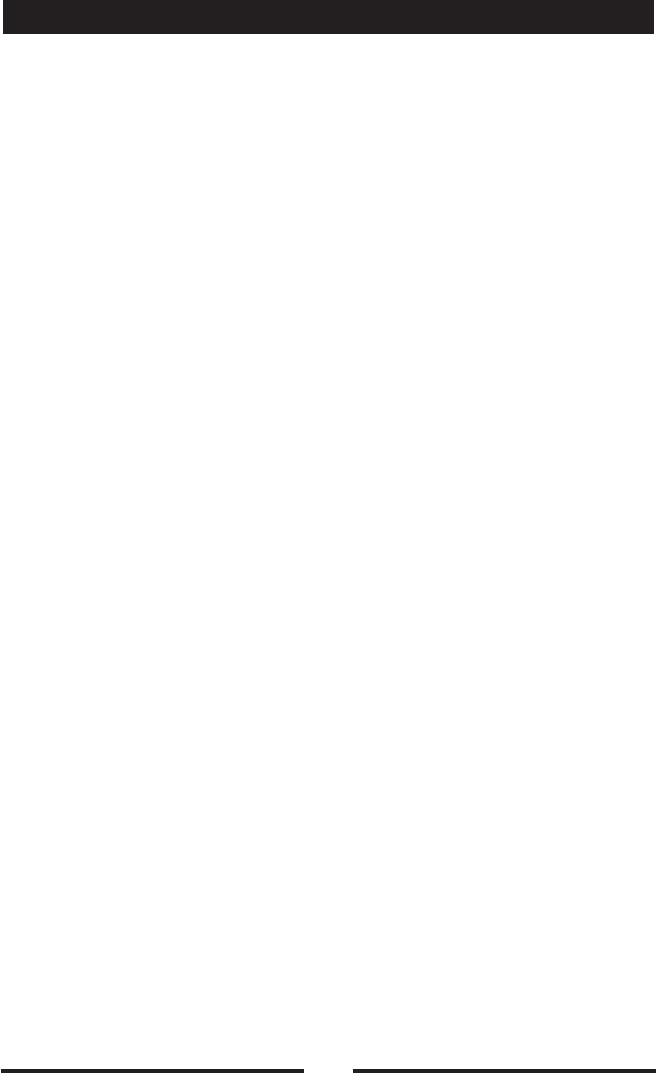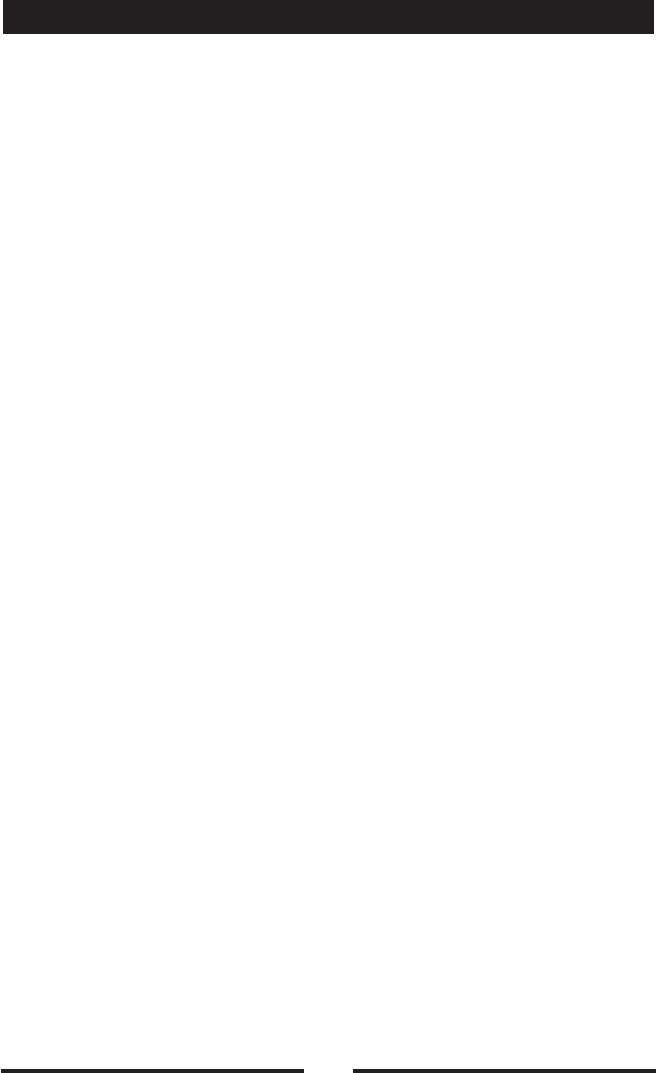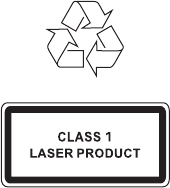-
Heb de radio aangesloten usb enzo doet het wel maar heb helemaal geen beeld iemand enige idee hoe op te lossen is Gesteld op 28-3-2020 om 16:09
Reageer op deze vraag Misbruik melden -
Hoe kan ik het start volume instellen? Als ik nu de radio aanzet dan staat hij meteen op 31. Ik kan het nergens vinden en heb helaas ook geen afstandsbediening meer. Gesteld op 14-2-2019 om 09:16
Reageer op deze vraag Misbruik melden-
ik heb dat ook bij mij staat hij op 34 Geantwoord op 15-9-2020 om 16:08
Waardeer dit antwoord Misbruik melden
-
-
Ik heb het opgelost
Waardeer dit antwoord Misbruik melden
1: zet scherm dicht
2: zet opvolume waar je wilt op hebben
3: druk erna vast op volume knop tot je hoordt ( piep)
En klaar Geantwoord op 15-9-2020 om 16:25 -
Hoe kan ik met deze radio een zender vast zetten Gesteld op 31-7-2014 om 15:09
Reageer op deze vraag Misbruik melden-
Radio zender opzoeken dan onder die pijltjes op je scherm naar mem gaan dan op p1 tot 6 drukken paar seconde en hij staat vast erin Geantwoord op 17-10-2014 om 20:33
Waardeer dit antwoord Misbruik melden
-
-
Ik wil een foto als achtergrond in stellen op mijn radio hoe doe ik dat Gesteld op 3-3-2013 om 10:02
Reageer op deze vraag Misbruik melden-
ik ben daar ook al even mee bezig jah, weet het ook niet, ook niet of het mogelijk is. Geantwoord op 3-3-2013 om 11:48
Waardeer dit antwoord (5) Misbruik melden
-
-
ik heb een probleem met de autoradio caliber rdd570 bt
Reageer op deze vraag Misbruik melden
ik kan nl geen dvd bekijken.
beeldscherm geeft een waarschuwing dat ik aan het autorijden ben terwijl de motor af staat
wie weet oplossing(is niet in een gebruikshandleiding te vinden.
R.P Gesteld op 27-2-2013 om 12:32-
Hói. Je moet kabel van brake op massa aansluiten, probleem opgelost. Geantwoord op 2-3-2013 om 23:18
Waardeer dit antwoord (7) Misbruik melden
-
-
probleem is inderdaad opgelost door het kabeltje op de massa aan te sluiten.
Waardeer dit antwoord Misbruik melden
bedankt voor je hulp. Geantwoord op 8-3-2013 om 20:35 -
Hoe zet zet ik mijn touchscreen weer aan? Help mij aub!
Waardeer dit antwoord (4) Misbruik melden
Geantwoord op 9-7-2013 om 01:23 -
Vreemd 1e rijden met DVD spelend ineens over. Nu zelfs tijdens stilstaan geen beeld!
Waardeer dit antwoord Misbruik melden
Raar maar waar, ligt dat ook aan de massa...? Geantwoord op 4-2-2014 om 16:57 -
De draad die aan de handrem vast moet , moet je direct aan de massa leggen.
Waardeer dit antwoord Misbruik melden
Anders werkt het alleen als de handrem er op staat.
Succes. Geantwoord op 14-8-2014 om 22:53 -
Ik heb dus ook dit probleem met die radio.ingebouwd in BMW e46.maar geld dan de zelfde handeling?wat zou de snelste en makkelijkste oplossing zijn zonder dat ik storingen of brandende lampjes krijg?
Waardeer dit antwoord Misbruik melden
Vast bedankt. Geantwoord op 24-12-2015 om 22:46