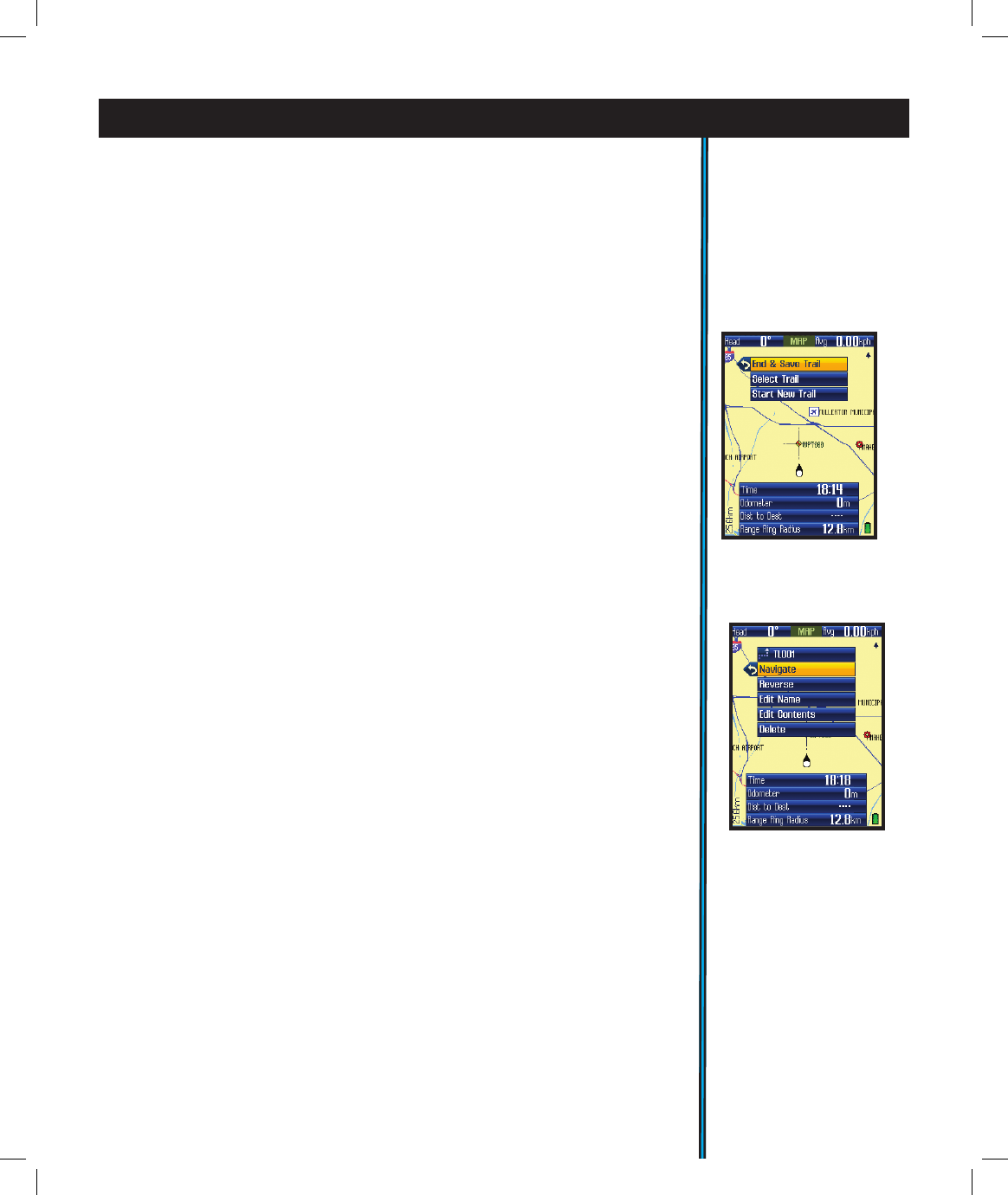19
USING YOUR ONIX400 GPS RECEIVER : The HOT Button
Fig 26.
My Trails-
Options after Selecting
a saved Trail
Following Find/GoTo, the next hot button menu item is:
• My Trails. A trail is a path or course that been started (by moving) or
previously completed and saved by the user. Press OK or the right arrow. The
three options here are (Fig. 25):
• My Routes (same 5 options as listed above for “My Trails”)-a Route is the
most direct or shortest path between two points.“Routes” are more often used
for water based navigation (due to the reduced number of natural obstacles),
whereas “trails” are more useful on land.
• My Photos -you have the options here to navigate towards a stored satellite
photo or topo map, and to manage them (photos & maps are downloaded, not
user created).
Start New Trail: select this to begin a new trail, for example, from a
parking lot or other landmark to your camp.
Select Trail-displays the list of previously saved trails by name. Highlight
a trail and press OK to see these 5 options (Fig.26):
End & Save Trail: select this when you reach the end of a new trail,
saving it in memory for later recall. You will have the option of naming
the trail so it is easy to nd in your “My Trails” list. Note: this option will
only be seen if you are already actively navigating a trail you started.
a) Navigate: navigate a saved trail. This starts navigation through
a previously completed trail.
b) Reverse-press OK to navigate the selected trail from its
endpoint to its start (very useful to “go back” to a point of
origin)
c) Edit Name: option to rename a previously saved trail.
Especially useful if you saved a trail with the “default” name.
d) Edit Contents: allows you to view (press OK), delete or edit
the details (name, etc) of a previous saved trail.
e) Delete: deletes a previously saved trail from memory.
the ONIX will begin to point you towards that area. (Note that you must
have selected photos or topos as a screen layer in your MAP options
as described earlier on page 9 if you want to see it while navigating.)
Alternatively, instead of pressing OK, you can right arrow from the name
on the list and go to the “eyeball” icon, then press OK to just view the
photo or topo without starting navigation. To exit this “view only” mode,
press OK again to return to the list.
8) Location-a latitude and longitude coordinate
Fig 25.
My Trails
Options