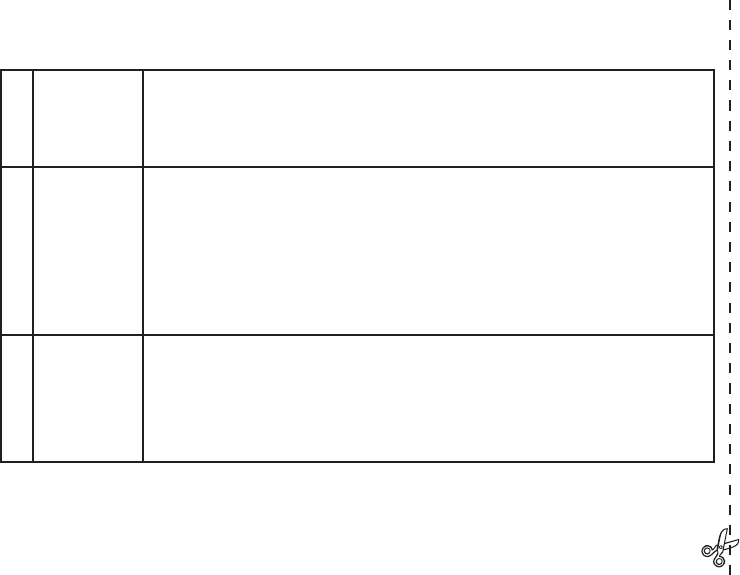5
Take A Photo
or Shoot A
Video Clip
Hold the camera steady with both hands and press the Shutter button to take a still photo. e image
will briefly freeze as the camera stores the photo in memory. To shoot a video, press the right arrow
key three times until the movie camera icon appears at the top right corner of the display You can then
start shooting the video at any time by pressing Shutter button. To stop recording the video, press the
Shutter button again.
6
Review and
Delete Photos/
Videos
To review or playback a still photo or video, press the View button. You will see the most recent still
photo or video (first frame). To review previous photos or videos one at a time, press the Left arrow key.
e file type is indicated at top left: “JPG” for photos, “AVI” for video files. e number at the bottom
left is the current file number. To play back a video, press the Shutter button button (press again to stop
playback). To see “thumbnail” images of several stored photos/videos at once, press the Display button.
Use the Left/Right arrow keys to select an individual file, then press Display to see it full frame. To delete
photos/videos, press Menu. Delete is the first option in the Review menu. Press Menu again, then select
Delete One (only the currently displayed photo/video). Press menu, select (highlight) “OK”, then press
Menu again to delete the file. Use “Format” to delete all photos.
7
Connect To
A Computer
& Transfer
Photos
Before connecting the camera, install the driver from the CD-ROM if you use Windows 98SE, and
install BlazePhoto if you do not already have photo editing software. Connect the supplied USB cable
from the camera’s USB socket (on the back of the camera pod) to a USB port on your PC. If you have
Windows XP or Vista, just follow the onscreen directions/options that automatically appear. If you have
Win 98 or 2000, open “My Computer” on your PC. e camera is identified as “Bushnell”or a “Remov-
able Disk” -your photos are in the folders inside, simply drag them or copy/paste into any folder on your
hard drive. Refer to the “Transferring the Photos...” section of this manual.
6
QUICK GUIDE: BUSHNELL INSTANT REPLAY 118325