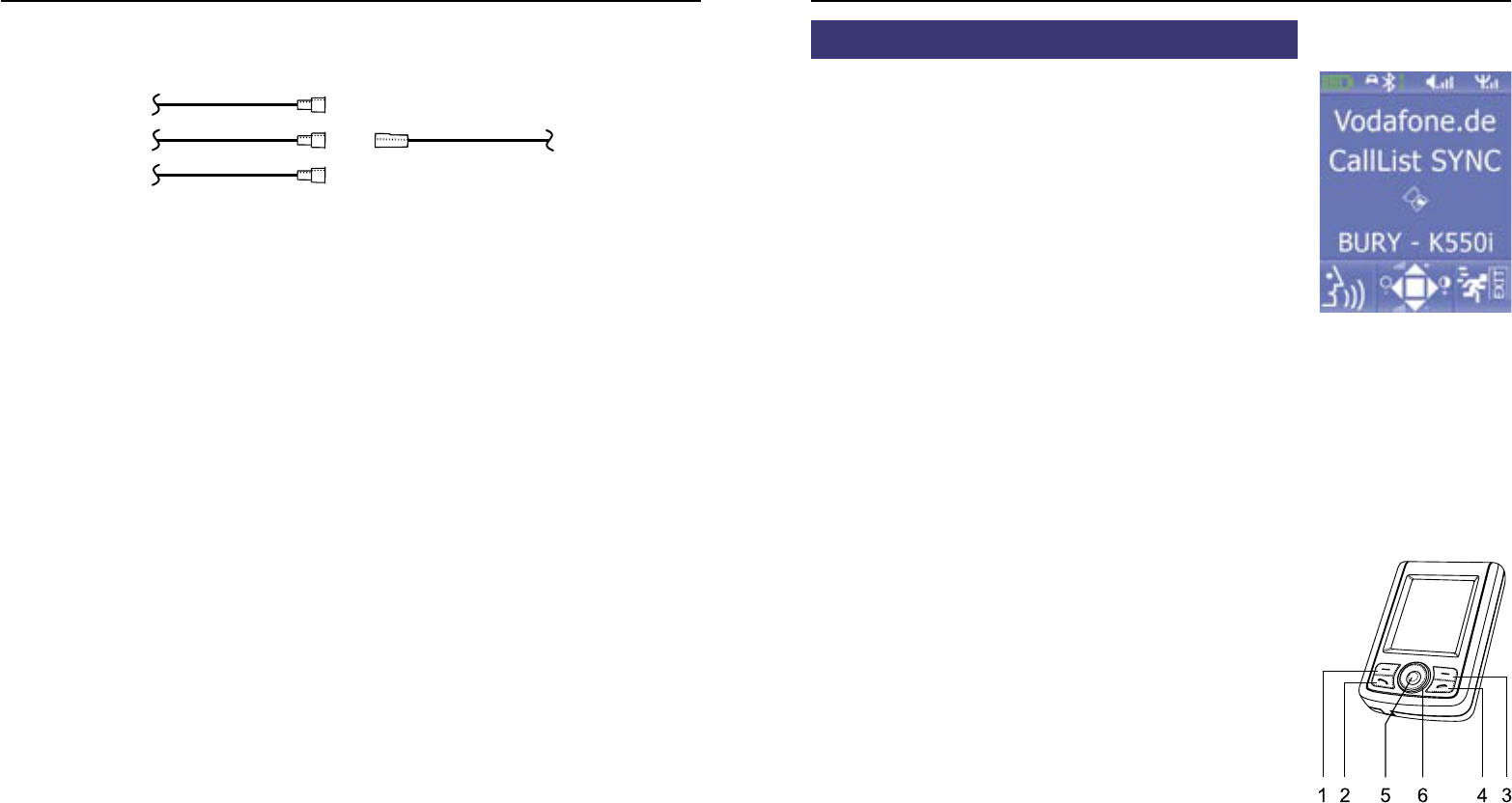32
Installation of the hands-free car kit
33
In the operating manual of the radio device, you can find the pin assignment for the “mute” signal. This
signal can occur on one of three cables marked with “mute1”, “mute2”, or “mute3”.
Connect the yellow “mute” cable to the switchbox using the correct cable from the car radio: “mute 1”,
“mute 2” or “mute3”.
ATTENTION:
The positive wires and ignition wires are protected in the casing of the switchbox with
3A fuses.
Operating guidelines
7. Switch-on
If the power supply of the hands-free car kit (HFCK) is connected pro-
perly, the HFCK is activated after having started the ignition. The dis-
play is switched on and a short high sound is audible.
The HFCK now tries to connect automatically to a mobile phone. In the
delivery status an identification of a mobile phone has not been saved.
(cf. chapter: Establishing a Bluetooth connection). The note „empty
list“ and then „disconnected“ are displayed shortly.
If mobile phones were already connected, the identifications / names of
the mobile phones will appear on the display. These are queried by the
HFCK successively. If no mobile phone was connected to the HFCK
automatically via Bluetooth, a deep sound is audible in regular intervals
indicating this. You can stop this automatic search by pressing key 3.
In case of a successfully established connection, a long high sound is
audible. The name of the connected mobile phone is displayed and data
from the phone book (SIM-card) and from the address book (telephone
directory) are then transmitted to the HFCK. Depending on the number
of data stored, this could take some seconds. If the synchronisation of
the phone book is interrupted, e.g. by pressing key 3 or by an incoming
call, it may occur that not all entries have been transmitted. In this
case, the phone book should be synchronised manually (cf. chapter:
menu navigation).
Key specifications:
1 = left function key
2 = call answering key
3 = right function key
4 = call termination key
5 = selection key
6 = scroll key (left/top/right/bottom)
Display with English menu navigation
mute 1
radio device Switchbox
mute 2
mute 3
mute (yellow)