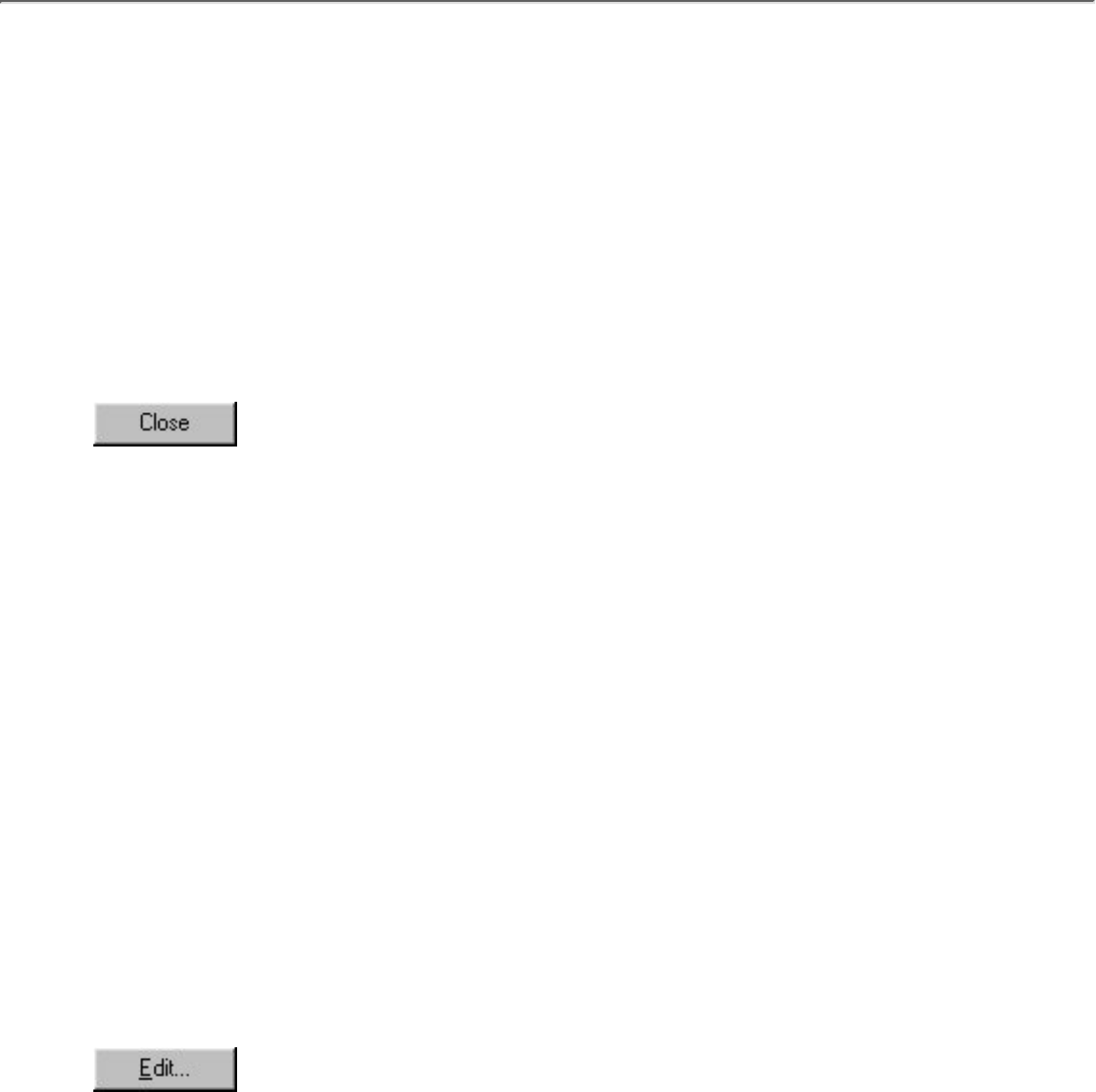Maintaining the database
The following procedures may be used to change the data and field names in your database.
Changing record data
1. In the record selector column of the record view window, click the record containing the data
that you wish to change.
2. In the [View] menu, click the [Form View] command to display the form view window.
3. Click the data that you wish to change, then change the data.
4. Click
to close the form view window.
Deleting a record
1. In the record selector column of the record view window, click the record that you wish to
delete.
To delete more than one record, hold down the keyboard's Ctrl key while clicking all of the
records that you wish to delete.
●
2. In the [Edit] menu, click the [Clear] command.
Changing a field name
1. In the [Tool] menu, click the [Define Fields] command to display the Define Fields dialog box.
2. In the "Fields:" list box, click the field name that you wish to change.
3. Click
to display the Edit a Field dialog box.