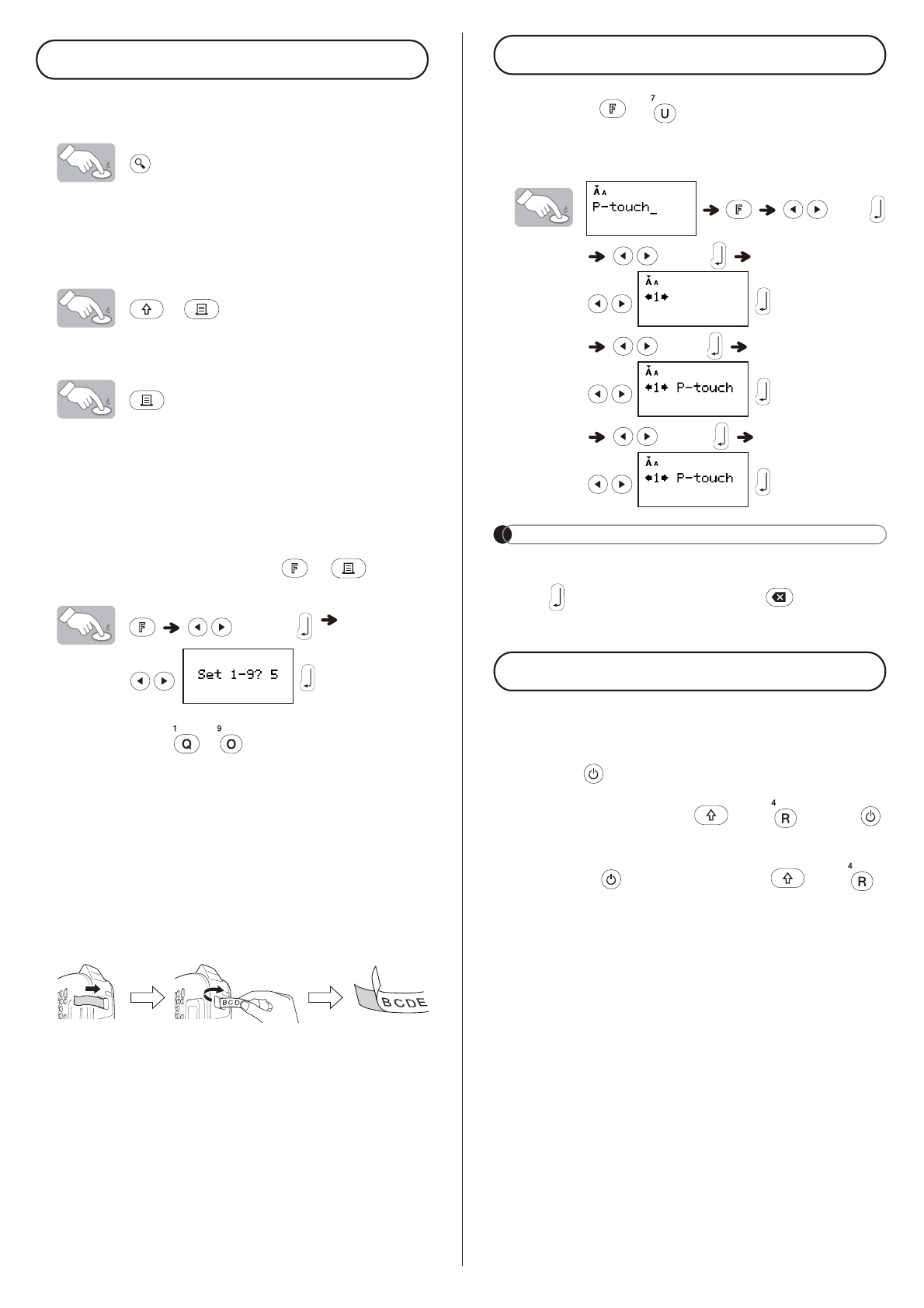Printing Labels
X Text Preview
(mm/inch), then returns to the original text.
frame, or any additional features cannot be previewed.
X Feeding (Tape Feed)
+
X Printing
lever while the message Printing or Feeding
appears.
corner of the machine.
label.
X Printing multiple copies ( + )
[Copies]
the Number Keys - .
X Removing the Label Backing
This machine is equipped with a peeler that allows you to
remove the backing from labels.
1. Insert the label, with the printed surface facing down,
as far as possible into the built-in peeler.
2. Fold back the label to the right and quickly pull out the
label. The end of the backing is slightly separated
from the label.
3. Peel the printed label away from the label backing and
apply the printed label.
Saving Label Files
X Memory ( + )
inal labels onto your machine. Up to
three labels can be saved and recalled for printing at a later
[File]
To Save: [Save]
To Print: [Print]
To Open: [Open]
127(
If you try to store a label when there is already a label
stored to that number, a message Overwrite? appears.
Press to save your new label. Press to cancel.
Resetting the machine
factory settings, or when the machine is not working correctly.
1
Press to turn the power off.
2
While holding down and , press
to turn the power on.
3
Release , and then release and .
The internal memory is reset, and all text, settings and
stored files are cleared.